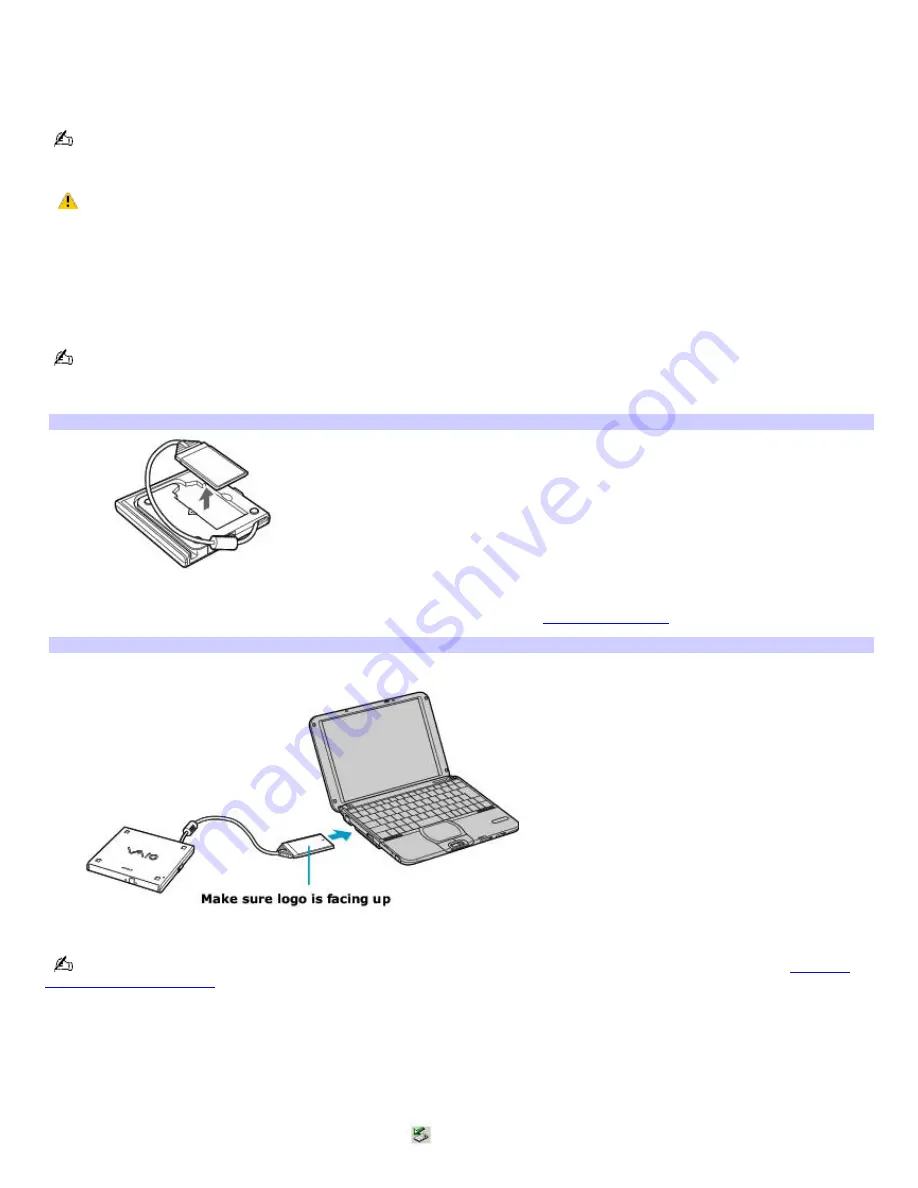
PC Card optical (disc) drives
The PC Card drive enables you to read data stored on a DVD or CD. Your computer may come with an external PC Card
drive, depending on the model you purchased. Once the PC Card drive is connected, you can use the preinstalled software
to create CDs or play DVDs.
Do not use the i.LINK optical drive and the PC Card drive at the same time. Connecting both devices to may cause the
computer to malfunction.
If you connect a non-Sony DVD drive to your VAIO
®
computer, DVD playback may not function properly. The
supplied DVD software must be installed to play a DVD. For best performance, use a Sony compatible DVD drive.
To connect an optical drive
You can connect a PC Card drive while the computer is on. Connecting the drive when the computer is in a power saving
mode (Standby or Hibernate) may cause the computer to malfunction.
Instructions on connecting an optical drive may vary, depending on the specific drive you purchased.
1.
Remove the PC Card from the bottom of the optical drive.
Rem ov ing a PC Card
2.
Insert the PC Card into the PC Card slot with the logo facing up. See
Inserting PC Cards
for more information.
Inserting a PC Card
Remove the protective cover that is attached to the lens of the optical drive before you use the drive. See
Inserting
and Ejecting CDs or DVDs
for information on how to open the optical drive to access the lens.
See the manual that accompanied your optical drive for more information on its installation and use.
To disconnect the PC Card drive
1.
Close any active programs to help prevent data loss.
2.
Double-click the
Unplug or Eject Hardware
icon
on the taskbar. The
Unplug or Eject Hardware
window
appears.
Page 44
Summary of Contents for PCG-SRX99K VAIO User Guide (primary manual)
Page 23: ...3 Follow the on screen instructions Page 23 ...
Page 48: ...4 Lift the disc from the drive 5 Push the drive tray gently to close it Page 48 ...
Page 56: ...Printer Connections Printing With Your Computer Page 56 ...
Page 73: ...Locating the Jog Dial Control The Jog Dial Control Page 73 ...
Page 88: ...Connecting Mice and Keyboards Using External Mice and Keyboards Page 88 ...
Page 93: ...Floppy Disk Drives and PC Cards Using Floppy Disk Drives Using PC Cards Page 93 ...
Page 104: ...hardware device 6 Eject the PC Card from the PC Card slot Page 104 ...
Page 182: ...Memory Upgrades Upgrading Your Computer s Memory Page 182 ...
Page 189: ...Using the Recovery CDs Application and System Recovery CDs Using Your Recovery CDs Page 189 ...
















































