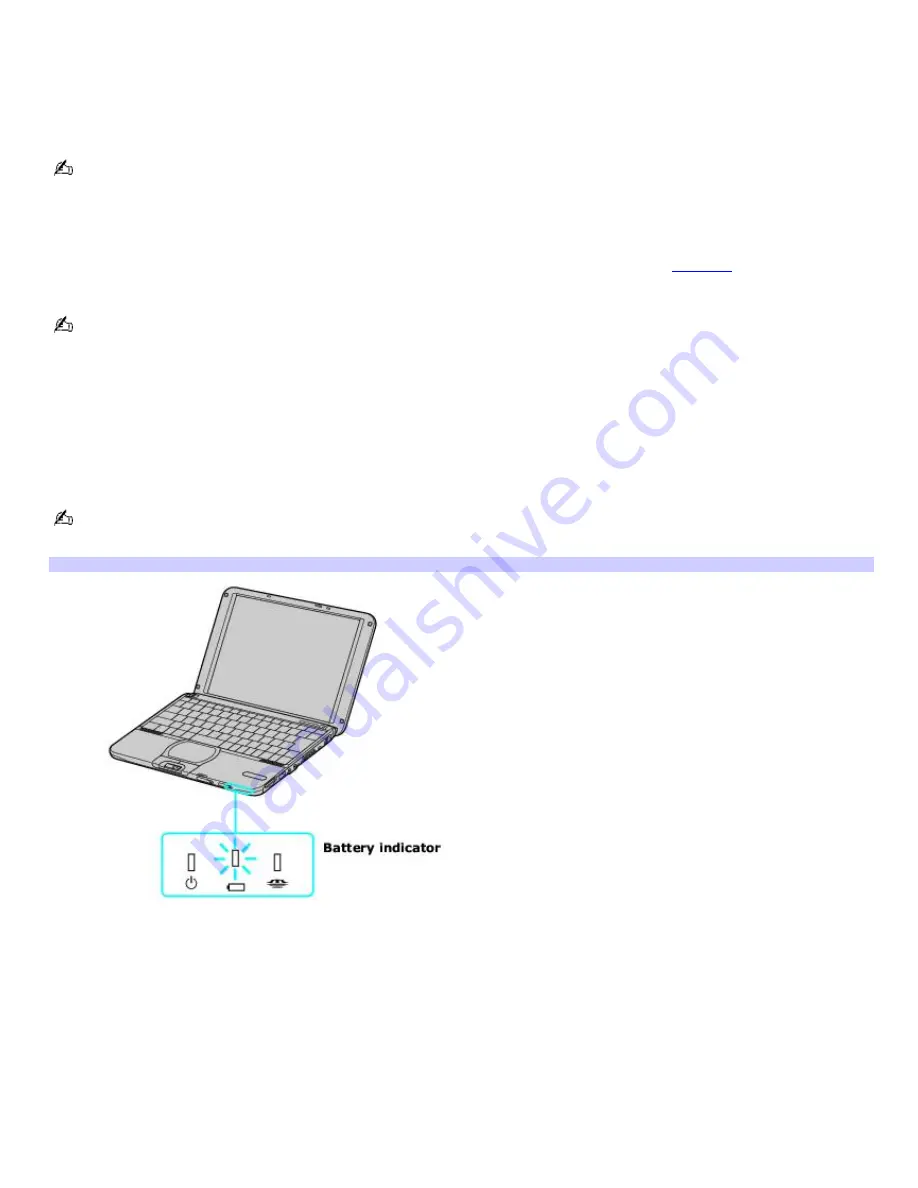
Charging a battery
You will need to charge the battery if battery power drops below 10 percent or you have not used the battery for a
considerable amount of time. The lithium-ion battery supplied with your computer may be recharged at any time, whether
you wait until the battery is completely or partially discharged. Charging a partially discharged battery does not affect
battery life. If you charge the battery and find that battery power is still low, the battery may be reaching the end of its life,
and you may need to replace it.
The battery supplied with your computer is not charged at the time of purchase.
To charge a battery
You can charge the battery when the computer is on or off. However, the battery will charge faster when the computer is
off. Charging the battery takes several hours. See your VAIO
®
Computer Specifications on the
Welcome
page for the
approximate time needed to charge your battery.
Charge the battery at temperatures between 50°F and 80°F (10°C to 30°C). Lower temperatures require more time
to charge.
1.
Insert the battery into the battery bay.
2.
Connect the AC adapter to the computer. The computer automatically charges the battery as long as the
computer is using AC power.
The battery indicator blinks while the battery charges. The battery indicator stops blinking when the battery is 100 percent
full.
When using two batteries, the battery you insert first charges first. The second battery you insert begins charging
when the first battery is 85 percent full.
Battery Indicator
Battery indicator status Description
On
The computer is using battery power.
Single blink
The battery is running out of power.
Double blink
The battery is charging.
Off
The computer is using AC power.
Page 11
Summary of Contents for PCG-SRX99K VAIO User Guide (primary manual)
Page 23: ...3 Follow the on screen instructions Page 23 ...
Page 48: ...4 Lift the disc from the drive 5 Push the drive tray gently to close it Page 48 ...
Page 56: ...Printer Connections Printing With Your Computer Page 56 ...
Page 73: ...Locating the Jog Dial Control The Jog Dial Control Page 73 ...
Page 88: ...Connecting Mice and Keyboards Using External Mice and Keyboards Page 88 ...
Page 93: ...Floppy Disk Drives and PC Cards Using Floppy Disk Drives Using PC Cards Page 93 ...
Page 104: ...hardware device 6 Eject the PC Card from the PC Card slot Page 104 ...
Page 182: ...Memory Upgrades Upgrading Your Computer s Memory Page 182 ...
Page 189: ...Using the Recovery CDs Application and System Recovery CDs Using Your Recovery CDs Page 189 ...


























