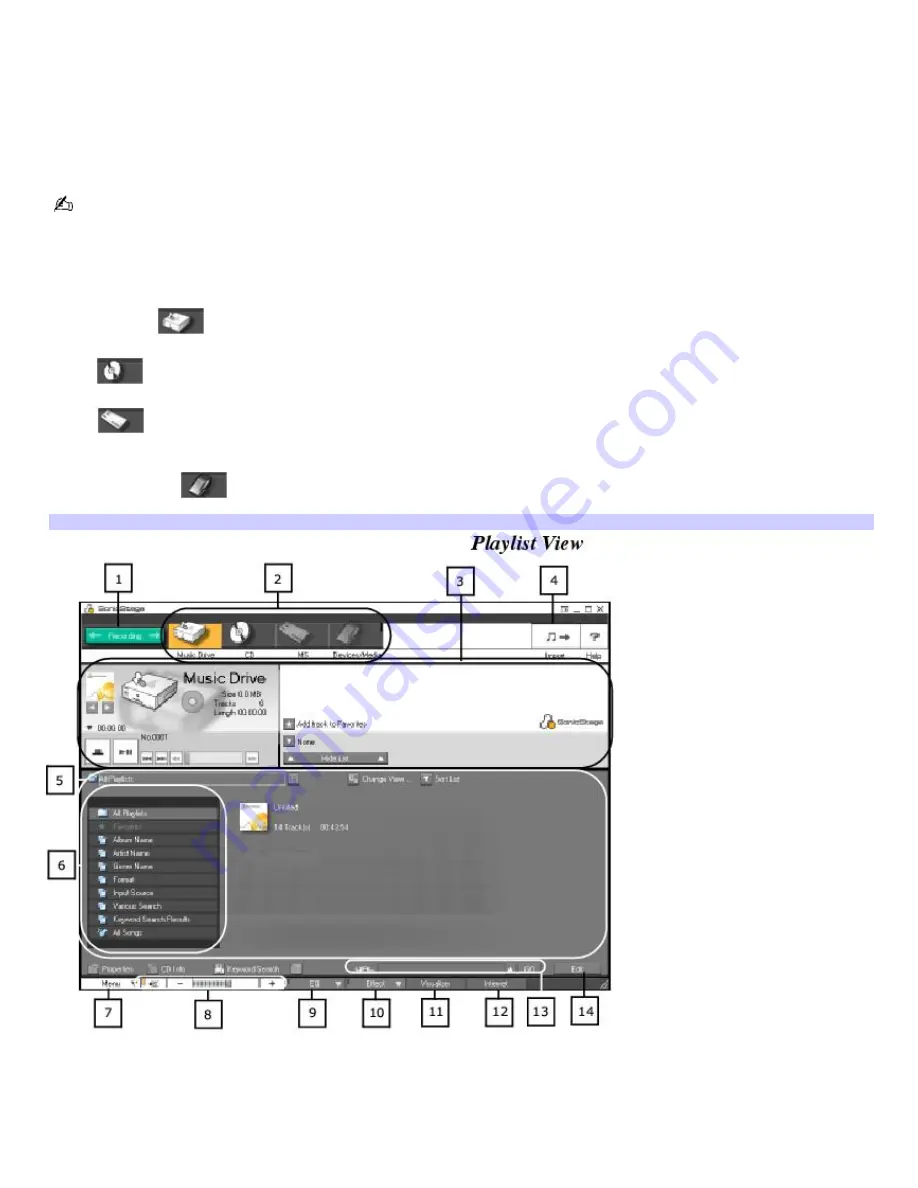
Starting SonicStage Software
1.
Click
Start
on the Windows taskbar, and click
All Programs
.
2.
Point to
SonicStage
, and click
SonicStage
.
3.
When you have registered with CDDB, the
Confirm the setup of SonicStage
... dialog box appears.
4.
Click
Yes
to continue.
The CDDB
®
(Compact Disc Database) Music Recognition Service registration wizard enables you to register with CDDB.
You need Internet access from your computer to register and use this service. For more information regarding CDDB
registration, click the
Help
button.
SonicStage source icons (Main window)
Music Drive
—
View the audio files stored in the music database or registered to a Playlist.
CD
—
View the contents of the audio CD or CD-R. Enables you to record audio files to the hard disk drive.
MS
—
View the audio files stored on the MagicGate Memory Stick media, if one is inserted in the Memory
Stick slot.
Devices/Media
—
View the status of your audio files, connected external device, or inserted media.
SonicStage Main Window
1
Recording Assistant button
Displays the Recording Assistant window, where you can record or transfer audio files.
8
Volume Control buttons
Controls the volume for playing audio files.
Page 173
Summary of Contents for PCG-SRX99K VAIO User Guide (primary manual)
Page 23: ...3 Follow the on screen instructions Page 23 ...
Page 48: ...4 Lift the disc from the drive 5 Push the drive tray gently to close it Page 48 ...
Page 56: ...Printer Connections Printing With Your Computer Page 56 ...
Page 73: ...Locating the Jog Dial Control The Jog Dial Control Page 73 ...
Page 88: ...Connecting Mice and Keyboards Using External Mice and Keyboards Page 88 ...
Page 93: ...Floppy Disk Drives and PC Cards Using Floppy Disk Drives Using PC Cards Page 93 ...
Page 104: ...hardware device 6 Eject the PC Card from the PC Card slot Page 104 ...
Page 182: ...Memory Upgrades Upgrading Your Computer s Memory Page 182 ...
Page 189: ...Using the Recovery CDs Application and System Recovery CDs Using Your Recovery CDs Page 189 ...






























