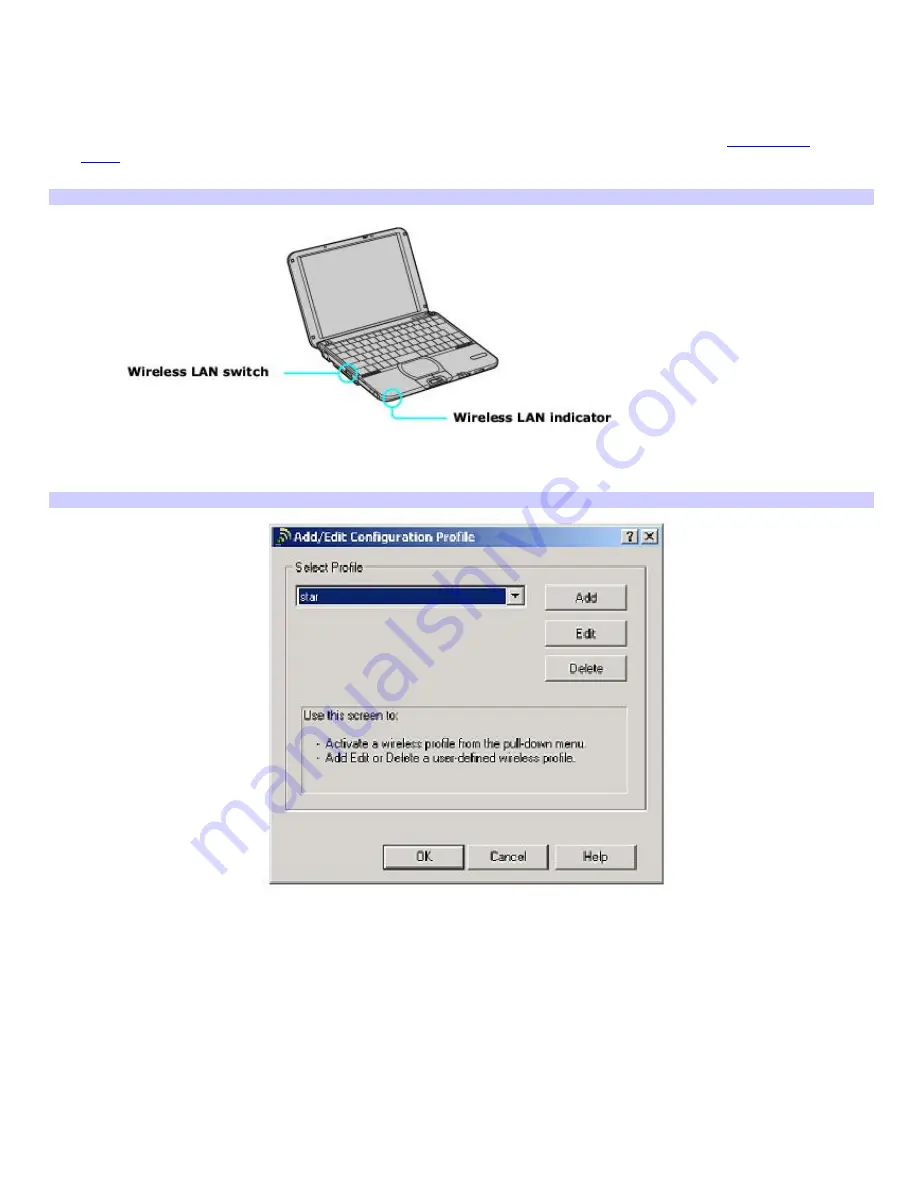
10.
Click to select the
Renew IP Address when selecting this profile
check box, so you don't have to type the IP
Address everytime you want to connect to the network.
11.
Click
Finish
.
To set up a wireless network
1.
Move the Wireless LAN switch to
ON
or insert a Wireless LAN PC Card into the PC Card slot. See
Inserting PC
Cards
for more information.
The Wireless LAN indicator turns on.
Connecting to a Wireless LAN
2.
Click
Start
, point to
Settings
,
Control Panel
, and click
Wireless Network
. The
Add/Edit Configuration Profile
window appears.
Add/Edit Configuration Profile Window
3.
Click
Add
. The
Edit Configuration
dialog box appears.
4.
Type a profile name, and select
Access Point
from the
Network Type
drop-down list if it is not already selected.
5.
Click
Next
.
6.
Type a name in the
Network Name
box.
7.
Click
Next
.
8.
Set up an encryption key, so only the individuals to whom you give the encryption key can gain access to the
network:
1.
Click to select the
Enable Data Security
check box.
2.
Select either
Use Alphanumeric Characters
or
Use Hexadecimal
.
Page 32
Summary of Contents for PCG-SRX99K VAIO User Guide (primary manual)
Page 23: ...3 Follow the on screen instructions Page 23 ...
Page 48: ...4 Lift the disc from the drive 5 Push the drive tray gently to close it Page 48 ...
Page 56: ...Printer Connections Printing With Your Computer Page 56 ...
Page 73: ...Locating the Jog Dial Control The Jog Dial Control Page 73 ...
Page 88: ...Connecting Mice and Keyboards Using External Mice and Keyboards Page 88 ...
Page 93: ...Floppy Disk Drives and PC Cards Using Floppy Disk Drives Using PC Cards Page 93 ...
Page 104: ...hardware device 6 Eject the PC Card from the PC Card slot Page 104 ...
Page 182: ...Memory Upgrades Upgrading Your Computer s Memory Page 182 ...
Page 189: ...Using the Recovery CDs Application and System Recovery CDs Using Your Recovery CDs Page 189 ...






























