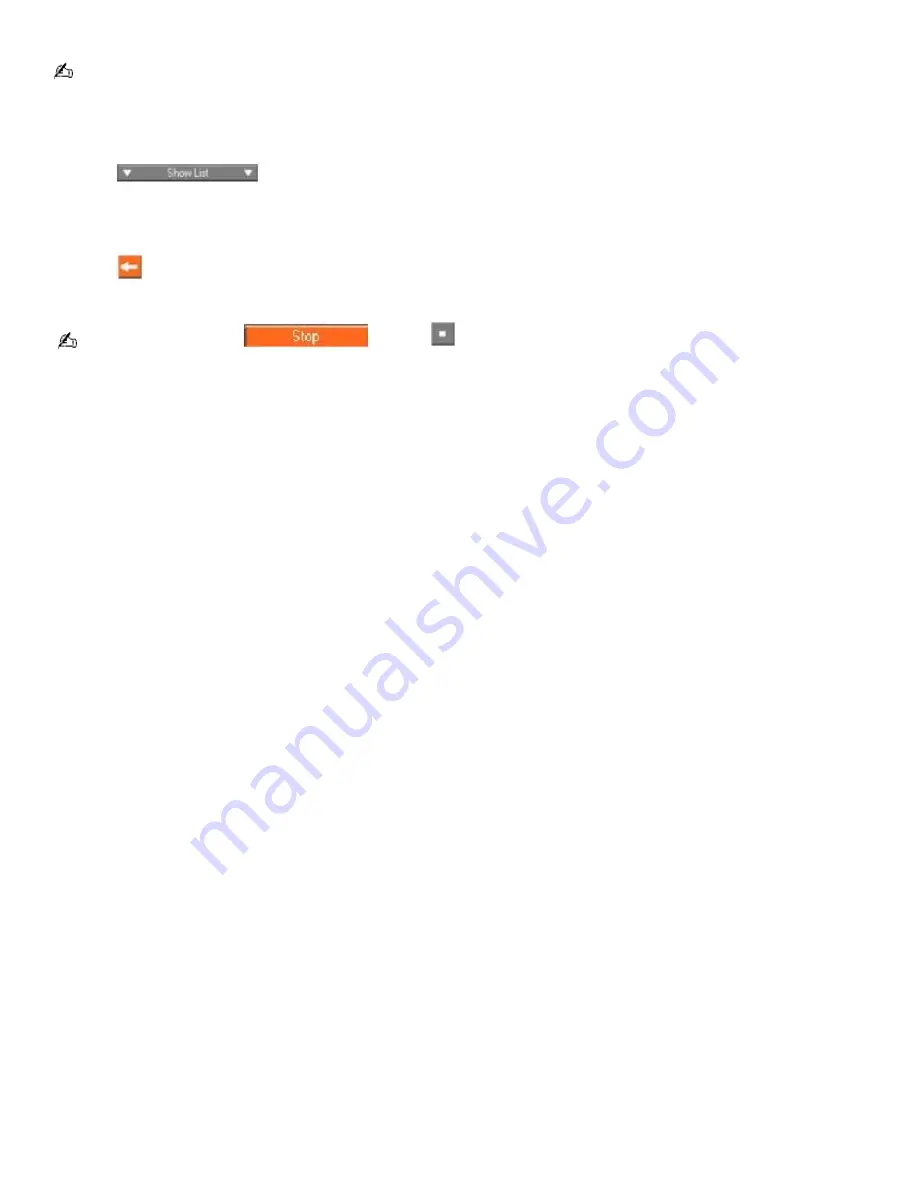
To check-in songs
The songs that you transfer to external devices or media can only be checked in to the Music Drive (or hard drive) of
the same computer from which the songs were checked out.
1.
Connect the external device or insert the media into your computer. Your computer automatically recognizes the
connected external device or media and the
Check-In/Out Window
appears.
2.
Click
to view the List Area of the Check-In/Out Window.
3.
Select a track from the song list of the external device or media. To check in more than one track at a time, hold
down the
Ctrl
key and click the additional songs.
4.
Click
(
Check-In
), or drag and drop the track(s) onto the Playlist view panel to begin the check-in process. If
you want to check in all of the tracks in the external device or media, click the
Check-In All
button.
To cancel check-in, click
, or click
(
Stop
), which is located in the middle of the Check-In/Out
Window.
See the online SonicStage Help guide for more information about using SonicStage software.
To access the online help guide
1.
Click
Start
on the Windows taskbar, and click
All Programs
.
2.
Point to
SonicStage
, and click
SonicStage Help
.
Page 178
Summary of Contents for PCG-SRX99K VAIO User Guide (primary manual)
Page 23: ...3 Follow the on screen instructions Page 23 ...
Page 48: ...4 Lift the disc from the drive 5 Push the drive tray gently to close it Page 48 ...
Page 56: ...Printer Connections Printing With Your Computer Page 56 ...
Page 73: ...Locating the Jog Dial Control The Jog Dial Control Page 73 ...
Page 88: ...Connecting Mice and Keyboards Using External Mice and Keyboards Page 88 ...
Page 93: ...Floppy Disk Drives and PC Cards Using Floppy Disk Drives Using PC Cards Page 93 ...
Page 104: ...hardware device 6 Eject the PC Card from the PC Card slot Page 104 ...
Page 182: ...Memory Upgrades Upgrading Your Computer s Memory Page 182 ...
Page 189: ...Using the Recovery CDs Application and System Recovery CDs Using Your Recovery CDs Page 189 ...






























