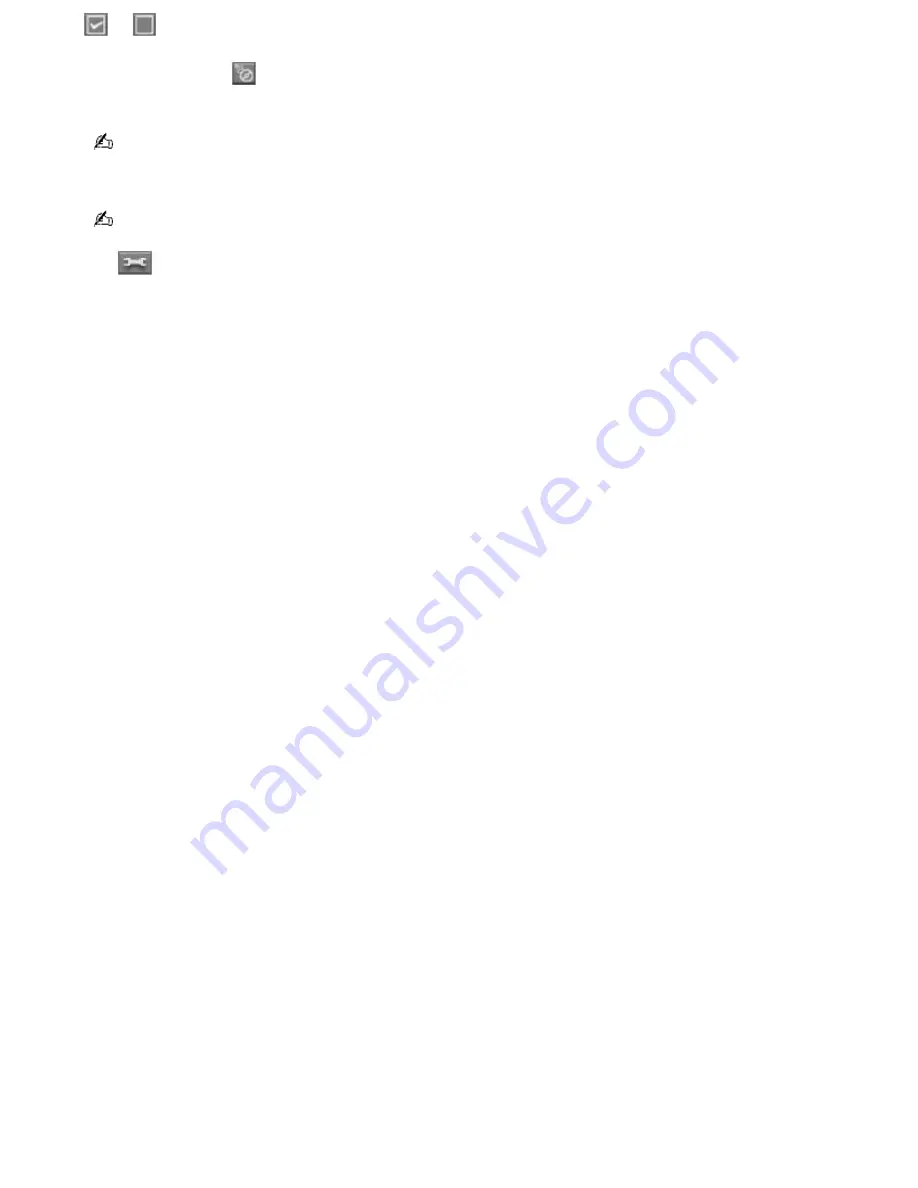
or
.
7.
Click the
CD Info
icon
in the lower left corner of the Record Window to launch CDDB and name your CD and
its song titles.
The CDDB
®
(Compact Disc Database) Music Recognition Service registration wizard enables you to register with
CDDB. You need Internet access from your computer to register and use this service. For more information regarding
CDDB registration, click the
Help
button.
The CD Info button feature is not supported for all audio CDs.
8.
Click
(
Change CD Recording Format)
on the Record Window to select a different recording format and bit
rate. See the online SonicStage Help guide for more information.
9.
You have two options for recording the audio tracks on a CD:
1.
Click the
Record All
button to record all the tracks on a CD.
2.
Click the
Rec Selection
button to record the specific tracks you checked in the List Area.
10.
When the Select Playlist window appears, select either
Create a New Playlist
or
Add to Playlist
, and click the
Start Rec
button. When the recording is finished, the playlist appears in the Playlist window.
Page 176
Summary of Contents for PCG-SRX99K VAIO User Guide (primary manual)
Page 23: ...3 Follow the on screen instructions Page 23 ...
Page 48: ...4 Lift the disc from the drive 5 Push the drive tray gently to close it Page 48 ...
Page 56: ...Printer Connections Printing With Your Computer Page 56 ...
Page 73: ...Locating the Jog Dial Control The Jog Dial Control Page 73 ...
Page 88: ...Connecting Mice and Keyboards Using External Mice and Keyboards Page 88 ...
Page 93: ...Floppy Disk Drives and PC Cards Using Floppy Disk Drives Using PC Cards Page 93 ...
Page 104: ...hardware device 6 Eject the PC Card from the PC Card slot Page 104 ...
Page 182: ...Memory Upgrades Upgrading Your Computer s Memory Page 182 ...
Page 189: ...Using the Recovery CDs Application and System Recovery CDs Using Your Recovery CDs Page 189 ...






























