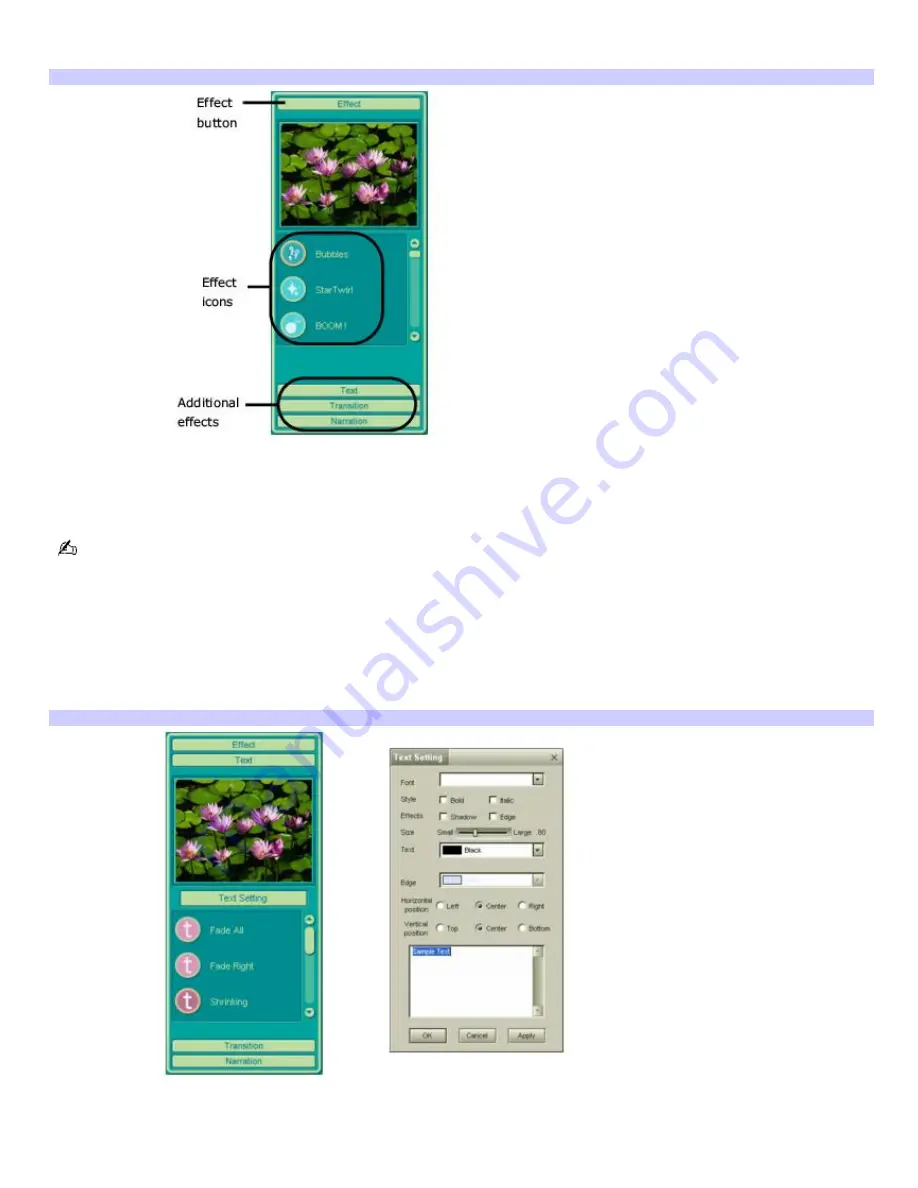
1.
Double-click or drag the desired clip or scene to move it to the
Story Board
tray.
2.
Click the
Effect
button on the
Effect
tray.
Effect tray window (Effect button selected)
3.
Drag the Effect icon you want to add from the
Effect
tray to the
Effect
palette on the
Edit
tray.
4.
Click the
Play
button on the
Edit
tray to preview the effect. The added effect previews on the clip displayed in
the
Effect
tray window.
A preview of the added effect is displayed in the
Effect
tray window. You can eliminate an effect by dragging it from
the
Effect
palette to the trash icon on the
Edit
tray. See the online Help file for more information on adjusting effect
duration and replaying clips and scenes.
Adding text effects to a scene or clip
1.
Double-click or drag the clip or scene to move it to the
Story Board
tray.
2.
Click
Text
on the
Editing
tray.
Effects Tray (Text button selected)
3.
Click
Text Setting
to create customized text. The
Text Setting
dialog box appears. Enter your text, and select
the font, size, color, and positioning for your text.
4.
Drag the Text effect icon you want to add from the
Effect
tray to the
Effect
palette on the
Edit
tray.
Page 147
Summary of Contents for PCG-SRX99K VAIO User Guide (primary manual)
Page 23: ...3 Follow the on screen instructions Page 23 ...
Page 48: ...4 Lift the disc from the drive 5 Push the drive tray gently to close it Page 48 ...
Page 56: ...Printer Connections Printing With Your Computer Page 56 ...
Page 73: ...Locating the Jog Dial Control The Jog Dial Control Page 73 ...
Page 88: ...Connecting Mice and Keyboards Using External Mice and Keyboards Page 88 ...
Page 93: ...Floppy Disk Drives and PC Cards Using Floppy Disk Drives Using PC Cards Page 93 ...
Page 104: ...hardware device 6 Eject the PC Card from the PC Card slot Page 104 ...
Page 182: ...Memory Upgrades Upgrading Your Computer s Memory Page 182 ...
Page 189: ...Using the Recovery CDs Application and System Recovery CDs Using Your Recovery CDs Page 189 ...






























