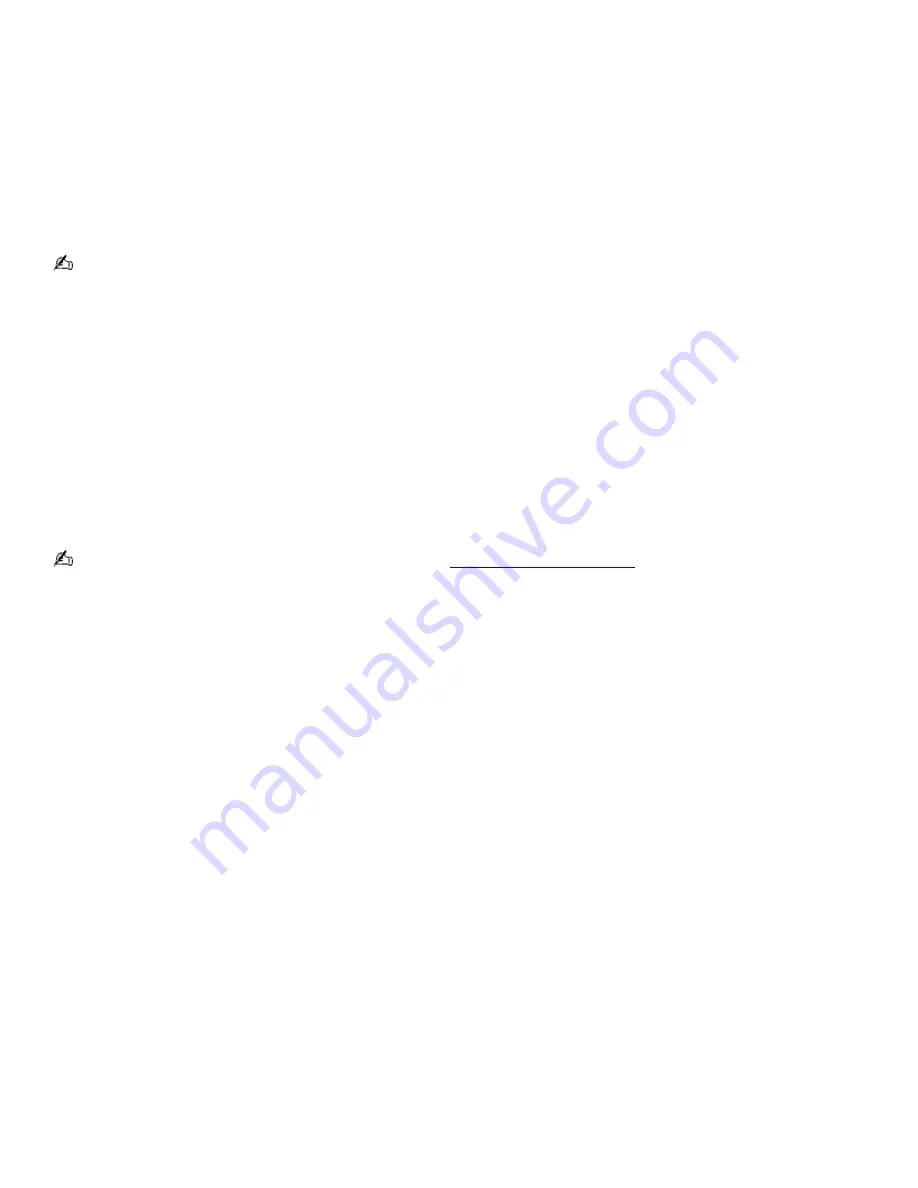
Using power saving modes
In addition to the normal operating mode, which allows you to turn off specific devices, your computer has two distinct
power saving modes: Standby and Hibernate. You can use the Standby and Hibernate power saving modes to override a
profile setting or initiate an immediate action.
Standby
— Saves the state of the system and peripheral devices in memory (RAM). Power consumption is reduced
to a minimum. The system remains on, and the LCD is off.
Hibernate
— Saves the state of the system and peripheral devices in the Save to Disk Partition on the hard disk.
Power consumption is reduced to the lowest possible setting without being completely off. Hibernate mode
consumes the lowest level of power. Your computer enters Hibernate mode with the remaining battery charge drops
below 5 percent, regardless of the setting you select.
Some software programs and peripheral devices prevent the system from entering Hibernate mode. If you are using a
program that prevents the system from entering Hibernate mode, save your data frequently to avoid data loss.
To activate Standby mode
1.
Press the key combination
Fn
+
Esc
or
Fn
+
F12
. The power indicator blinks in this mode.
2.
Press any key to return to Normal mode.
To activate Hibernate mode
1.
Press the power button and release it immediately. Do not move the computer until the power indicator turns
off.
2.
Press the power button to return to normal mode.
If the computer does not activate Hibernate mode, see
Frequently asked questions
for more information.
Page 15
Summary of Contents for PCG-SRX99K VAIO User Guide (primary manual)
Page 23: ...3 Follow the on screen instructions Page 23 ...
Page 48: ...4 Lift the disc from the drive 5 Push the drive tray gently to close it Page 48 ...
Page 56: ...Printer Connections Printing With Your Computer Page 56 ...
Page 73: ...Locating the Jog Dial Control The Jog Dial Control Page 73 ...
Page 88: ...Connecting Mice and Keyboards Using External Mice and Keyboards Page 88 ...
Page 93: ...Floppy Disk Drives and PC Cards Using Floppy Disk Drives Using PC Cards Page 93 ...
Page 104: ...hardware device 6 Eject the PC Card from the PC Card slot Page 104 ...
Page 182: ...Memory Upgrades Upgrading Your Computer s Memory Page 182 ...
Page 189: ...Using the Recovery CDs Application and System Recovery CDs Using Your Recovery CDs Page 189 ...






























