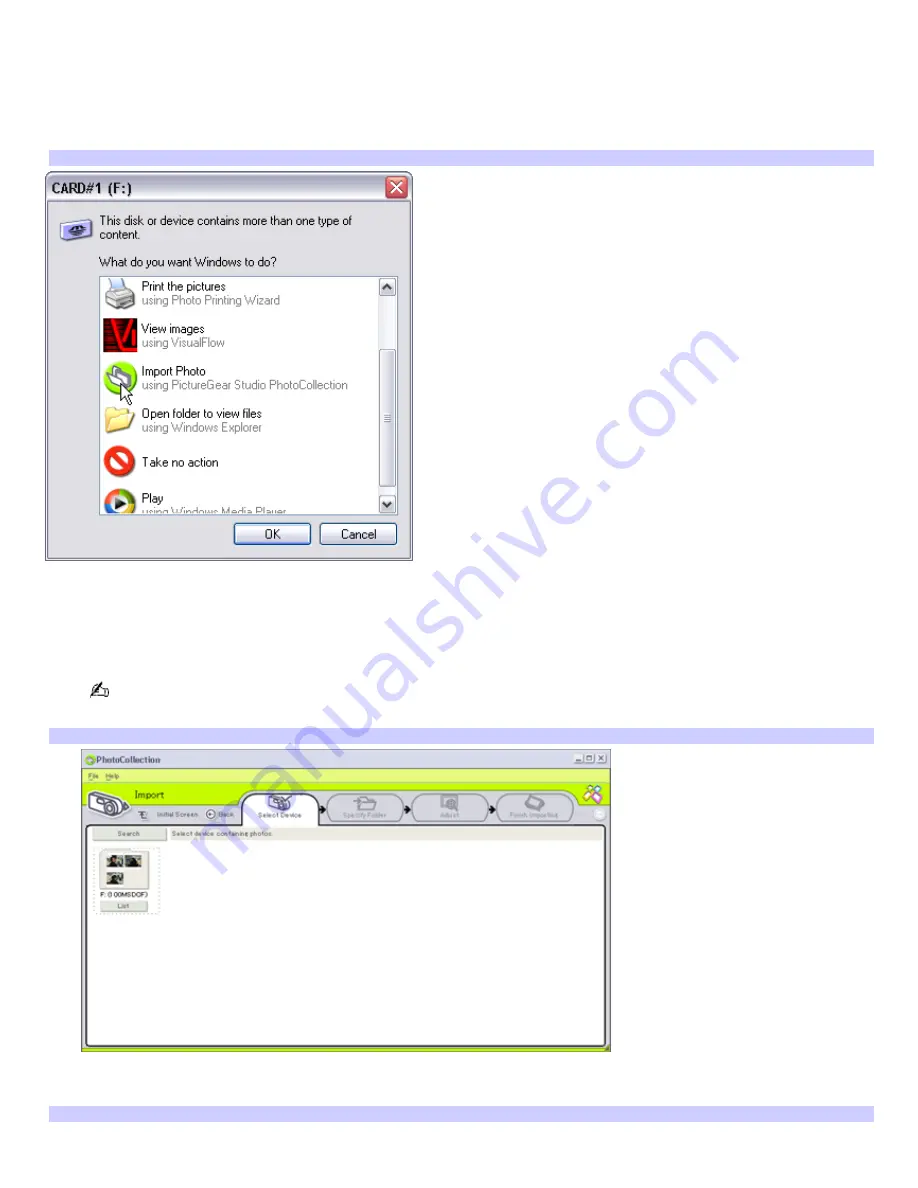
Using the Import Photo feature
Capture and import the pictures from your digital camera or camcorder to your computer. You can select your favorite
pictures and place them in handy folders for future use.
When you initially connect your digital camera, camcorder or insert a Memory Stick
®
media, Windows
®
XP may attempt to
recognize the device or media. An identification window may appear.
Windows XP dev ice/m edia identification window
Select
Import Photo using PictureGear Studio PhotoCollection
, to proceed directly to the PhotoCollection Import Window
(See Step 2).
1.
Click
Import Photo
. Your connected digital camera, camcorder, or Memory Stick
®
media is displayed in a
Select
Device
window.
Connect your digital camera or camcorder to your computer, or insert your Memory Stick media into the
appropriate slot, before attempting to import pictures.
Select Dev ice window
2.
Click
List
to view all pictures that are located on the device or media. Make your selections and click
Import
Selected Photos
. A
Specify Folder
window appears.
Specify Folder window
Page 162
Summary of Contents for PCG-SRX99K VAIO User Guide (primary manual)
Page 23: ...3 Follow the on screen instructions Page 23 ...
Page 48: ...4 Lift the disc from the drive 5 Push the drive tray gently to close it Page 48 ...
Page 56: ...Printer Connections Printing With Your Computer Page 56 ...
Page 73: ...Locating the Jog Dial Control The Jog Dial Control Page 73 ...
Page 88: ...Connecting Mice and Keyboards Using External Mice and Keyboards Page 88 ...
Page 93: ...Floppy Disk Drives and PC Cards Using Floppy Disk Drives Using PC Cards Page 93 ...
Page 104: ...hardware device 6 Eject the PC Card from the PC Card slot Page 104 ...
Page 182: ...Memory Upgrades Upgrading Your Computer s Memory Page 182 ...
Page 189: ...Using the Recovery CDs Application and System Recovery CDs Using Your Recovery CDs Page 189 ...






























