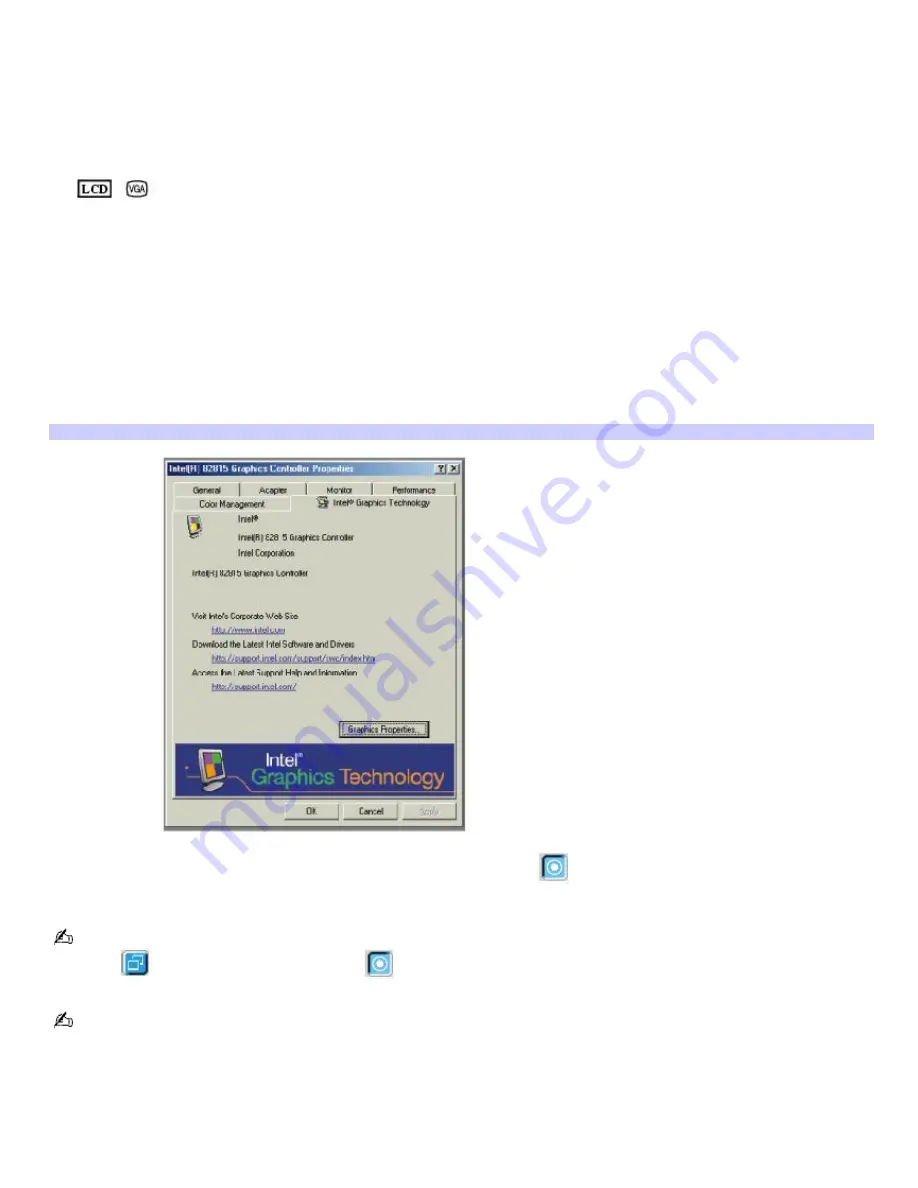
Selecting a Display Mode
This computer uses the Intel
®
82815 video controller. When you connect your computer to an external display, you can
switch the display mode between your computer's LCD display and the external display, using shortcut keys or the Display
Properties settings.
Shortcut keys Result
Fn+
/
(F7) Toggles between the LCD, a connected external display (projector or computer monitor), and both
the LCD and external display.
Select one display at a time.Connect the cable before you turn on the computer, otherwise
Fn
+
F7
will not work.
To switch the display mode using the Display Properties settings
1.
Right-click the desktop, and click
Properties
from the drop-down list. The
Display Properties
dialog box
appears.
2.
Click the
Settings
tab, and then click
Advanced
. The
Intel
®
82815 Graphics Controller Properties
dialog box
appears.
Intel Graphics Controller Properties screen
3.
Click the
Displays
tab and select the display settings by clicking the
icon on the panel of your display choice.
For more information, click the Help button.
If you cannot see your movie or DVD on the external display, change the monitor or TV setting by clicking on the
Secondary
icon and changing it to Primary
.
You may not be able to display the notebook LCD screen and an external display or projector at the same time,
depending on the types of computer displays and projectors you are using.
Turn on the notebook after you connect the external display.
Page 116
Summary of Contents for PCG-SRX99K VAIO User Guide (primary manual)
Page 23: ...3 Follow the on screen instructions Page 23 ...
Page 48: ...4 Lift the disc from the drive 5 Push the drive tray gently to close it Page 48 ...
Page 56: ...Printer Connections Printing With Your Computer Page 56 ...
Page 73: ...Locating the Jog Dial Control The Jog Dial Control Page 73 ...
Page 88: ...Connecting Mice and Keyboards Using External Mice and Keyboards Page 88 ...
Page 93: ...Floppy Disk Drives and PC Cards Using Floppy Disk Drives Using PC Cards Page 93 ...
Page 104: ...hardware device 6 Eject the PC Card from the PC Card slot Page 104 ...
Page 182: ...Memory Upgrades Upgrading Your Computer s Memory Page 182 ...
Page 189: ...Using the Recovery CDs Application and System Recovery CDs Using Your Recovery CDs Page 189 ...
















































