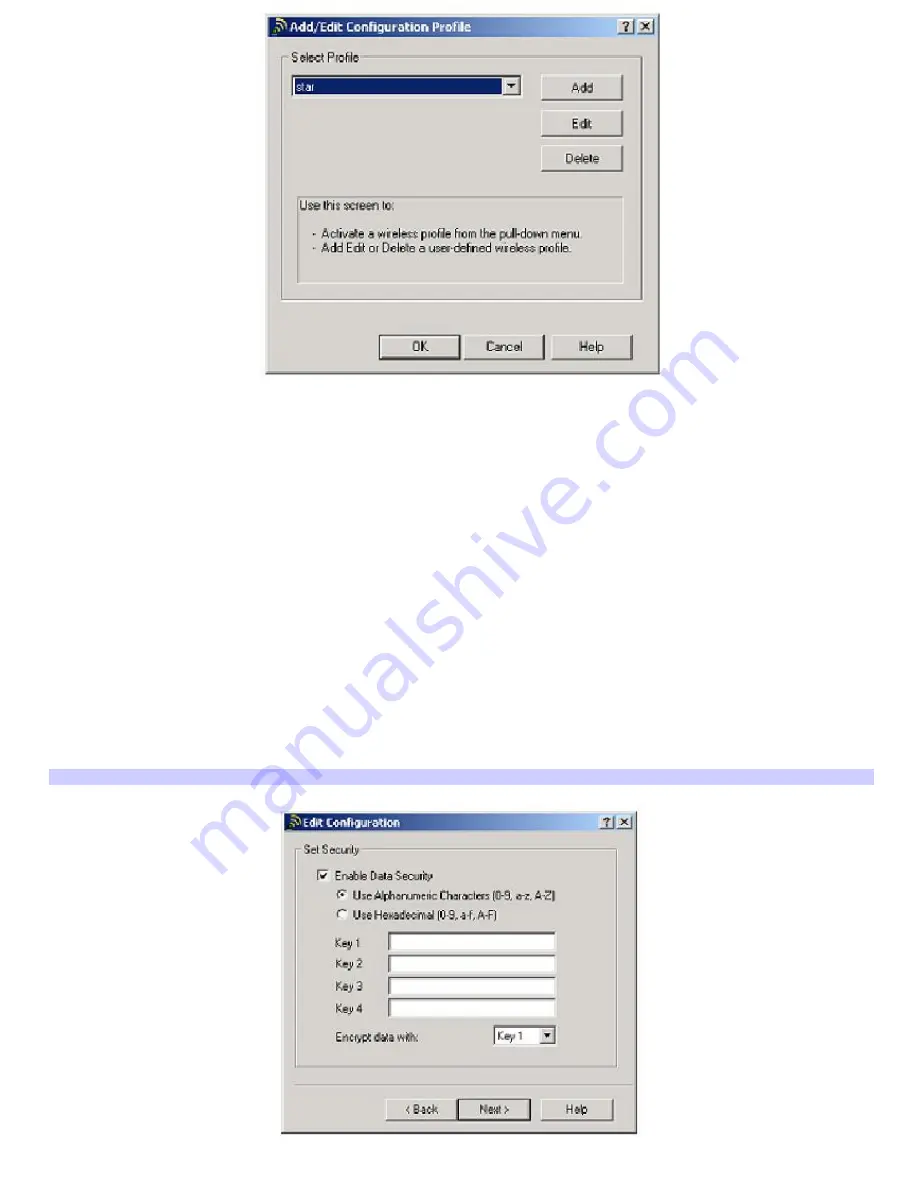
3.
Click
Add
. The
Edit Configuration
dialog box appears.
4.
Type a profile name, and select
Access Point
from the
Network Type
drop-down list if it is not already selected.
5.
Click
Next
.
6.
Type a name in the
Network Name
box or click
Scan
to select a network.
7.
Click
Next
.
8.
If the network was set up with an encryption key:
1.
Click to select the
Enable Data Security
check box.
2.
Select either
Use Alphanumeric Characters
or
Use Hexadecimal
, depending on the encryption key.
3.
Type the five-character encryption key in the
Key 1
box, and make sure
Key 1
appears in the
Encrypt
data with
box. Ask the network administrator for the encryption key if you don't already have it.
4.
Click
Next
.
If the network was not set up with an encryption key, then click
Next
.
Add/Edit Configuration Profile Window
9.
Select a power management option, and click
Next
.
Page 31
Summary of Contents for PCG-SRX99K VAIO User Guide (primary manual)
Page 23: ...3 Follow the on screen instructions Page 23 ...
Page 48: ...4 Lift the disc from the drive 5 Push the drive tray gently to close it Page 48 ...
Page 56: ...Printer Connections Printing With Your Computer Page 56 ...
Page 73: ...Locating the Jog Dial Control The Jog Dial Control Page 73 ...
Page 88: ...Connecting Mice and Keyboards Using External Mice and Keyboards Page 88 ...
Page 93: ...Floppy Disk Drives and PC Cards Using Floppy Disk Drives Using PC Cards Page 93 ...
Page 104: ...hardware device 6 Eject the PC Card from the PC Card slot Page 104 ...
Page 182: ...Memory Upgrades Upgrading Your Computer s Memory Page 182 ...
Page 189: ...Using the Recovery CDs Application and System Recovery CDs Using Your Recovery CDs Page 189 ...






























