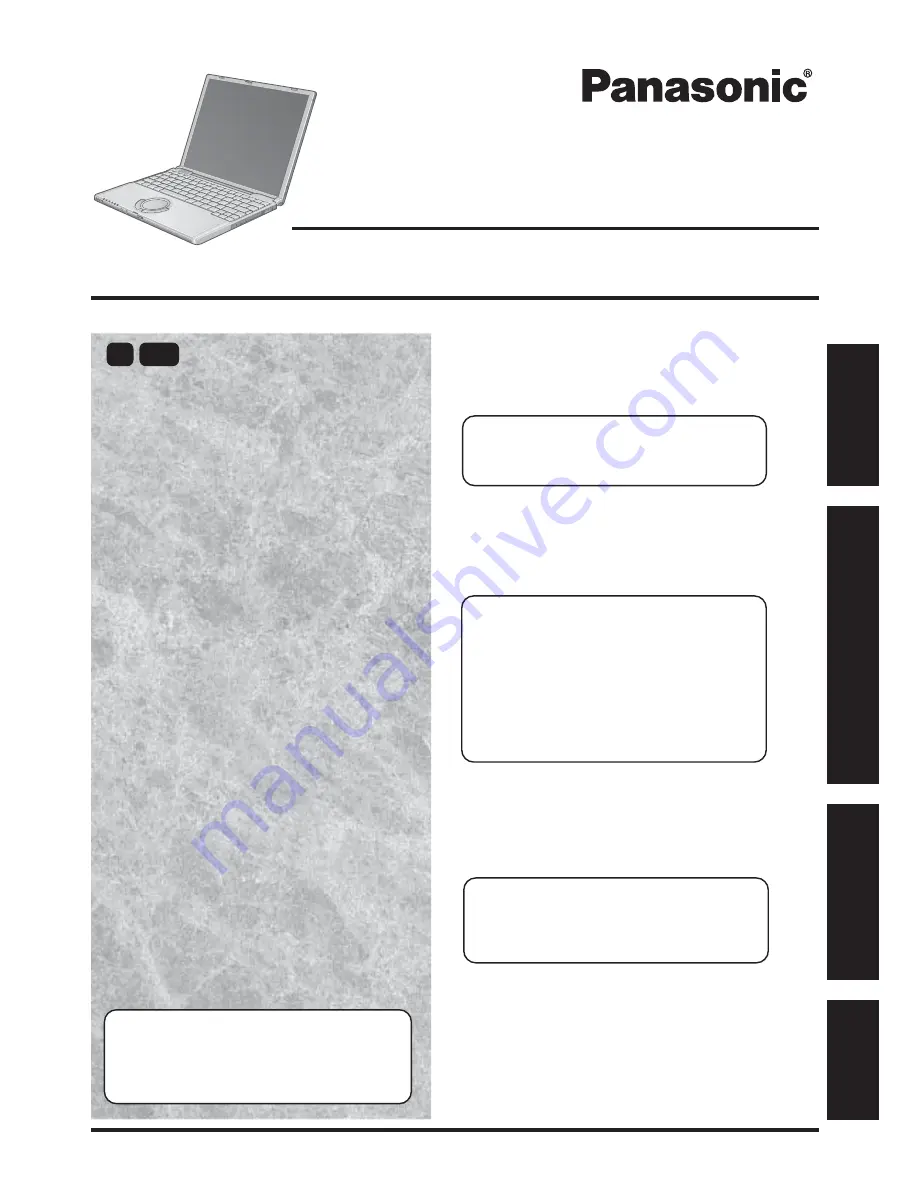
OPERATING INSTRUCTIONS
Personal Computer
Appendix
LIMITED USE LICENSE AGREEMENT ........
29
Hard Disk Data Erase Utility ..........................
30
Names and Functions of Parts ......................
31
Specifications ................................................
32
Technical Support Office ...............................
33
Troubleshooting
List of Error Codes .........................................
21
Dealing with Problems
(Summary) .......................
22
Reinstalling Software ....................................
27
Operation
Starting Up/Shutting Down ............................
16
Touch Pad .....................................................
19
Reference Manual .........................................
20
Getting Started
Read Me First..................................................
3
First-time Operation ......................................
10
Contents
[Additional Manual]
Reference Manual
This manual can be accessed on your computer. Refer
to page 20 on how to access the Reference Manual.
Reference Manual
•
Read Me First
•
LED Indicators
•
Key Combinations
Appendix
Getting Started
Operation
T
roubleshooting
Model No.
CF-T2
Series
2000
Please read these instructions carefully before using this product and save this manual for future use.
XP
Reference Manual
•
Touch Pad
•
Standby/Hibernation
Functions
•
Security Measures
•
Computing on the
Road
•
Battery Power
•
SD-MovieStage
•
PC Cards
•
SD Memory Card/
MultiMedia Card
•
RAM Module
•
External Display
•
USB Devices
•
Modem
•
LAN
•
Wireless LAN
•
Setup Utility
Reference Manual
•
Technical Information
•
DMI Viewer
•
List of Error Codes
•
Dealing with Problems
(Advanced)
Summary of Contents for CF-T2 Series
Page 34: ...34 Appendix Memo...
Page 35: ...35 Appendix Appendix...


































