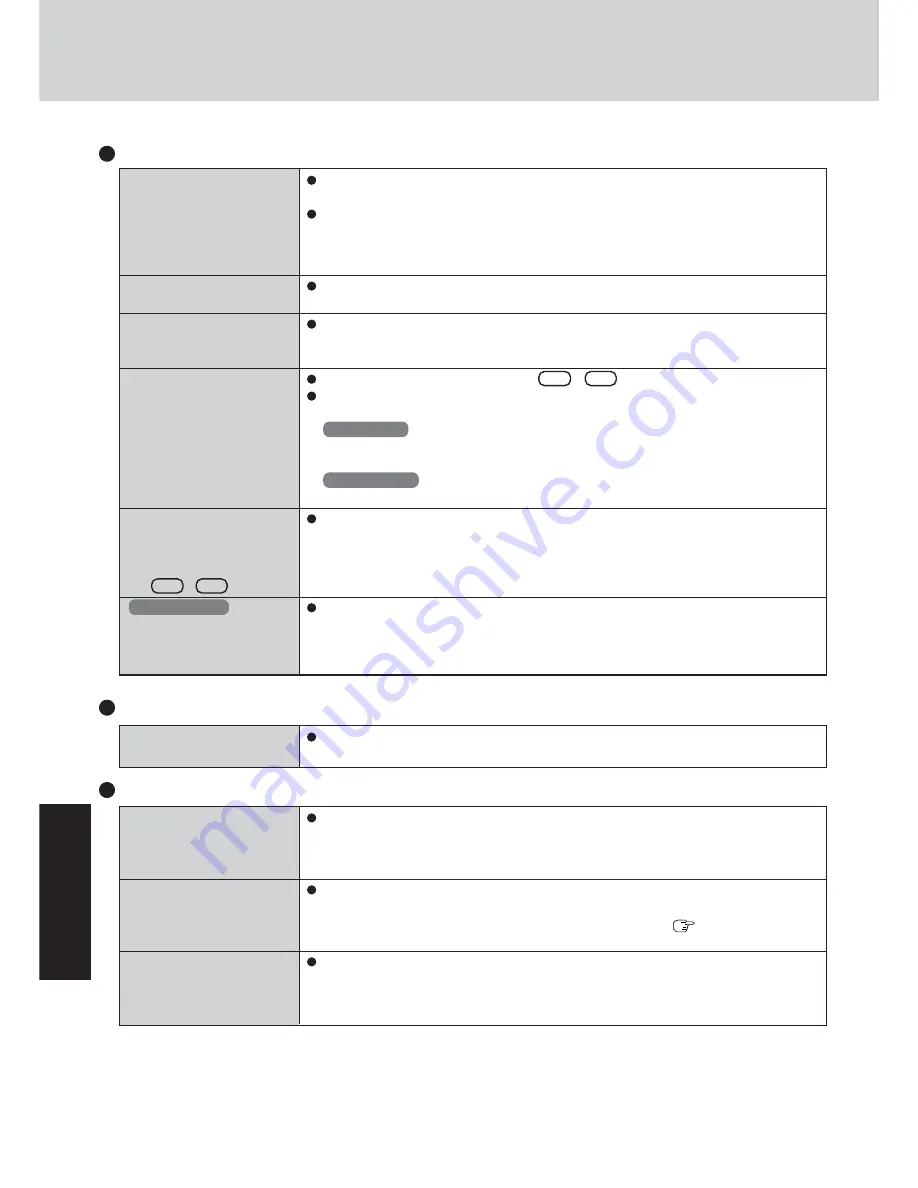
24
T
roubleshooting
Dealing with Problems
(Summary)
Display
(continued)
An afterimage appears (e.g.,
green, red, and blue dots
remain on the display) or
there are dots not display-
ing the correct colors
The screen becomes disor-
dered
The external display no
longer displays properly
During simultaneous dis-
play, the screen of the exter-
nal display becomes disor-
dered
When an MPEG file is be-
ing played with Media
Player, the display destina-
tion cannot be switched us-
ing
Fn
+
F3
For Hong Kong
Application is not displayed
properly, or characters are
garbled
If an image is displayed for a prolonged period of time, an afterimage may appear. This
is not a malfunction. The afterimage will disappear when a different screen is displayed.
High-precision and advanced technologies are necessary in the production of color liquid
crystal displays (color LCDs). Therefore, if 0.002% or less of the picture elements either
fail to light or remain constantly lit (that is, more than 99.998% of elements are function-
ing properly), no defect is considered to exist.
Changing the number of colors or refresh rate of the display may affect the screen. Re-
start the computer.
When an external display not compatible with the power saving mode is used with the
computer, the display may not function correctly when the computer enters the power
saving mode. In such cases, turn off the power to the external display.
Try changing the display by pressing
Fn
+
F3
.
If you continue to experience problems, try changing the display destination in the fol-
lowing menu:
Windows XP
[start] - [Control Panel] - [Other Control Panel Options] - [Intel(R) Extreme Graphics] -
[Devices]
Windows 2000
[Start] - [Settings] - [Control Panel] - [Intel(R) Extreme Graphics] - [Devices]
The display destination cannot be switched while an MPEG file is playing. Stop playing
the MPEG file before switching the display destination.
Is the application a non-Unicode program? When non-Unicode programs are run
on Windows XP, you must select the language appropriate to that program.
Set [Language for non-Unicode programs] in [Control Panel] - [Date, Time, Language,
and Regional Options] - [Regional and Language Options] - [Advanced].
Battery Indicator
The red indicator lights
The red indicator blinks
The orange indicator blinks
The battery level is very low (the charge is less than approx. 9% capacity).
Connect the AC adaptor. You can use the computer when the indicator light is orange. If
you do not have an AC adaptor, save your data and power off your computer. After
replacing the battery pack with a fully charged one, turn your computer on.
Quickly save your data and power off your computer. Remove the battery pack and
disconnect the AC adaptor, then connect them again.
If the problem persists, contact your technical support office (
page 33). Possible
failure in the battery pack or charging circuit.
Battery cannot be recharged temporarily because the internal temperature of the battery
pack is outside of the acceptable temperature range for recharging. Once the allowable
range requirement is satisfied, charging begins automatically. Your computer can be used
normally in this state.
Windows cannot be shut
down or restarted
Shutting down
If a USB device is connected, try removing it.
Summary of Contents for CF-T2 Series
Page 34: ...34 Appendix Memo...
Page 35: ...35 Appendix Appendix...













































