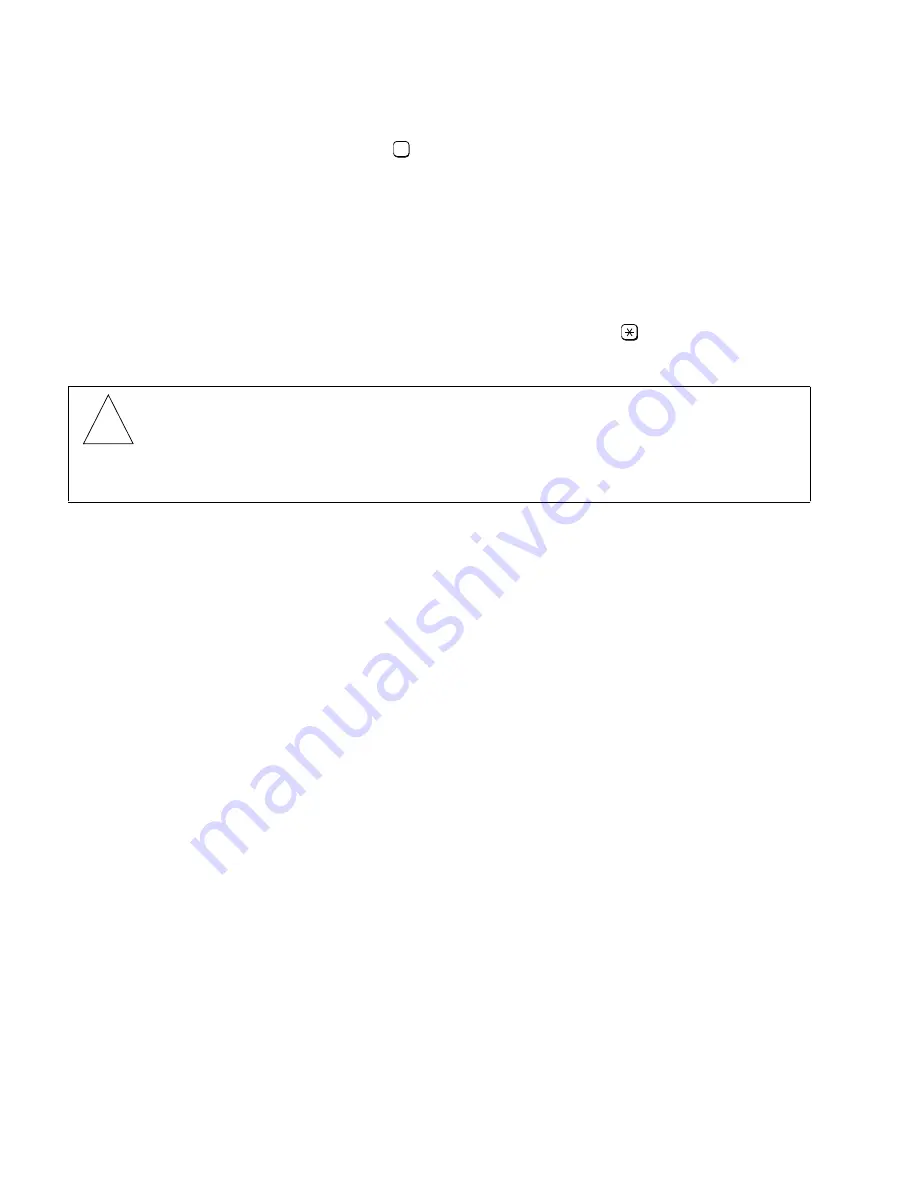
Using the LED Status Indicator and Software Load/Diagnostic Button
Expanding Your System
G281-0507-00
,
April 15, 1998
10-2
Hicom Office PhoneMail, Version 1, Installation and System Administration Guide
lleg_sa.c10
4.
To shut down the system, press
.
Office PhoneMail will terminate all idle voice mail ports and start a 3-minute count-
down to terminating any busy voice mail ports (except for the one you are using
for this System Administration procedure).
When all ports are idle, Office PhoneMail calculates and reports the recording
space currently used for loaded prompts and the amount of free recording space
available in the system.
5.
At the system prompt, to cancel the system shutdown, press
.
To continue with the system shutdown, hang up.
6.
When the LED flash cadence goes to Cadence 7, the shutdown process is complete.
Remove power from the system.
10.2
Using the LED Status Indicator and Software Load/Diagnostic
Button
During the installation of expansion cards, you will need to understand how to read the system
status as indicated by the LED status indicator, and you may need to press the Software Load/
Diagnostic button. (If you are not sure where the LED status indicator or Software Load/Diag-
nostic button is located on your Office PhoneMail unit, refer to Figure 4-1 on page 4-2).
The green LED status indicator on the right hand edge of the Office PhoneMail unit flashes in
different cadences (or patterns) to convey a variety of system operating states. Most of these
cadences are used to describe system status during expansion. For a complete list of Office
PhoneMail cadences and an explanation of their meanings, see Appendix E, “Status Indicator
Cadences.”
Office PhoneMail cadences will also indicate when it is necessary to press the Software Load/
Diagnostic button.
Caution
Office PhoneMail will begin to flash with Cadence 1 to indicate that the system is pro-
ceeding with the shutdown.
Do not turn off the system during this period.
3
!






























