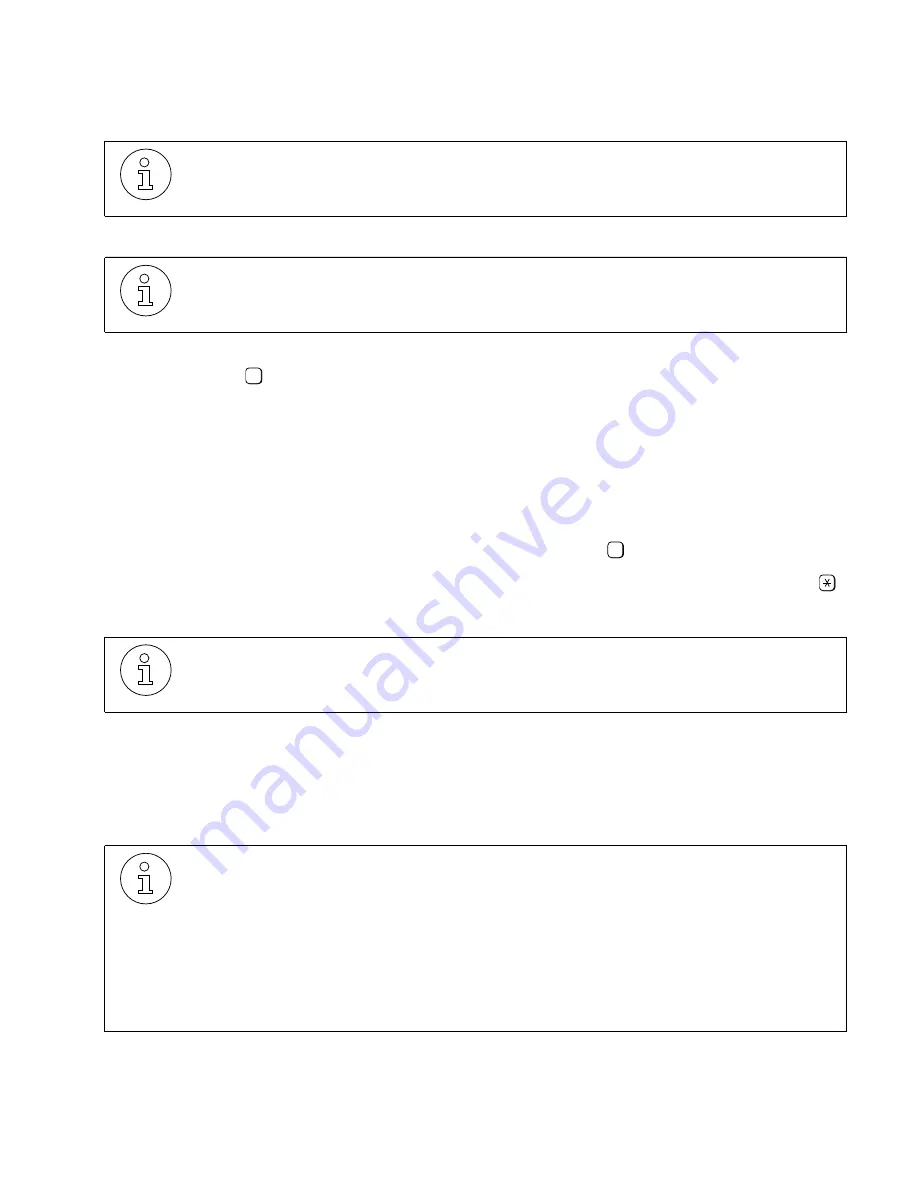
Setting the Fax Extension(s)
lleg_sa.c06
G281-0507-00, April 15, 1998
Hicom Office PhoneMail, Version 1, Installation and System Administration Guide
6-9
Setting Up Your System
●
To disable an Office PhoneMail mailbox:
1.
From the top-level system administration menu, elect to enable or disable a mailbox by
pressing
.
Office PhoneMail will prompt you for the number of the mailbox you wish to dis-
able.
2.
At the system prompt, enter the number of the mailbox you wish to disable.
Office PhoneMail will note whether the mailbox number you have entered is cur-
rently enabled or disabled.
3.
At the system prompt, disable the mailbox by pressing
.
If you choose not to disable the mailbox, return to the previous menu by pressing
.
Office PhoneMail will confirm that the mailbox has been disabled.
4.
Repeat Steps 2 through 3 to disable additional mailboxes.
6.7
Setting the Fax Extension(s)
The general delivery mailbox cannot be disabled.
You cannot disable the mailbox you are logged into, or one that is being used as a
CCR destination. For more information on CCR, see Chapter 7, “Customizing Your
System.”
Mailboxes are disabled one at a time.
Office PhoneMail has been successfully tested against a large sample of Group 3
fax machines. However, implementation of the Group 3 fax standard varies among
manufacturers of fax machines and PC based fax modems. Therefore, depending
upon the implementation of the Group 3 standard in the model of fax equipment you
have, you may occasionally experience difficulty in sending or receiving faxes.
Most Group 4 fax machines will also communicate using the Group 3 protocol. How-
ever, Office PhoneMail is not recommended or tested for use with any fax machine
or fax modem not using the Group 3 standard.
3
1






























