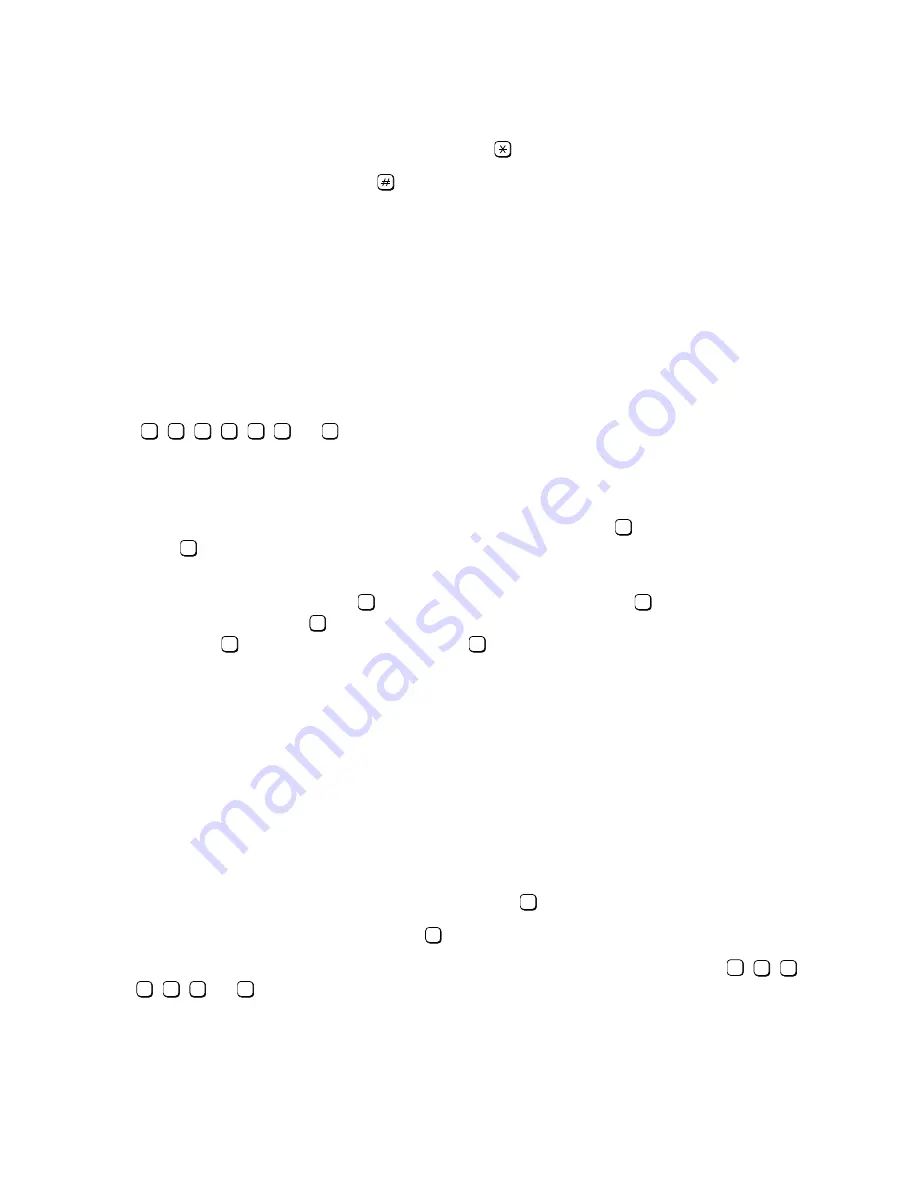
Setting CCR Destinations
Customizing Your System
G281-0507-00
,
April 15, 1998
7-6
Hicom Office PhoneMail, Version 1, Installation and System Administration Guide
lleg_sa.c07
To erase and re-record your message, press
.
8.
To accept the recording press
.
The system will note that the recording has been installed. If you have just record-
ed an informational greeting on a system that supports more than one language
— and you have not already recorded that same greeting in the other language
supported by your system — Office PhoneMail will now prompt you to record the
greeting in the other supported language.
7.4
Setting CCR Destinations
You can customize your Office PhoneMail system so that callers who reach your Auto Attendant
can route themselves to any one of up to seven specially programmed destinations simply by
pressing
,
,
,
,
,
, or
on their telephone keypads. As system administrator, you
must program the destination for any of these seven keys (or CCR nodes) that you decide to
use. The destination can be an extension or a mailbox.
If you decide to make CCR available to your callers, you may want to list the available destina-
tions in your recorded top-level greeting. For example, if you have set
to go to your sales de-
partment and
to go to a customer support agent, the following top-level menu might be ap-
propriate:
“To dial an extension, press
. To dial a mailbox directly, press
. If you would like to
place an order, press
. If you would like to speak to a customer service representa-
tive, press
. To reach an operator, press
; or stay on the line, and someone will as-
sist you.”
Finally, note that if you have fax-enabled Office PhoneMail (by purchasing the optional fax en-
abling expansion card), you can customize your system so that callers can retrieve fax docu-
ments (such as price lists and order forms) from special mailboxes called fax-on-demand mail-
boxes. If you choose, you can set up such fax-on-demand mailboxes as CCR destinations. (For
more detailed information on fax-on-demand mailboxes, refer to Section 7.5, “Setting Up a Fax-
On-Demand Mailbox”, on page 7-7.)
●
To set a CCR destination:
1.
Access the system administration menu.
2.
Elect to change system parameters by pressing
.
3.
Elect to set CCR nodes by pressing
.
4.
At the system prompt, enter the number of the CCR node you wish to set ( ,
,
,
,
,
, or
).
2
3
4
5
6
7
8
7
8
0
1
7
8
9
2
4
2
3
4
5
6
7
8






























