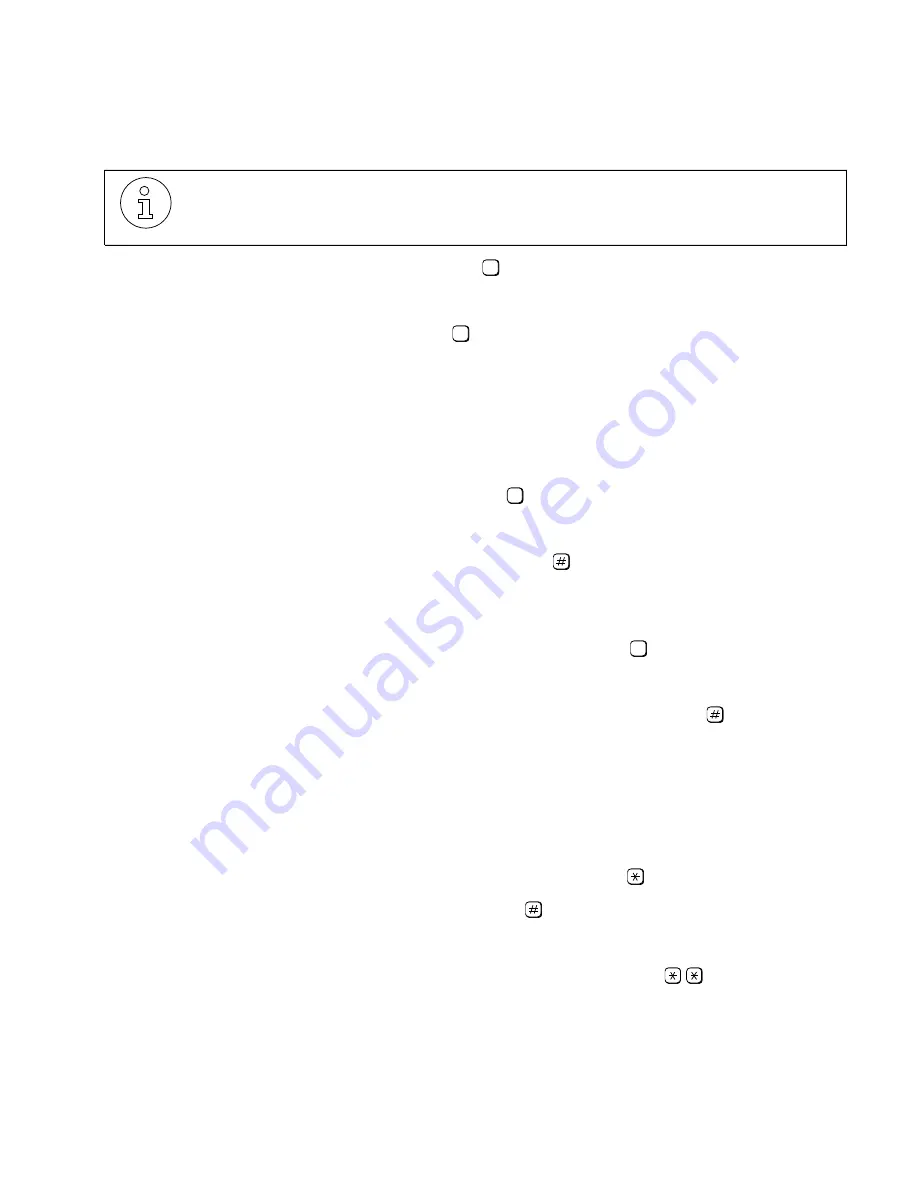
Modifying Fax-On-Demand and Fax Overflow Parameters
lleg_sa.c08
G281-0507-00, April 15, 1998
Hicom Office PhoneMail, Version 1, Installation and System Administration Guide
8-11
Changing System Settings
Office PhoneMail will ask whether you are using a fax phone.
3.
If you are not using a fax phone, press
.
OR
If you are using a fax phone, press
.
Office PhoneMail will note how many fax documents you currently have entered.
If you have indicated that you are calling from a fax phone, Office PhoneMail will
ask if you want to enter a new document or to change a fax document number.
If you have indicated that you are not calling from a fax phone, Office PhoneMail
will ask only if you want to change a fax document number.
4.
To change a fax document number, press
.
Office PhoneMail will ask for the number of the document you wish to change.
5.
Enter the fax document number and then press
.
Office PhoneMail will ask if you want to enter a new number for the specified fax
document, to delete it, or to go on to the next document in the mailbox.
6.
To enter a new number for the specified document, press
.
Office PhoneMail will ask for the new number you wish to assign to the document.
7.
At the prompt, enter the new fax document number and then press
.
If the number you enter is not unique (that is, if it is already assigned to another
fax-on-demand document), Office PhoneMail will note that it is invalid and will ask
you to try again.
If the number you enter is valid, Office PhoneMail will echo it and ask for confir-
mation.
8.
To cancel and re-enter the new document number, press
.
To accept the new document number, press
.
Office PhoneMail will confirm that the document number has been changed.
9.
Return to the main fax-on-demand mailbox menu by pressing
.
10. Change the fax-on-demand mailbox greeting to inform callers of the changed docu-
ment reference number.
You do not need to call from a fax phone in order to delete or change the number of
an existing fax document.
2
1
2
1






























