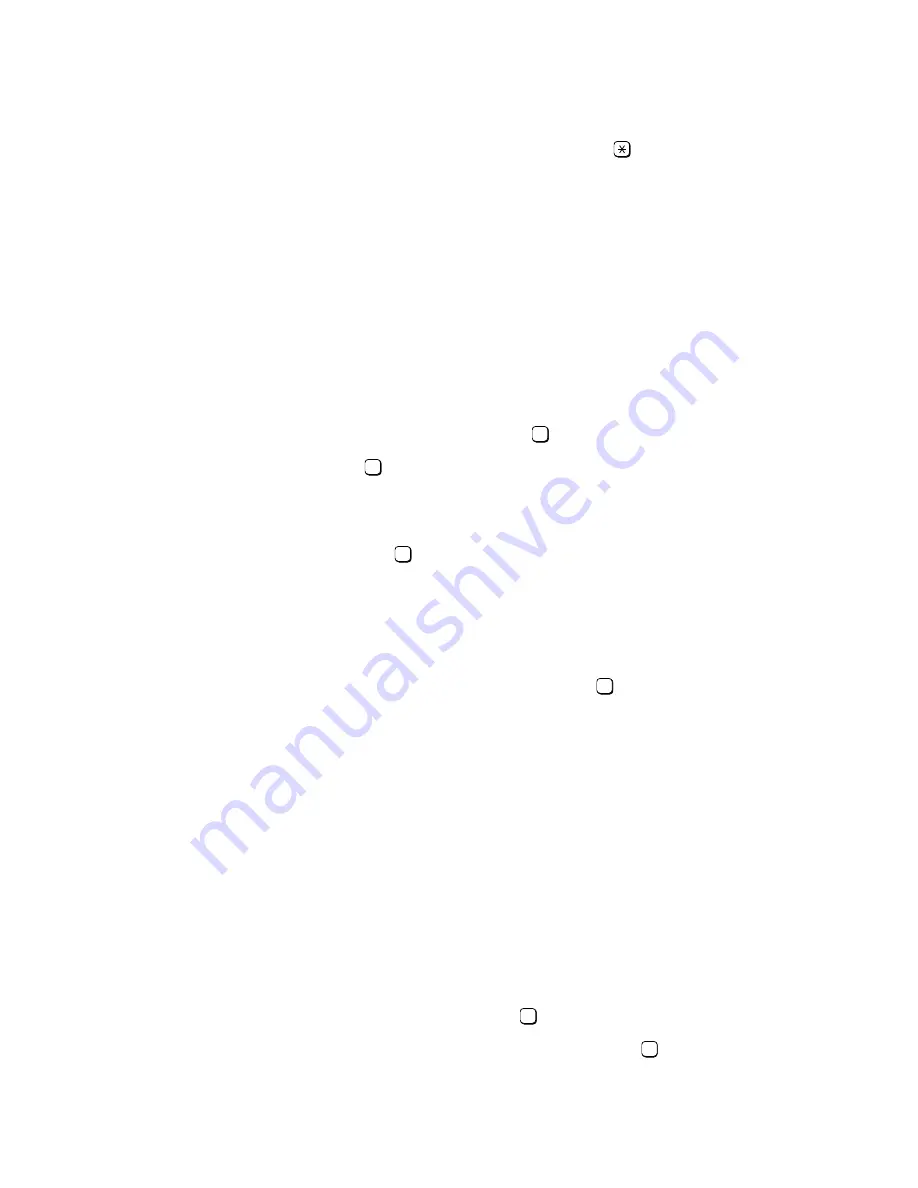
Setting the Fax Cover Page
Customizing Your System
G281-0507-00
,
April 15, 1998
7-10
Hicom Office PhoneMail, Version 1, Installation and System Administration Guide
lleg_sa.c07
5.
To cancel and re-enter the fax header phone number, press
.
7.7
Setting the Fax Cover Page
If your Office PhoneMail system supports fax-on-demand mailboxes (that is, if you have pur-
chased and installed a fax enabling expansion card), you can set up a fax cover page to preface
all fax-on-demand documents sent from your system.
To set your fax cover page, you will actually fax it into your system as described below; for this
purpose, you will need to log into system administration from a fax phone.
●
To set the fax cover page:
1.
Log into the system administration menu from a fax phone.
2.
Elect to “change system parameters” by pressing
.
3.
To set fax cover page, press
.
Office PhoneMail will note whether a fax cover page currently exists and will ask
if you want to set the fax cover page.
4.
To set the fax cover page, press
.
Office PhoneMail will ask you to confirm that you are calling from a fax phone.
5.
If you are not calling from a fax phone, hang up and log in again from a fax phone.
OR
Confirm that you are calling from a fax phone by pressing
.
Office PhoneMail will prompt you to send the fax cover page.
6.
After the beep, send the fax cover page by pressing your fax machine’s send key.
7.
Hang up.
7.8
Setting the Maximum Number of Fax-on-Demand Requests
As administrator of a fax-enabled Office PhoneMail system, you can set the maximum number
of fax-on-demand documents that can be sent in the same session. The default number is 1;
you can specify any number between 1 and 5.
●
To set the maximum number of fax-on-demand requests:
1.
Log into the system administration menu.
2.
Elect to change system parameters by pressing
.
3.
To set the maximum number of fax-on-demand requests, press
.
2
7
1
1
2
6






























