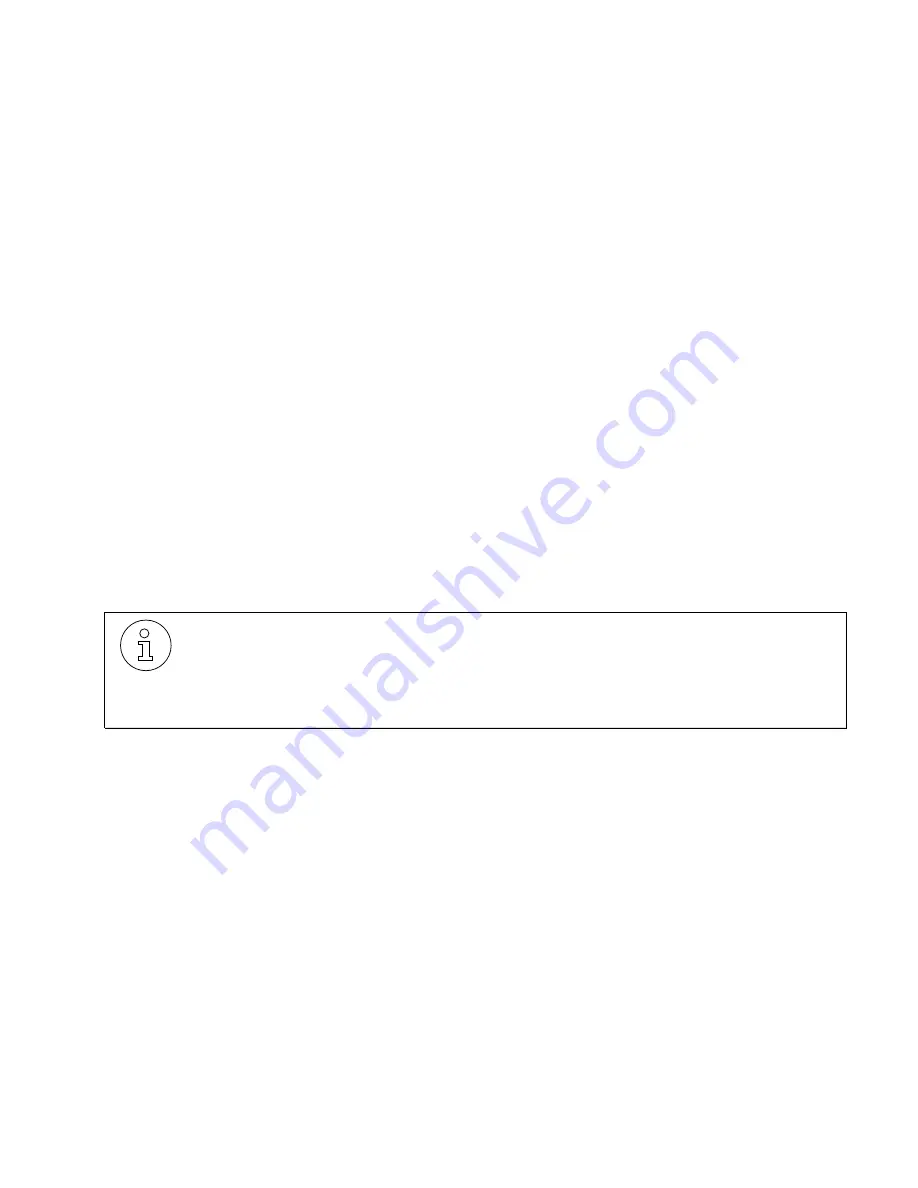
lleg_sa.c05
G281-0507-00, April 15, 1998
Hicom Office PhoneMail, Version 1, Installation and System Administration Guide
5-1
Configuring Your Hicom System
Installing Office PhoneMail
5
Installing Office PhoneMail
This chapter provides step-by-step instructions for installing your new Office PhoneMail sys-
tem.
Because installation does not require you to turn off your Hicom system or to disconnect any
of your outside lines, you can perform this procedure at any time without interfering with incom-
ing or outgoing calls.
This chapter will show you how to:
●
Configure your Hicom system to work with Office PhoneMail.
●
Select a mounting location.
●
Mount Office PhoneMail to a wall.
●
Connect Office PhoneMail to your Hicom unit.
●
Turn on the system.
●
Test the connection.
5.1
Configuring Your Hicom System
For your Hicom system to work properly with Office PhoneMail, you will need to set up a voice
mail access number and then set your phone to forward your calls to that access number. The
station name for the voice mail access number must be “VM”. The voice mail access number
may be any valid hunt group number.
Note that this section is intended only to
list the configuration changes you will need to make
to your Hicom and phones for them to work properly with Office PhoneMail.
To configure the System:
1.
Assign extension type “Voicemail” to two or four extensions (two if you have purchased the
2-port Office PhoneMail system, or four if you have upgraded to the 4-port system). Assign
these extensions in a master/slave relationship.
For a 4-port system, all extensions must reside on the same digital station card in the Hi-
com CS.
2.
Name the Voicemail extensions “VM1”, “VM2” and, if applicable, “VM3” and “VM4”.
If you have not yet completed the system planner in Appendix B, “Office PhoneMail
System Planner”, then please do so now. A completed system planner serves:
●
As a guide to set up your system effectively.
●
As a reference for the system administrator for managing the system.






























