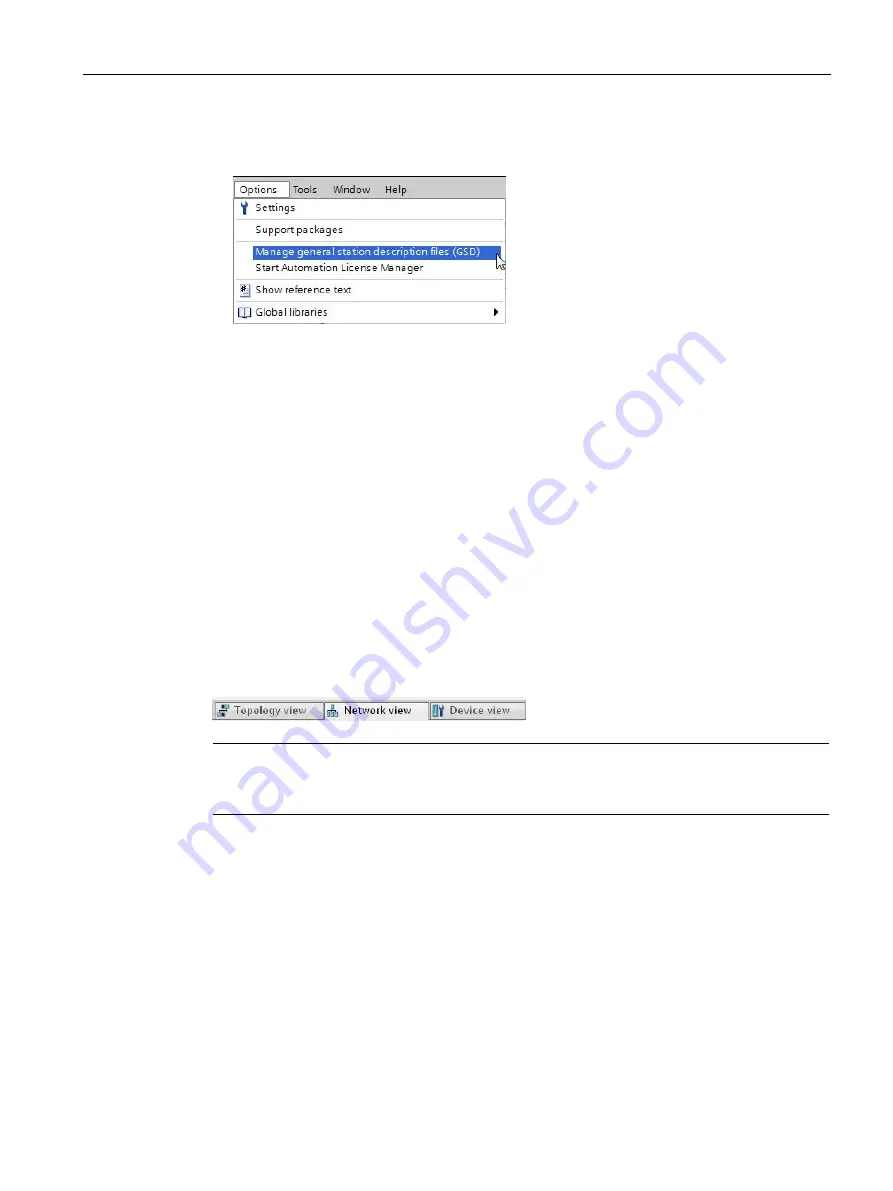
Engineering and remote access
3.4 SIMATIC STEP 7 in the TIA Portal
SITOP UPS1600 / BAT1600 / UPS1100
Equipment Manual, 07.2021, A5E37775406-11-76
65
3.
In the project view, click in the menu "Options" on "Install general station description file
(GSD)" or "Manage general station description file (GSD)".
The "Manage general station description file (GSD)" dialog is opened.
4.
Select the source path under which you locally saved the GSD file that you downloaded.
5.
Select the GSD file.
6.
Click on "Install", and follow the instructions of the installation program.
The installed devices are imported into the module catalog and can then be integrated in the
project. You can find the UPS1600 in the hardware catalog at "Other field devices\PROFINET
IO\I/O\Siemens AG\UPS1600".
3.4.4
Inserting SITOP UPS1600 into a project
To be able to use SITOP UPS1600, you must assign it as IO device to an IO controller (SIMATIC
S7 control). Further, SITOP UPS1600 can be equipped in the project with one or several SITOP
BAT1600 or SITOP UPS1100 battery modules.
The main views used to configure the SITOP UPS1600 are the Network view and the Device
view.
Note
More information on the Network view and Device view, as well as the Topology view is
available in the manual for your STEP 7 software.
Preconditions
•
The hardware support package or the general station description file of the SITOP
UPS1600 has been installed.
•
STEP 7 in the TIA Portal has been opened, and a project with an IO controller (SIMATIC S7
control) has been created.
Inserting SITOP UPS1600 from the hardware catalog
1.
Open the network view.
2.
Open the "Hardware catalog" task card.
Summary of Contents for 6EP4131-0GB00-0AY0
Page 6: ...Overview SITOP UPS1600 BAT1600 UPS1100 6 Equipment Manual 07 2021 A5E37775406 11 76 ...
Page 12: ...Table of contents SITOP UPS1600 BAT1600 UPS1100 12 Equipment Manual 07 2021 A5E37775406 11 76 ...
Page 262: ...Environment SITOP UPS1600 BAT1600 UPS1100 262 Equipment Manual 07 2021 A5E37775406 11 76 ...






























