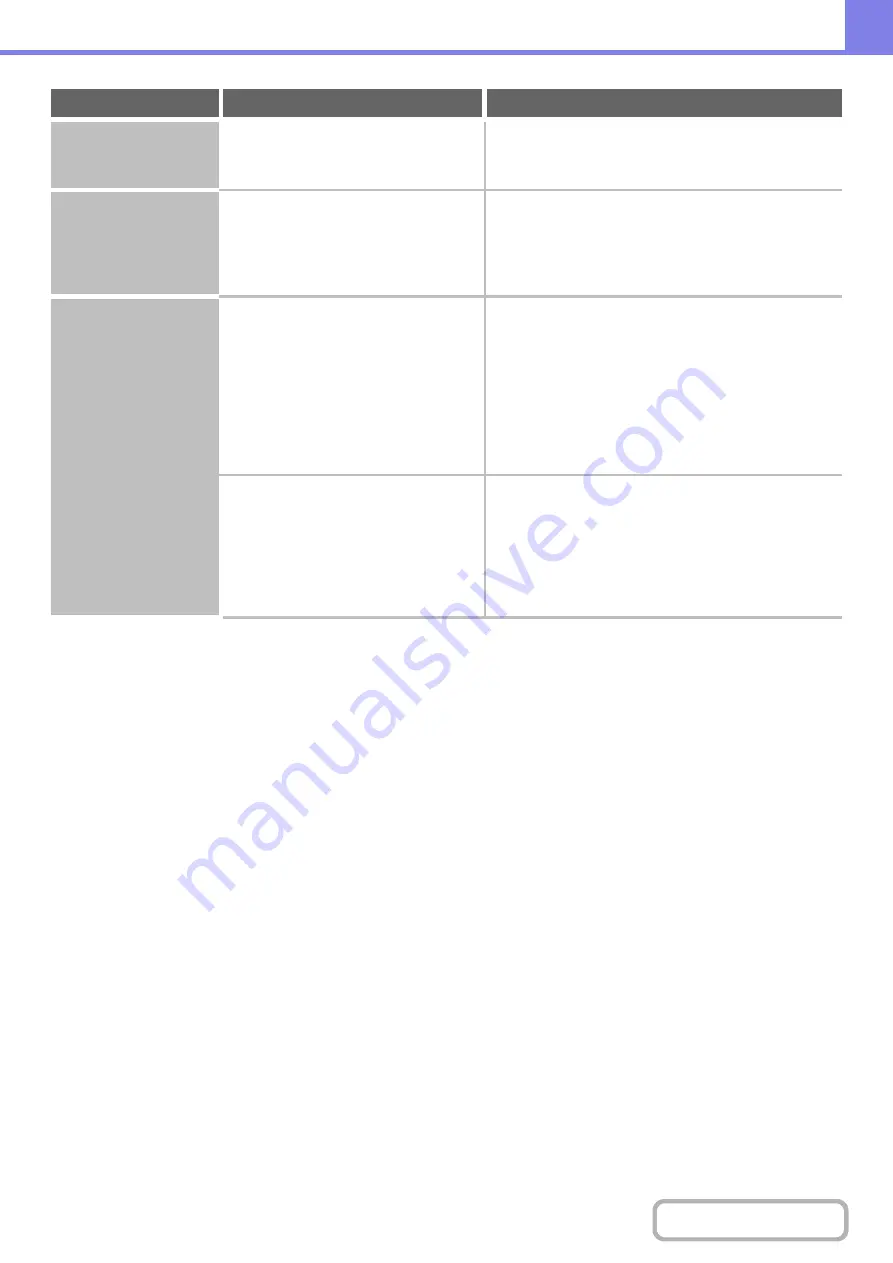
8-42
The scanned image is
black and white.
Are Internet fax or fax destinations
included?
Use the [Start] key.
If Internet fax or fax destinations are included, scanning
will only take place in black and white.
JPEG was selected for
the file type but the file
was created as a TIFF
file.
Is the color mode set to [Mono2]?
Change the color mode to [Full Color] and then
press the [START] key.
When [JPEG] is selected for the file type and the image
is scanned in Mono 2, the file will be created as a TIFF
file.
The image is too light
or too dark.
(When using PC
Scan.)
Is the threshold value suitable?
Check the "B/W Threshold" setting.
When scanning from the TWAIN driver with [Mono 2
gradation] selected from the [Color Mode] of the
"Custom Settings" window, check the "B/W Threshold"
setting. A large threshold value makes the image darker
and a small threshold value makes the image brighter.
To adjust the "B/W Threshold" automatically, click the
[Auto Threshold] button on the [Image] tab of the
"Custom Settings" window.
Are the brightness and contrast settings
suitable?
When the brightness and contrast settings are not
suitable (for example, the scanned image is too bright),
click the [Auto Brightness / Contrast Adjustment] button
on the [Color] tab of the "Custom Settings" window. You
can also click the [Brightness / Contrast] button to set
the brightness and contrast while viewing the scanned
image.
Problem
Point to check
Solution
Summary of Contents for MX-M623
Page 6: ...Make a copy on this type of paper Tab Paper Transparency film ...
Page 11: ...Conserve Print on both sides of the paper Print multiple pages on one side of the paper ...
Page 35: ...Organize my files Delete a file Delete all files Periodically delete files Change the folder ...
Page 324: ...3 18 PRINTER Contents 4 Click the Print button Printing begins ...






























