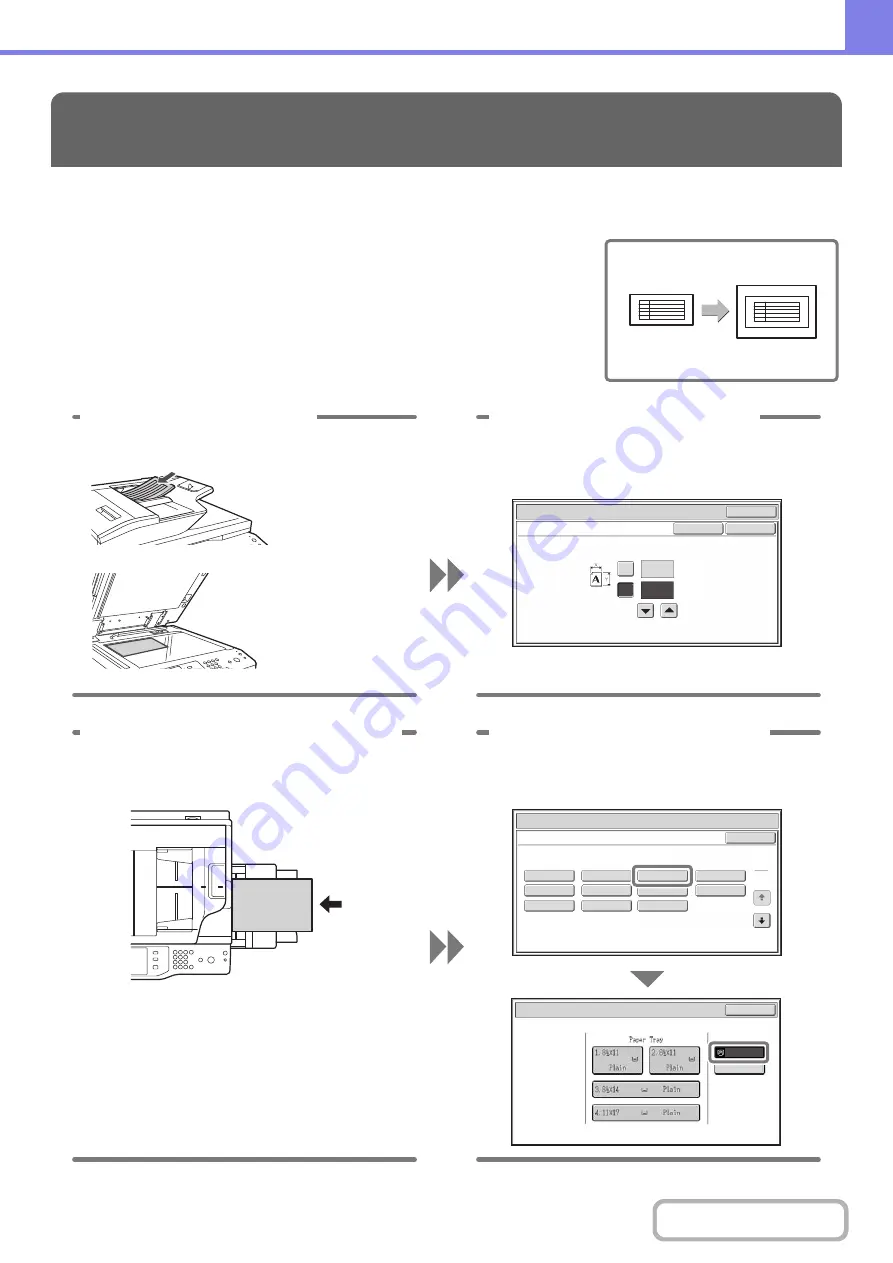
8-4
Making a copy of a non-standard size original
The procedure for making a copy of a payment slip or other non-standard size
original is explained below.
The "Centering" special mode of copy mode can be selected to position the copied
image in the center of the paper.
FREQUENTLY ASKED QUESTIONS
(1-17)
inch
8
X
Y
6
Original
Size Input
OK
OK
Cancel
(1-11 5/8)
inch
1 Place the originals.
2 Enter the original size.
From the base screen of copy mode,
touch [Original] then [Size Input].
If the X dimension
(width) of the
document is less than
5-1/2" (140 mm) or
the Y dimension
(height) is less than
5-1/8" (131 mm),
place the original on
the document glass.
For a thin original,
use "Slow Scan
Mode".
Paper Select
Cancel
Plain
Pre-Punched
Heavy Paper
Pre-Printed
Color
Transparency
Recycled
Thin Paper
Tab Paper
Letter Head
Labels
Heavy Paper: 28 lbs.bond, -110 lbs.index (106 - 209
g
/m
2
)
Bypass Tray Type/Size Setting
Select the paper type.
1
2
Paper Select
Bypass Tray
OK
Recycled
8½x11
3 Place paper in the bypass tray.
4 Select the bypass tray.
From the base screen of copy mode,
touch [Paper Select] and then "Bypass
tray paper type".
Type : Recycled
Size : 8-1/2" x 11"
The bypass tray is used here to copy
onto paper that is not loaded in any of
the paper trays of the machine.
Summary of Contents for MX-M623
Page 6: ...Make a copy on this type of paper Tab Paper Transparency film ...
Page 11: ...Conserve Print on both sides of the paper Print multiple pages on one side of the paper ...
Page 35: ...Organize my files Delete a file Delete all files Periodically delete files Change the folder ...
Page 324: ...3 18 PRINTER Contents 4 Click the Print button Printing begins ...






























