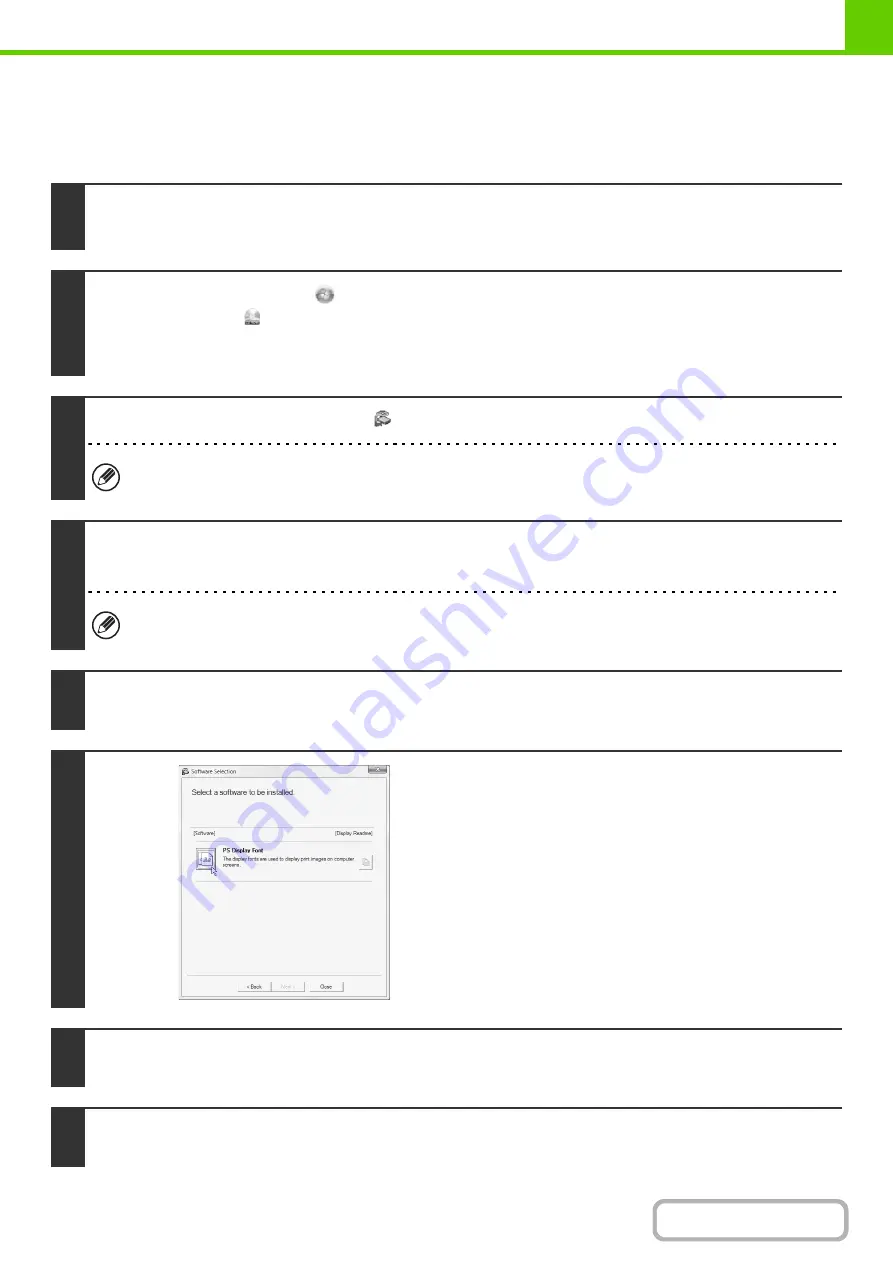
1-104
INSTALLING THE PS DISPLAY FONTS
Fonts that can be used by the PS printer driver are contained on the "PRINTER UTILITIES" CD-ROM that accompanies
the PS3 expansion kit. Install these fonts as needed for the PS printer driver.
1
Insert the "PRINTER UTILITIES" CD-ROM that accompanies the PS3 expansion
kit into your computer's CD-ROM drive.
2
Click the [Start] button (
), click [Computer], and then double-click the
[CD-ROM] icon (
).
• In Windows XP/Server 2003, click the [start] button, click [My Computer], and then double-click the [CD-ROM] icon.
• In Windows 2000, double-click [My Computer], and then double-click the [CD-ROM] icon.
3
Double-click the [Setup] icon (
).
In Windows Vista/Server 2008/7, if a message screen appears asking you for confirmation, click [Allow].
4
The "SOFTWARE LICENSE" window will appear. Make sure that you understand
the contents of the license agreement and then click the [Yes] button.
You can show the "SOFTWARE LICENSE" in a different language by selecting the desired language from the
language menu. To install the software in the selected language, continue the installation with that language selected.
5
Read the message in the "Welcome" window and then click the [Next] button.
6
Click the [PS Display Font] button.
7
Follow the on-screen instructions.
8
Click the [Close] button in the screen of step 6.
Summary of Contents for MX-M623
Page 6: ...Make a copy on this type of paper Tab Paper Transparency film ...
Page 11: ...Conserve Print on both sides of the paper Print multiple pages on one side of the paper ...
Page 35: ...Organize my files Delete a file Delete all files Periodically delete files Change the folder ...
Page 324: ...3 18 PRINTER Contents 4 Click the Print button Printing begins ...






























