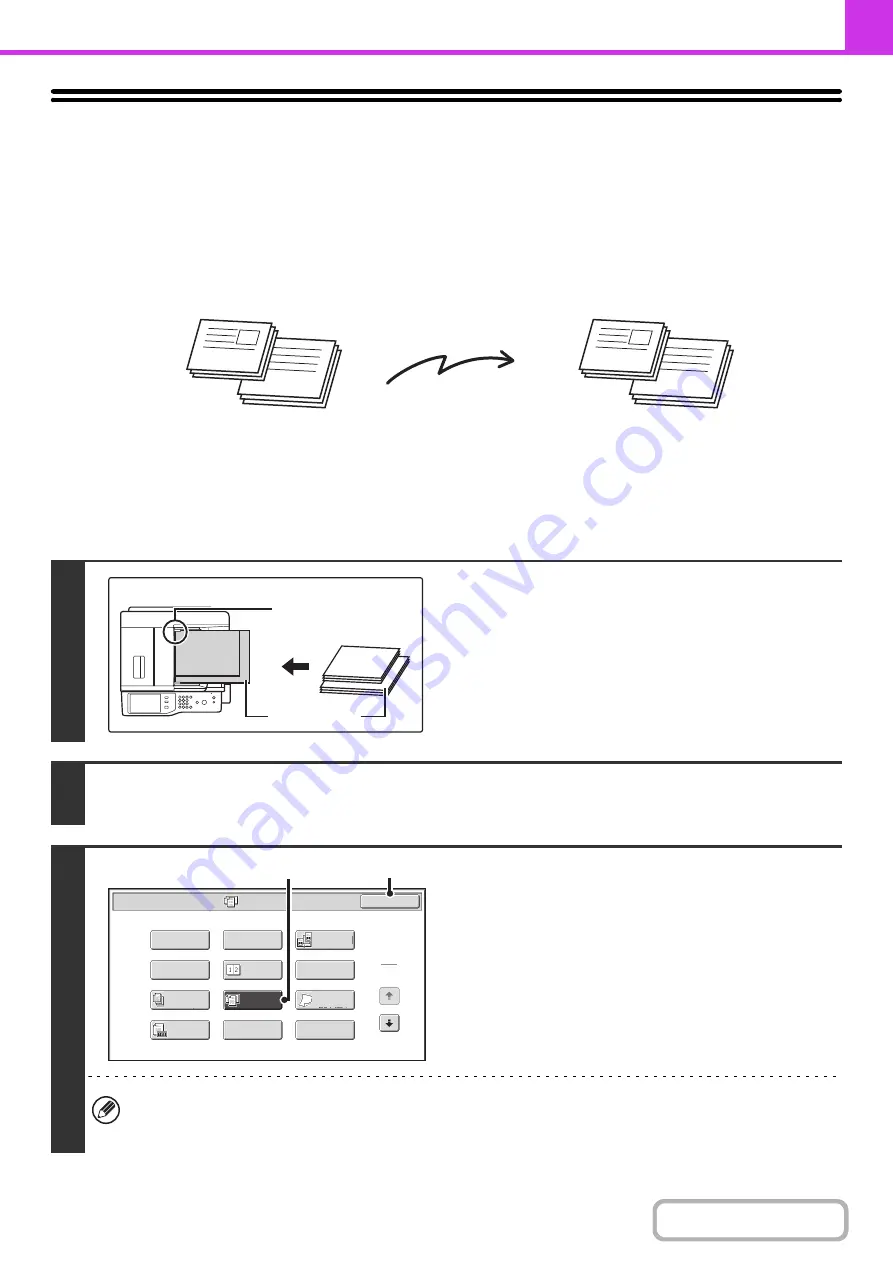
4-88
TRANSMITTING ORIGINALS OF DIFFERENT
SIZES (Mixed Size Original)
This feature lets you scan and transmit originals of different sizes at the same time; for example, 8-1/2" x 14" (B4) size
originals mixed together with 11" x 17" (A3) size originals. When scanning the originals, the machine automatically
detects the size of each original.
This feature can only be used with the following combinations of original sizes:
• 11" x 17" and 8-1/2" x 14"
• 11" x 17" and 8-1/2" x 13"
• 11" x 17" and 5-1/2" x 8-1/2"
• A3 and B4
• A3 and B5
• B4 and A4
• A4 and B5
• A4R and B5
• B4 and A4R
• B4 and A5
• B5 and A5
1
Insert the originals face up in the
document feeder tray.
Insert the originals with the corners aligned together in the far
left corner of the document feeder tray.
2
Enter the destination fax number.
☞
(page 4-16)
3
Select the mixed size original setting.
(1) Touch the [Special Modes] key.
☞
(2) Touch the [Mixed Size Original] key so that
it is highlighted.
(3) Touch the [OK] key.
If an original scan size has been specified, a message will appear when the [Mixed Size Original] key is touched. To
enable the Mixed Size Original setting, change the scan size setting to auto and then touch the [Mixed Size Original]
key again.
8-1/2" x 14"
11" x 17"
8-1/2" x 14"
11" x 17"
8-1/2" x 14"
(B4)
8-1/2" x 14"
(B4)
11" x 17" (A3)
Place the originals with
the corners aligned
together in the far left
corner.
Mixed Size
Original
Fax/Special Modes
Card Shot
OK
Dual Page
Scan
Slow Scan
Mode
Quick File
Erase
Job
Build
File
2in1
Program
Timer
1
2
Original
Count
(3)
(2)
Summary of Contents for MX-M623
Page 6: ...Make a copy on this type of paper Tab Paper Transparency film ...
Page 11: ...Conserve Print on both sides of the paper Print multiple pages on one side of the paper ...
Page 35: ...Organize my files Delete a file Delete all files Periodically delete files Change the folder ...
Page 324: ...3 18 PRINTER Contents 4 Click the Print button Printing begins ...






























