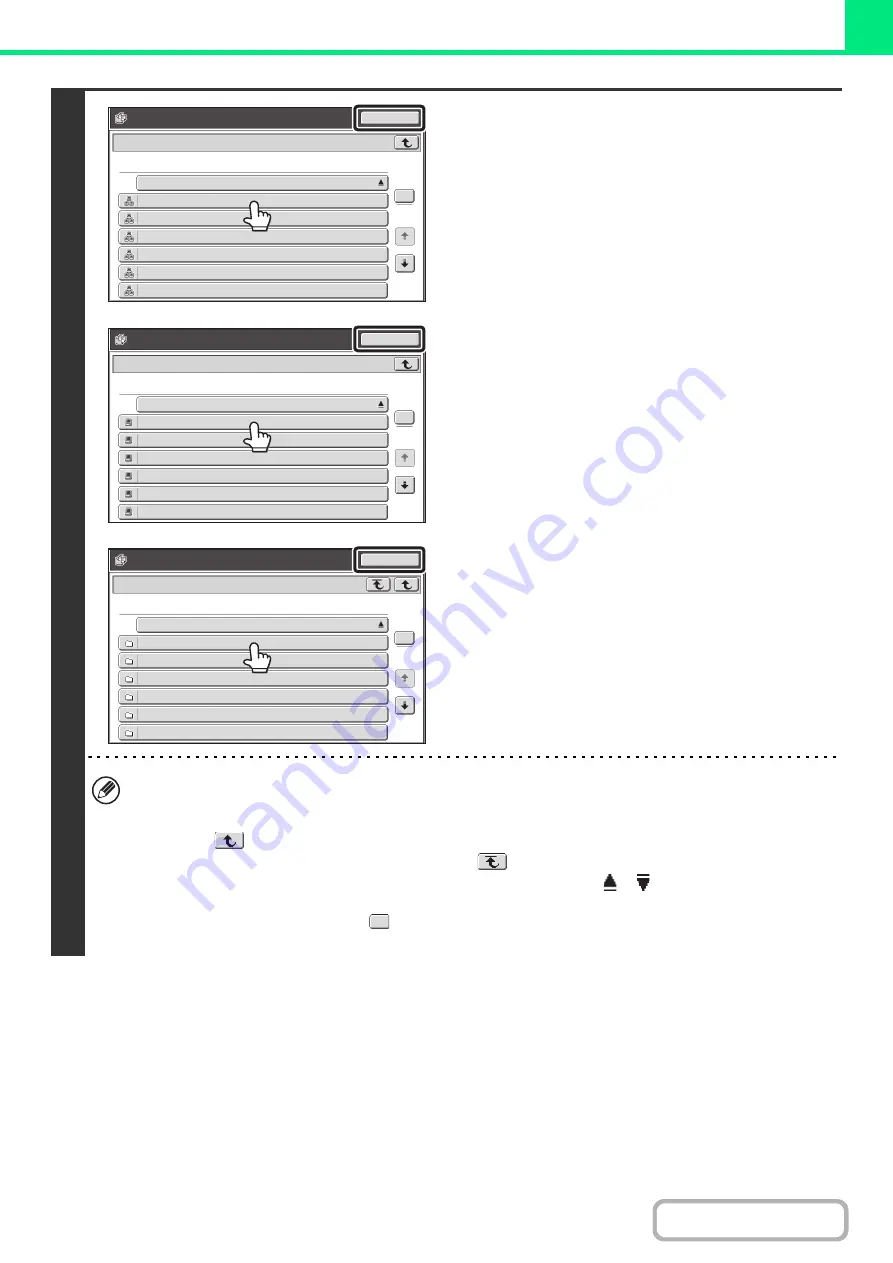
3-62
2
Access the network folder.
(1) Touch the key of the workgroup that you
wish to access.
(2) Touch the key of the server or computer
that you wish to access.
If a screen appears prompting you to enter a user name
and password, check with your server administrator and
enter the appropriate user name and password.
(3) Touch the key of the network folder.
• You can touch the [Search] key and enter a keyword to search for a workgroup, server, or network folder. For the
procedure for entering text, see "
" (page 1-77) in "1. BEFORE USING THE MACHINE".
• Up to 100 workgroups, 100 servers, and 100 network folders can be displayed.
• Touch the
key to move up one folder level.
• To return to the workgroup selection screen, touch the
key.
• To change the sorting order of the displayed keys, touch the key that shows
or
in each screen. The order
switches between ascending order and descending order each time you touch the key.
• To go to a particular page, touch the
key that shows the current page number and enter the desired page
number.
1
17
Search
Select workgroup.
Workgroup Name
Workgroup
Work 1
Work 3
Work 4
Work 6
Work 2
Work 5
Work 1
1
17
Search
Select server.
Server Name
Server
Server 1
Server 3
Server 4
Server 6
Server 2
Server 5
\\Server 1
1
17
Search
Select network folder.
Network Folder Name
Network Folder
User 1
User 3
User 4
User 6
User 2
User 5
1
Summary of Contents for MX-M623
Page 6: ...Make a copy on this type of paper Tab Paper Transparency film ...
Page 11: ...Conserve Print on both sides of the paper Print multiple pages on one side of the paper ...
Page 35: ...Organize my files Delete a file Delete all files Periodically delete files Change the folder ...
Page 324: ...3 18 PRINTER Contents 4 Click the Print button Printing begins ...






























