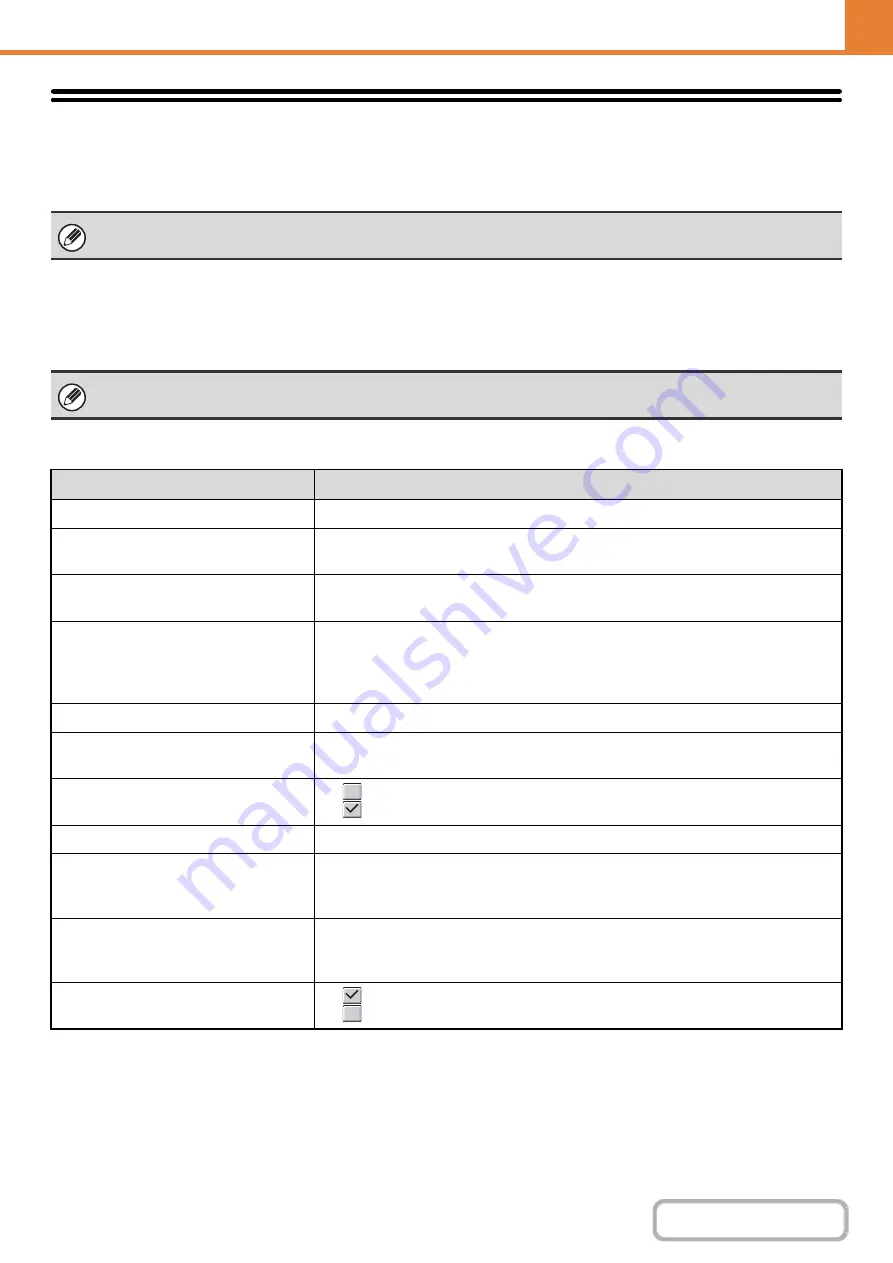
7-24
Printer Condition Settings
The Printer Condition Settings are used to configure basic printer settings and settings for printing from a DOS
application. To configure the settings, touch the [Printer Condition Settings] key.
Printer Default Settings
The default settings are used to set advanced print conditions for printing in an environment where the print driver is not
used (such as printing from MS-DOS or from a computer that does not have the provided print driver installed).
Settings
This setting can be used when the printer expansion kit is installed.
When printing using the printer driver, the printer driver settings take precedence over the printer condition settings.
Item
Selections
Copies
1 - 999 sets
Orientation
• Portrait
• Landscape
Default Paper Size
11" x 17", 8-1/2" x 14", 8-1/2" x 13", 8-1/2" x 11", 7-1/4" x 10-1/2", 5-1/2" x 8-1/2", A3,
B4, A4, B5, A5, 8k, 16k
Default Output Tray
• Center Tray
• Finisher Upper Tray*
1
• Finisher Middle Tray*
1
• Finisher Lower Tray*
1
Default Paper Type
Plain Paper, Letter Head, Pre-Printed, Pre-Punched, Recycle Paper, Color
Initial Resolution Setting
• 600 dpi
• 1200 dpi
Disable Blank Page Print
•
(Disabled)
•
(Enabled)
Line Thickness*
2
0-9
2-Sided Print
• 1-Sided
• 2-Sided (Book)
• 2-Sided (Tablet)
N-Up Print*
3
• 1-Up
• 2-Up
• 4-Up
Fit To Page*
4
•
(Use Fit to Page)
•
(Do not use Fit to Page)
Summary of Contents for MX-M623
Page 6: ...Make a copy on this type of paper Tab Paper Transparency film ...
Page 11: ...Conserve Print on both sides of the paper Print multiple pages on one side of the paper ...
Page 35: ...Organize my files Delete a file Delete all files Periodically delete files Change the folder ...
Page 324: ...3 18 PRINTER Contents 4 Click the Print button Printing begins ...






























