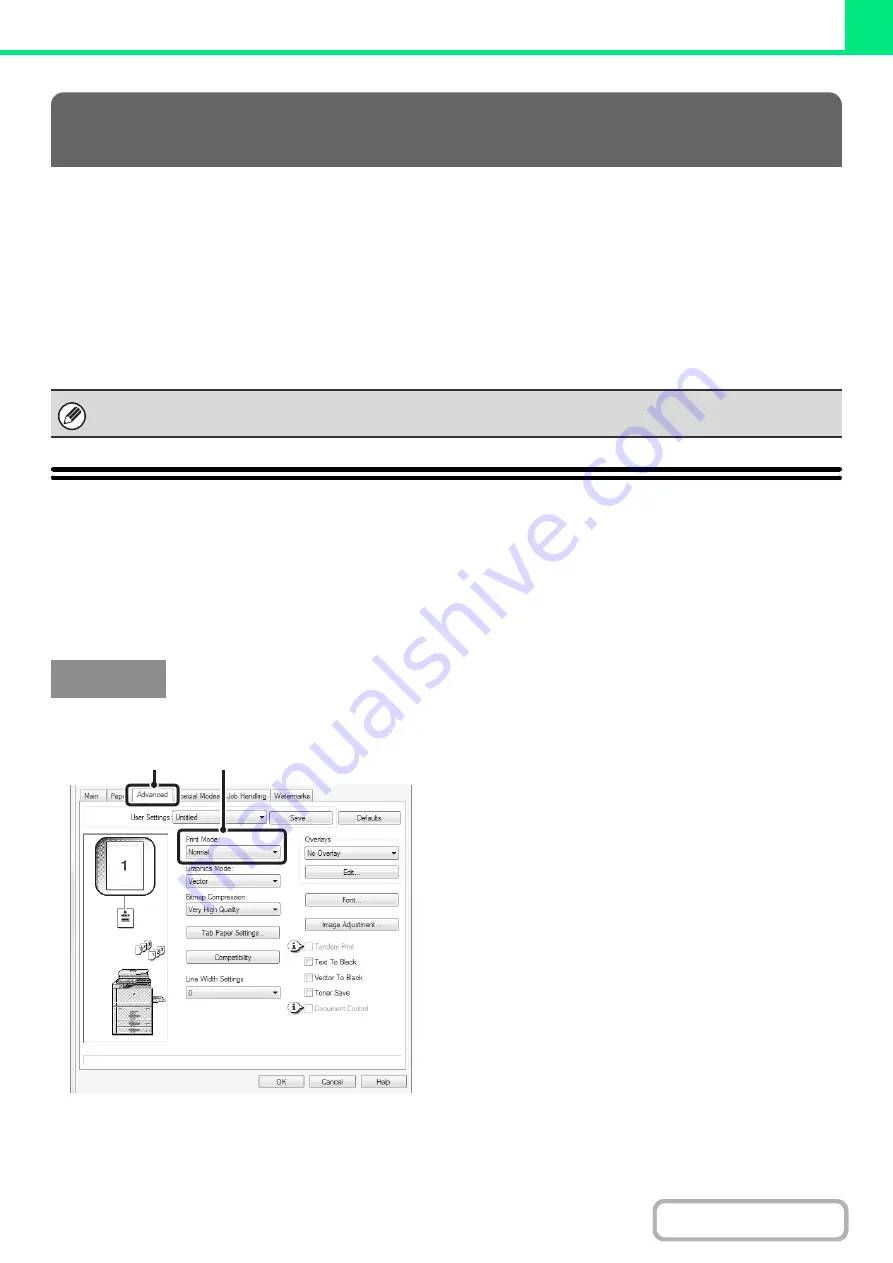
3-22
This section explains frequently used functions.
•
SELECTING A PRINT MODE SETTING
•
(page 3-24)
•
FITTING THE PRINT IMAGE TO THE PAPER
•
PRINTING MULTIPLE PAGES ON ONE PAGE
(page
•
STAPLING OUTPUT/PUNCHING HOLES IN
OUTPUT
(page 3-29)
The explanations assume that the paper size and other basic settings have already been selected. For the basic
procedure for printing and the steps for opening the printer driver properties window, see the following section:
☞
Windows:
(page 3-4)
☞
SELECTING A PRINT MODE SETTING
This section explains the procedure for selecting a print mode setting. The "Print Mode Settings" consist of the following
two items:
Normal:
This mode is suitable for printing data such as regular text or a table.
Fine:
Select this when you want to print a photo with greater clarity or print graphics with gradations, etc.
(This function is not available when using the PCL5e printer driver.)
(1) Click the [Advanced] tab.
(2) Select the "Print Mode".
FREQUENTLY USED FUNCTIONS
In Windows, view printer driver Help for details on printer driver settings for each printing function.
Windows
(1)
(2)
Summary of Contents for MX-M623
Page 6: ...Make a copy on this type of paper Tab Paper Transparency film ...
Page 11: ...Conserve Print on both sides of the paper Print multiple pages on one side of the paper ...
Page 35: ...Organize my files Delete a file Delete all files Periodically delete files Change the folder ...
Page 324: ...3 18 PRINTER Contents 4 Click the Print button Printing begins ...






























