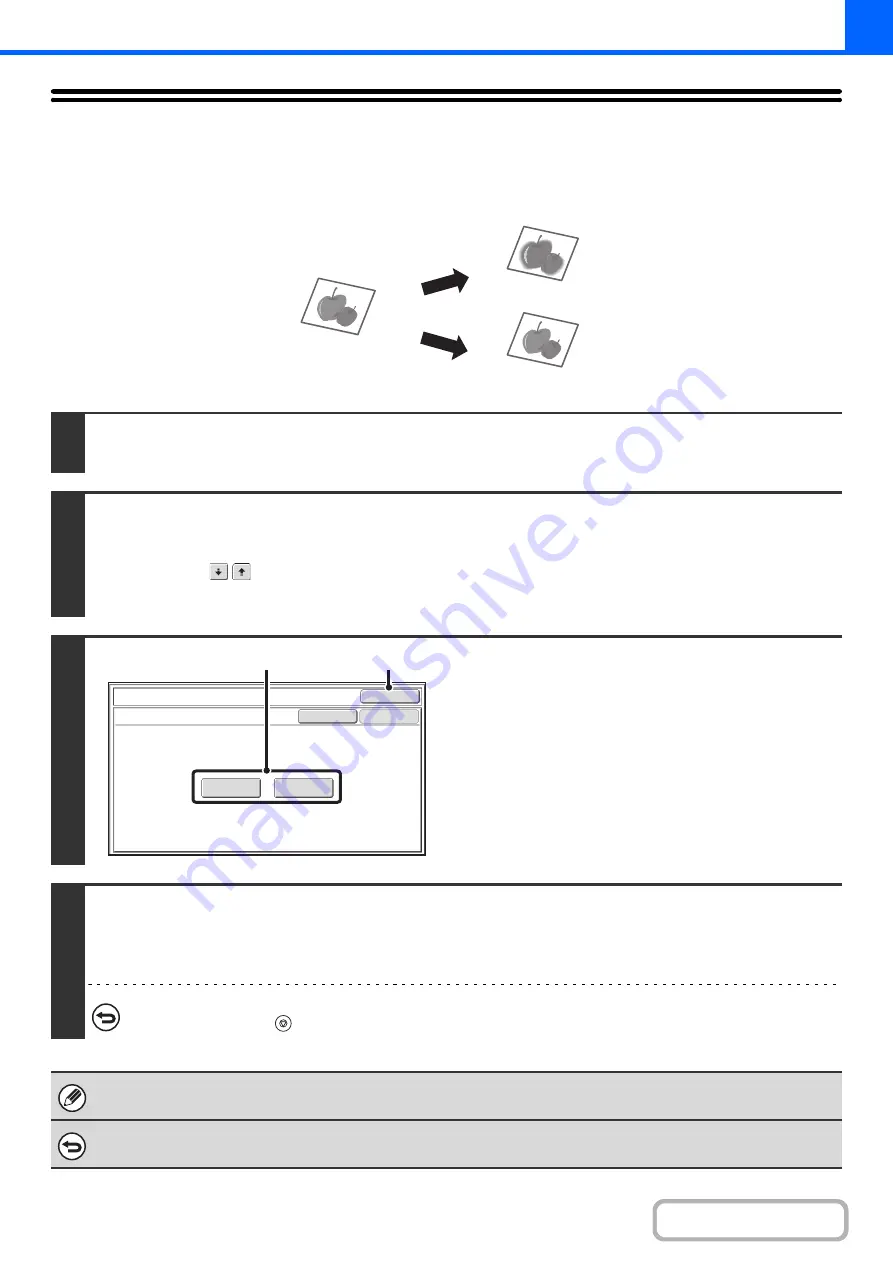
2-116
ADJUSTING THE SHARPNESS OF AN
IMAGE (Sharpness)
This is used to sharpen an image or make it softer.
1
Place the original.
Place the original face up in the document feeder tray, or face down on the document glass.
2
Select the special modes.
(1) Touch the [Special Modes] key.
(2) Touch the
keys to switch through the screens.
(3) Touch the [Sharpness] key.
3
Adjust the image.
(1) Touch the [Soft] key or the [Sharp] key so
that it is highlighted.
(2) Touch the [OK] key.
You will return to the special modes screen. Touch the
[OK] key to return to the base screen of copy mode.
4
Press the [START] key.
Copying will begin.
If y
o
u
a
re
u
s
in
g
th
e
d
o
c
u
m
e
n
t g
la
s
s
to
c
o
p
y
m
u
ltip
le
o
rig
in
a
l p
a
g
e
s
, c
o
p
y
in
g
w
ill ta
k
e
p
la
c
e
a
s
y
o
u
s
c
a
n
e
a
c
h
o
rig
in
a
l. If y
o
u
h
a
v
e
s
e
le
c
te
d
s
o
rt m
o
d
e
, c
h
a
n
g
e
o
rig
in
a
ls
a
n
d
p
re
s
s
th
e
[S
T
A
R
T
] k
e
y
. R
e
p
e
a
t u
n
til a
ll p
a
g
e
s
h
a
v
e
b
e
e
n
s
c
a
n
n
e
d
a
n
d
th
e
n
to
u
c
h
th
e
[R
e
a
d
-E
n
d
] k
e
y
.
To cancel scanning and copying...
Press the [STOP] key (
).
When this function is selected, the exposure adjustment setting automatically changes to manual adjustment.
Automatic exposure adjustment cannot be selected.
To cancel the sharpness setting...
Touch the [Cancel] key in the screen of step 3.
Soft
Sharp
OK
OK
Cancel
Special Modes
Sharpness
Sharp
Soft
(1)
(2)
Summary of Contents for MX-M623
Page 6: ...Make a copy on this type of paper Tab Paper Transparency film ...
Page 11: ...Conserve Print on both sides of the paper Print multiple pages on one side of the paper ...
Page 35: ...Organize my files Delete a file Delete all files Periodically delete files Change the folder ...
Page 324: ...3 18 PRINTER Contents 4 Click the Print button Printing begins ...






























