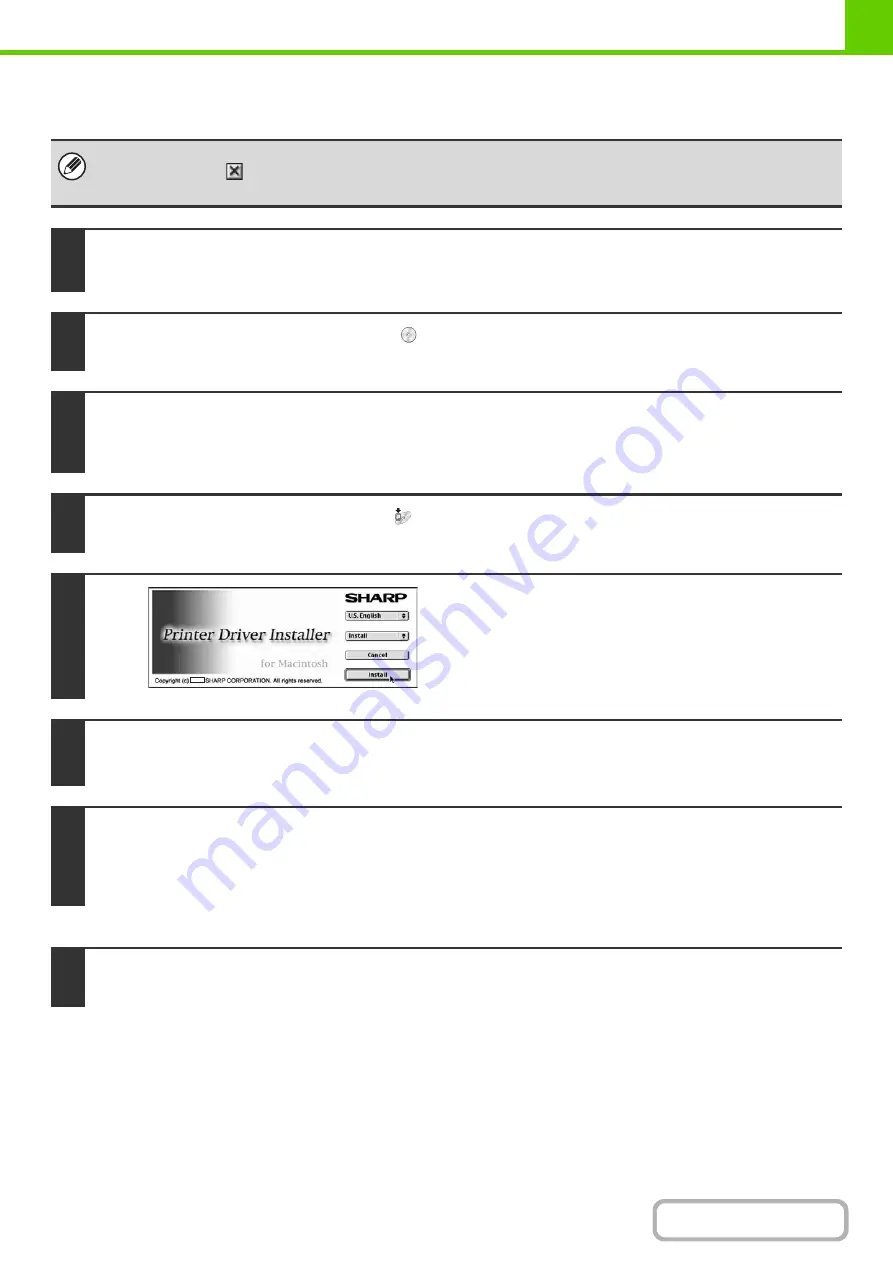
1-115
MAC OS 9.0 - 9.2.2
This completes the installation of the software. Next, configure the printer driver settings.
If you are using Mac OS 9.0 to 9.2.2, make sure that "LaserWriter 8" has been installed and that the "LaserWriter 8"
checkbox is selected
in "Extensions Manager" in "Control Panels". If not, install it from the system CD-ROM supplied with
your Macintosh computer.
1
Insert the "Software CD-ROM" into your computer's CD-ROM drive.
Insert the "Software CD-ROM" that shows "Disc 2" on the front of the CD-ROM.
2
Double-click the [CD-ROM] icon (
) on the desktop.
3
Double-click the [MacOS] folder.
Before installing the software, be sure to read "ReadMe First". "ReadMe First" is in the [US-English] folder ([English] folder in
areas other than the U.S.) in the [Readme] folder.
4
Double-click the [Installer] icon (
).
5
Click the [Install] button.
6
The License Agreement window will appear. Make sure that you understand the
contents of the license agreement and then click the [Yes] button.
7
Read the message in the window that appears and click the [Continue] button.
Installation of the PPD file begins.
After the installation, a message prompting you to restart your computer will appear. Click the [OK] button and restart your
computer.
8
Select [Chooser] from the Apple Menu.
Summary of Contents for MX-M623
Page 6: ...Make a copy on this type of paper Tab Paper Transparency film ...
Page 11: ...Conserve Print on both sides of the paper Print multiple pages on one side of the paper ...
Page 35: ...Organize my files Delete a file Delete all files Periodically delete files Change the folder ...
Page 324: ...3 18 PRINTER Contents 4 Click the Print button Printing begins ...






























