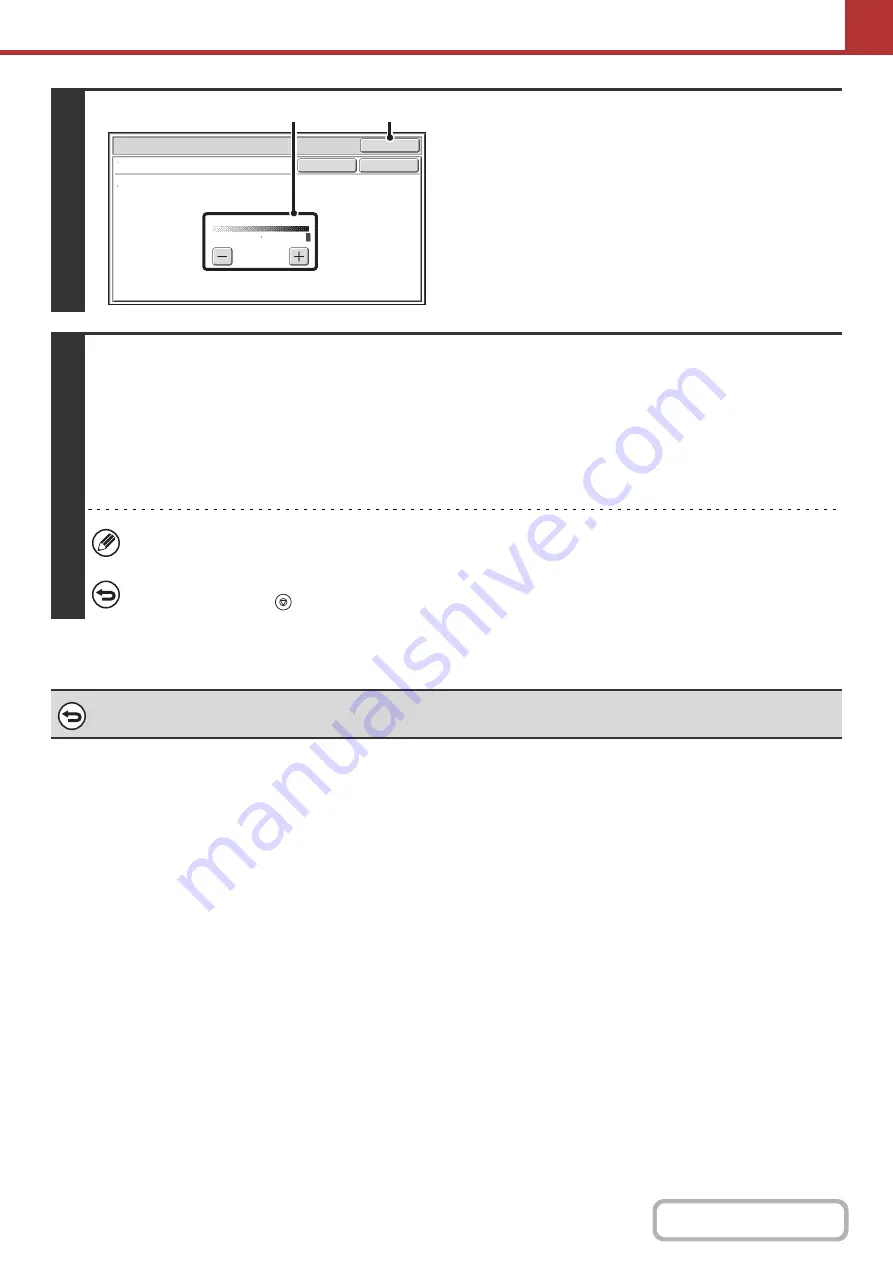
5-82
4
Select the suppress background setting.
(1) Adjust the background suppression level.
Touch the [+] key to suppress only faint background.
Touch the [-] key to suppress faint to dark background.
(2) Touch the [OK] key.
5
Press the [START] key.
Scanning begins.
• If you inserted the original pages in the document feeder tray, all pages are scanned.
A beep will sound to indicate that scanning is finished.
• If you are scanning the original on the document glass, scan each page one page at a time.
When scanning finishes, place the next original and press the [START] key. Repeat until all pages have been scanned and
then touch the [Read-End] key.
A beep will sound to indicate that scanning is finished.
When the original is scanned in [Mono2], the suppress background function will not operate.
To cancel scanning...
Press the [STOP] key (
) to cancel the operation.
To cancel the background suppression setting...
Touch the [Cancel] key in the screen of step 4.
Scan/Special Modes
OK
Suppress Background
Light areas of the original may be suppressed as background.
OK
Cancel
1
3
(1)
(2)
Summary of Contents for MX-M623
Page 6: ...Make a copy on this type of paper Tab Paper Transparency film ...
Page 11: ...Conserve Print on both sides of the paper Print multiple pages on one side of the paper ...
Page 35: ...Organize my files Delete a file Delete all files Periodically delete files Change the folder ...
Page 324: ...3 18 PRINTER Contents 4 Click the Print button Printing begins ...






























