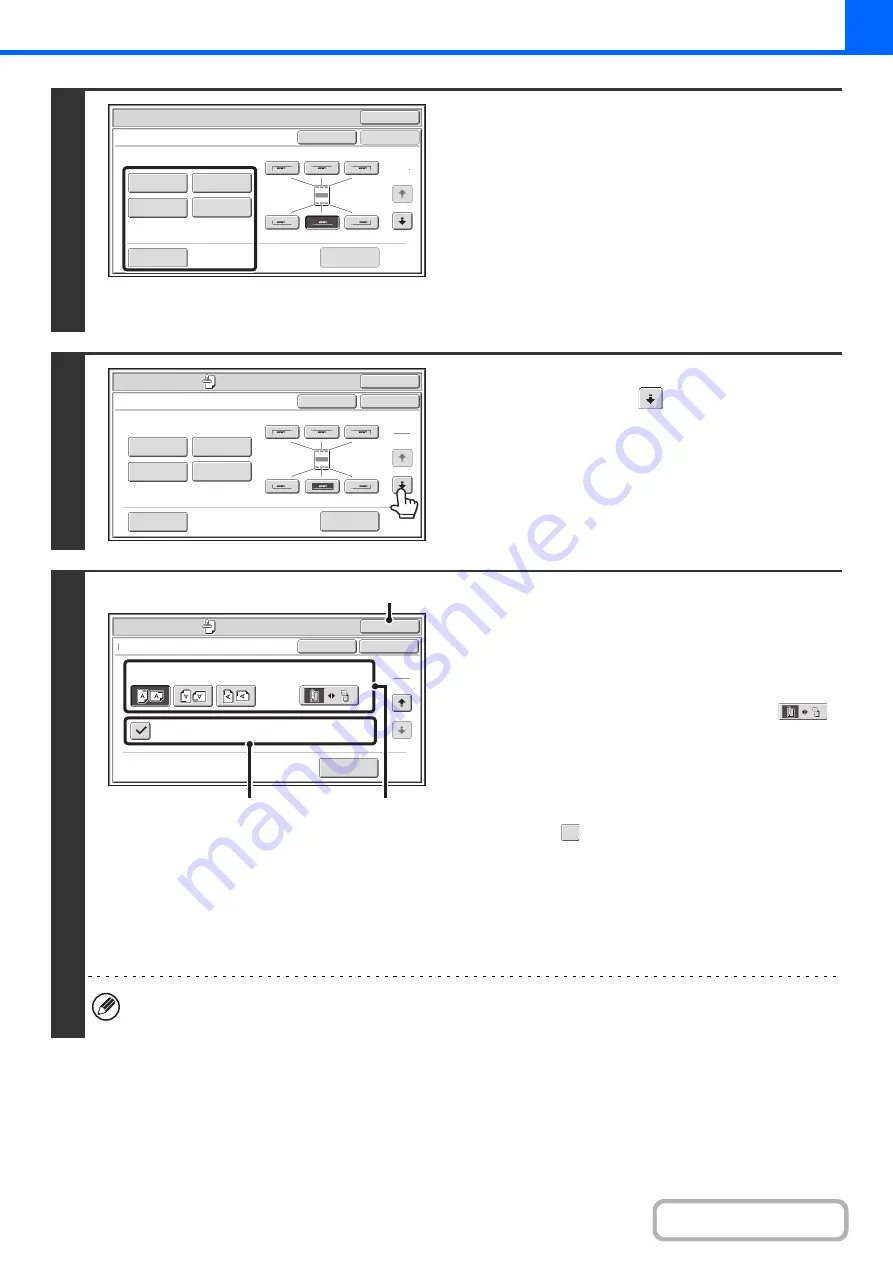
2-87
4
Select Stamp.
For detailed information on each of the stamp items, see the
following sections:
Date:
ADDING THE DATE TO COPIES (Date)
(page 2-89)
Stamp:
Page numbering:
PRINTING PAGE NUMBERS ON COPIES
(Page Numbering)
(page 2-93)
Text:
PRINTING TEXT ON COPIES (Text)
(page
Watermark:
ADDING A WATERMARK TO A
COPY (Watermark)
5
When you have finished selecting stamp
settings, touch the
key.
6
Select settings for the original and
covers/inserts.
(1) Touch the [Original Orientation] key and
specify the orientation of the placed
original.
If 2-sided originals have been placed, touch the
key and specify the binding position (booklet binding or
tablet binding) of the originals.
(2) Select stamp settings for covers/inserts.
If you do not want to print the stamp items on
covers/inserts, touch the checkbox to remove the
checkmark .
(3) Touch the [OK] key.
You will return to the base screen of copy mode.
To edit a stamp position or delete a stamp item, touch the
[Layout] key.
CHECKING THE STAMP LAYOUT (Layout)
(page
• When copying on covers/inserts is not selected, printing will not take place even if a checkmark appears.
• This setting cannot be selected if insertion of covers and inserts is disabled in the system settings (administrator).
OK
Special Modes
Stamp
OK
Layout
Cancel
Date
Watermark
Page
Numbering
Text
Stamp
1
2
OK
Special Modes
Stamp
OK
Layout
Cancel
Date
Watermark
Page
Numbering
Text
Stamp
1
2
Special Modes
OK
OK
Stamp
Cancel
Original Orientation
Print on Covers/Inserts when Copying on Covers/Inserts
2-Sided Original Type
2
2
Layout
(2)
(1)
(3)
Summary of Contents for MX-M623
Page 6: ...Make a copy on this type of paper Tab Paper Transparency film ...
Page 11: ...Conserve Print on both sides of the paper Print multiple pages on one side of the paper ...
Page 35: ...Organize my files Delete a file Delete all files Periodically delete files Change the folder ...
Page 324: ...3 18 PRINTER Contents 4 Click the Print button Printing begins ...






























