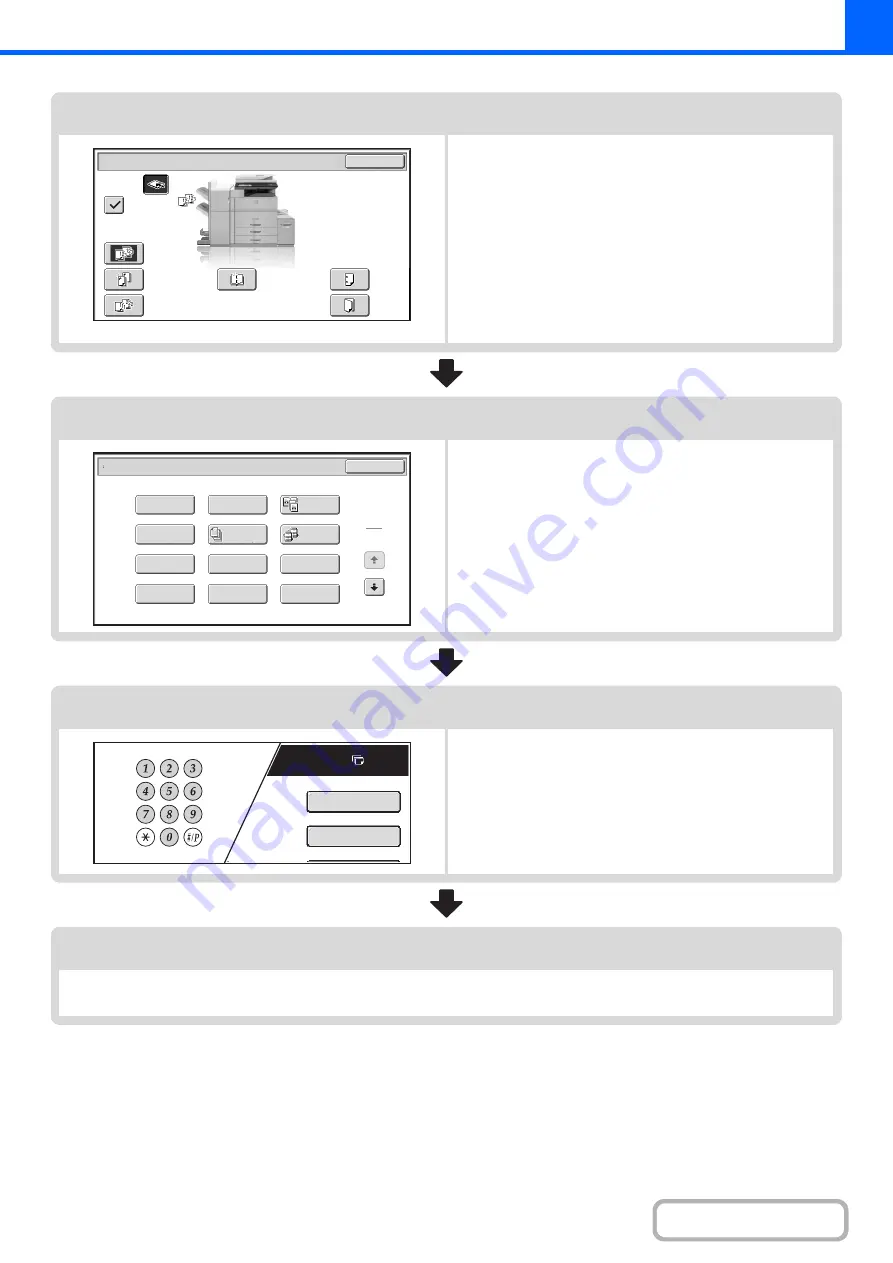
2-7
Output settings
Select copy output settings.
The main settings are as follows:
• Sort mode
(page 2-34)
• Group mode
☞
• Offset mode
(page 2-34)
• Staple sort mode
Staple sort function / Saddle stitch function
• Pamphlet staple function
Staple sort function / Saddle stitch function
• Punch function
(page 2-38)
• Fold function
Special mode settings
Select special modes such as "Margin Shift" and "Erase".
☞
Number of copies (sets) setting
Set the number of copies (number of sets).
Start copying.
Start scanning the original(s) and making copies.
Press the [START] key.
OK
Output
Sort
Offset
Offset
Tray
Staple
Sort
Group
Saddle
Stitch
Punch
Fold
Special Modes
1
2
Card Shot
Multi Shot
OK
Dual Page
Copy
Tandem
Copy
Tab Copy
Transparency
Inserts
Erase
Job
Build
Book Copy
Covers/Inserts
Margin Shift
Pamphlet Copy
Plain
7
8½ 11
Special Modes
2-Sided Copy
Summary of Contents for MX-M623
Page 6: ...Make a copy on this type of paper Tab Paper Transparency film ...
Page 11: ...Conserve Print on both sides of the paper Print multiple pages on one side of the paper ...
Page 35: ...Organize my files Delete a file Delete all files Periodically delete files Change the folder ...
Page 324: ...3 18 PRINTER Contents 4 Click the Print button Printing begins ...






























