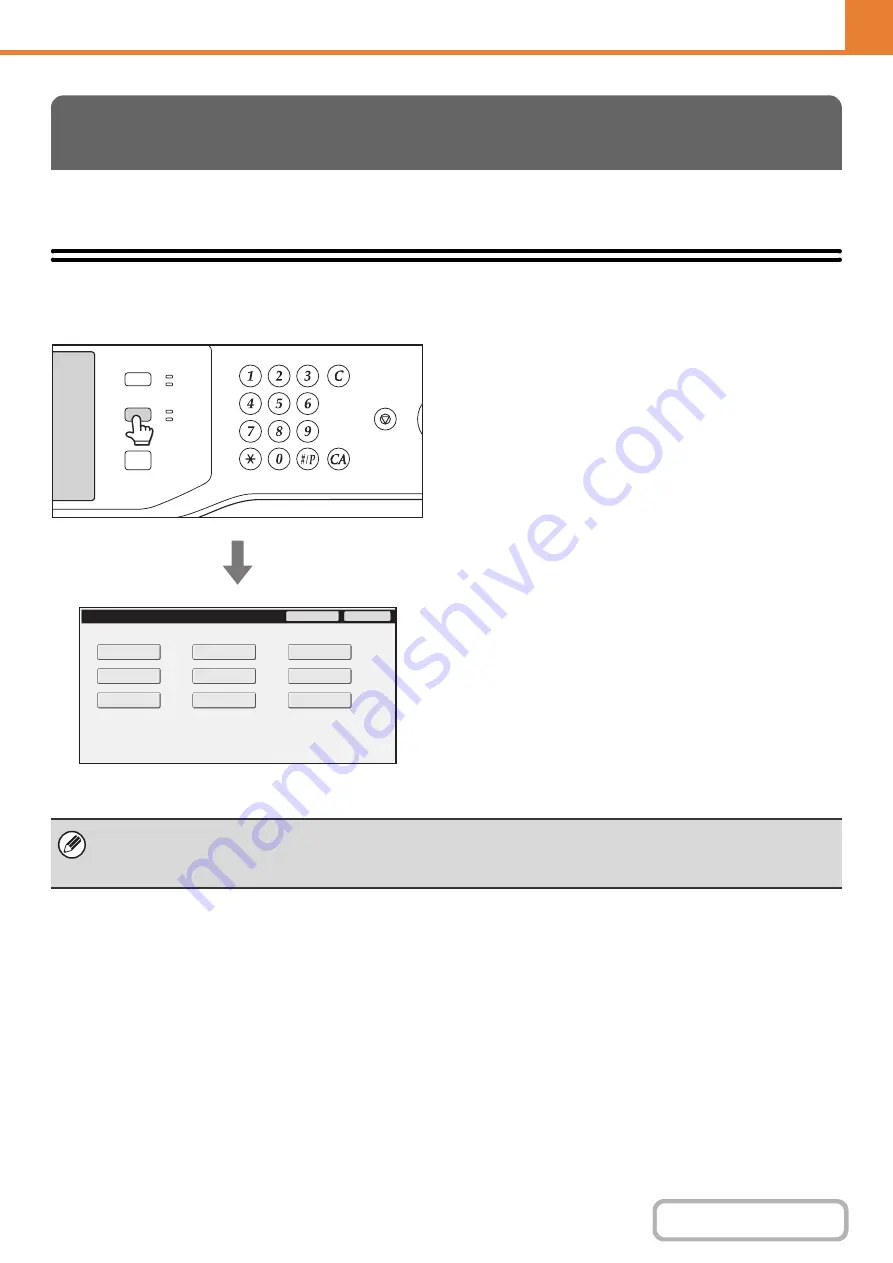
7-5
This section describes the system settings that can be configured by general users of the machine.
Accessing the System Settings (General)
Make sure that the machine is in the standby state and
then press the [SYSTEM SETTINGS] key on the
operation panel.
When the [SYSTEM SETTINGS] key is pressed, the
following menu screen appears on the touch panel.
Touch the item in this screen that you wish to configure.
For detailed explanations of each of the settings, see the
following pages of this chapter.
SYSTEM SETTINGS (GENERAL)
LOGOUT
HOME
IMAGE SEND
JOB STATUS
READY
DATA
DATA
LINE
SYSTEM
SETTINGS
System Settings
Exit
Admin Password
Total Count
Default Settings
Address Control
USB-Device Check
List Print
(User)
Fax Data
Receive/Forward
Paper Tray
Settings
Printer Condition
Settings
Document Filing
Control
• To quit the system settings, touch the [Exit] key in the top right corner of the screen.
• For the procedure to follow when user authentication is enabled, see "
"1. BEFORE USING THE MACHINE".
Summary of Contents for MX-M623
Page 6: ...Make a copy on this type of paper Tab Paper Transparency film ...
Page 11: ...Conserve Print on both sides of the paper Print multiple pages on one side of the paper ...
Page 35: ...Organize my files Delete a file Delete all files Periodically delete files Change the folder ...
Page 324: ...3 18 PRINTER Contents 4 Click the Print button Printing begins ...






























