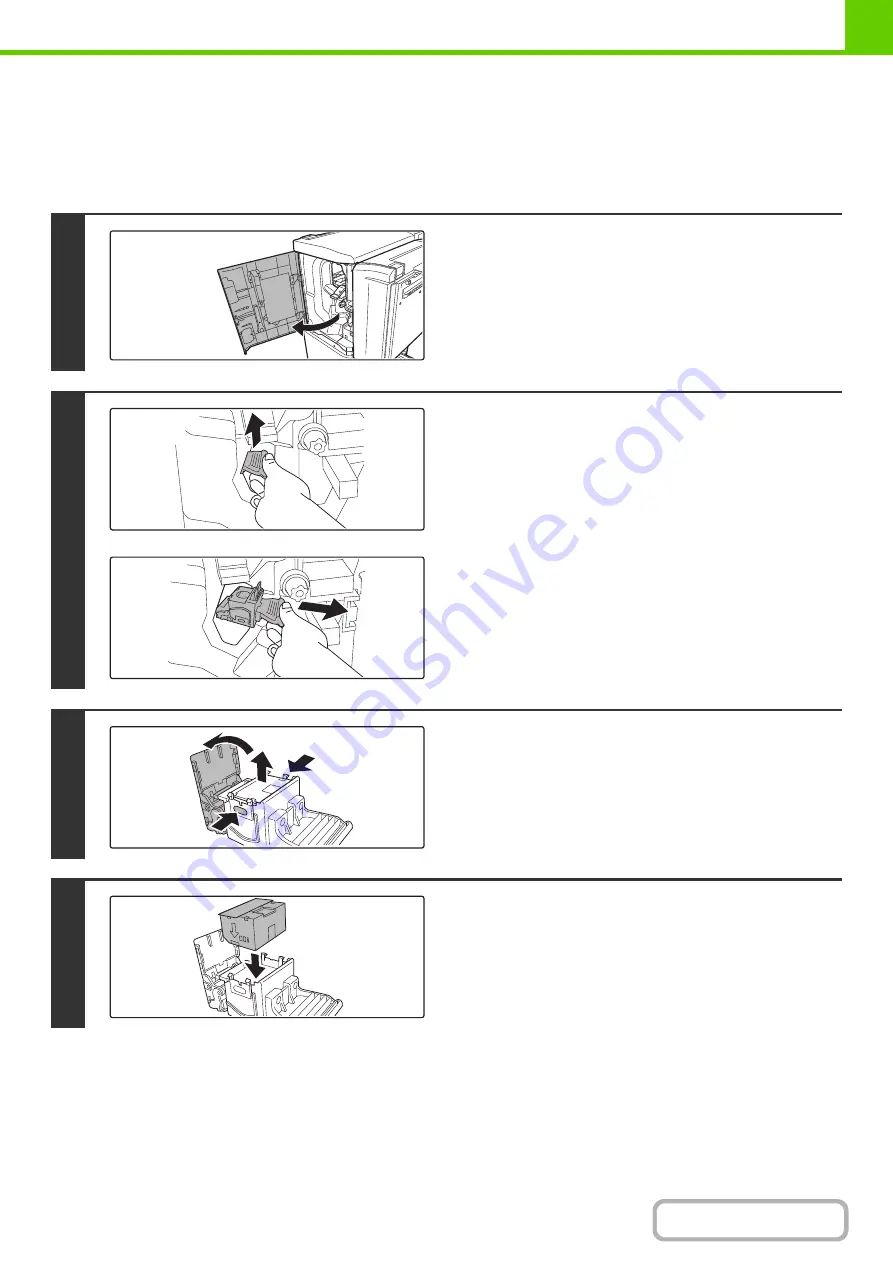
1-59
REPLACING THE STAPLE CARTRIDGE
When using the finisher (3 trays), a message will appear on the operation panel when the staple cartridge runs out of
staples.
Follow the procedure below to replace the staple cartridge.
1
Open the front cover on the left of the
finisher.
2
(1) Lift the green stapler lever.
(2) Slide out the staple cartridge.
3
Press the sides from both directions (1)
and open the cover in the direction of
the arrow (2). Pull the empty staple case
straight up and out of the cartridge (3).
4
Insert a new staple case into the
cartridge. Push the staple case all the
way in until it clicks into place.
Do not remove the seal that holds the staples before setting it in
the staple cartridge.
(1)
(1)
(1)
(1)
(3)
(2)
(2)
(2)
Summary of Contents for MX-M623
Page 6: ...Make a copy on this type of paper Tab Paper Transparency film ...
Page 11: ...Conserve Print on both sides of the paper Print multiple pages on one side of the paper ...
Page 35: ...Organize my files Delete a file Delete all files Periodically delete files Change the folder ...
Page 324: ...3 18 PRINTER Contents 4 Click the Print button Printing begins ...






























