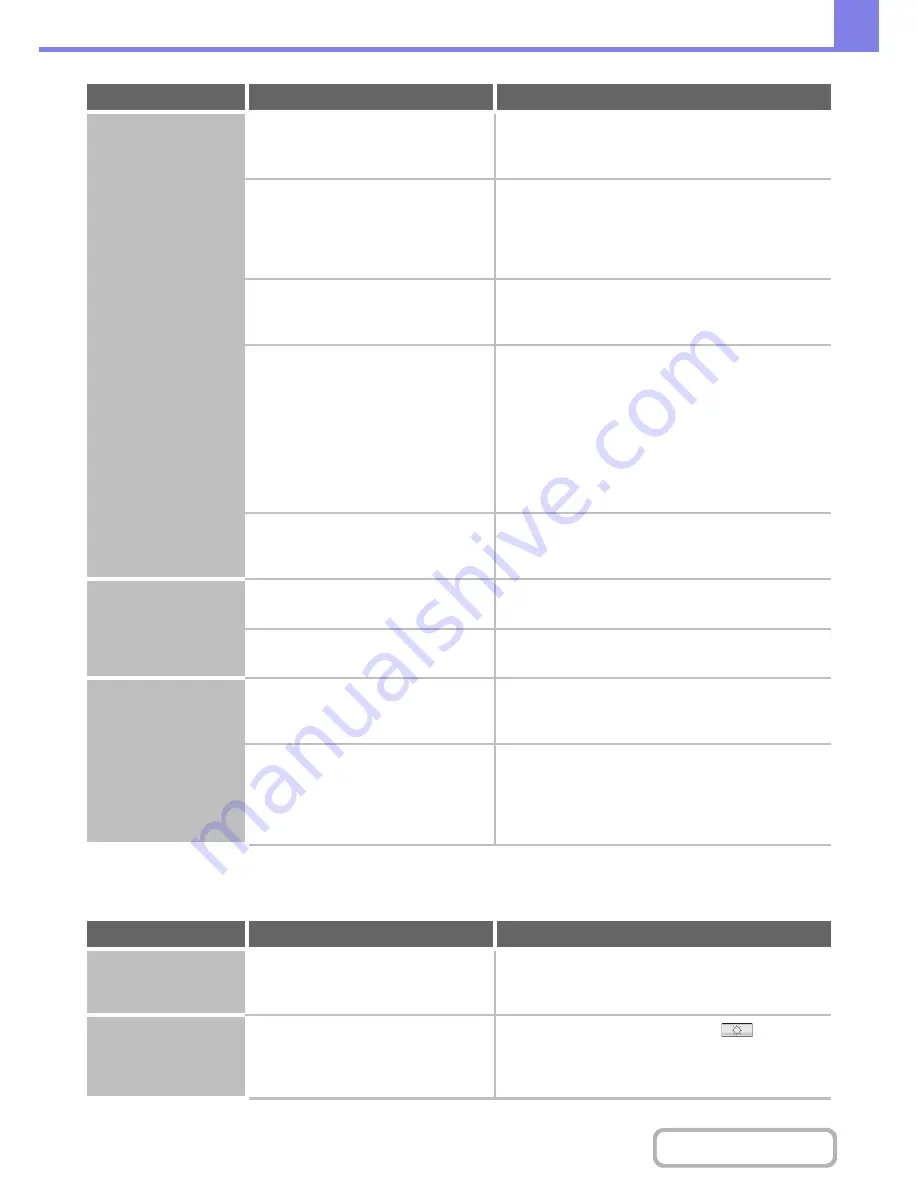
8-57
TROUBLESHOOTING
Contents
OTHER PROBLEMS
Punching does not
take place.
Does a message appear instructing you
to check the punch module?
Dispose of punch scraps.
☞
1. BEFORE USING THE MACHINE "
PUNCH
MODULE
" (page 1-60)
Is a different size of paper mixed in?
Punching is not possible when different widths of paper
are mixed together. To perform mixed size punching,
use paper of the same width and select the [Same
Width] setting. When copying, select [Same Width] for
[Mixed Size Original] in the special modes.
Is a paper size that cannot be punched
included in the print job?
For the paper sizes that can be punched, see
"
PERIPHERAL DEVICES
" (page 1-42) in "1. BEFORE
USING THE MACHINE".
Is the tray selected in the printer driver
set to a paper type that cannot be
punched?
Check the paper type settings in the machine and select
a tray that has paper that can be used for punching*.
Click the [Tray Status] button in "Paper Selection" on
the [Paper] tab of the printer properties window and
check the paper type setting of each tray.
* Punching is not possible on labels, tab paper,
transparency film, and envelopes. In addition, if
"Disable Punch" is selected in the user type, punching
will not be possible.
Have functions been disabled by the
administrator?
Check with your administrator.
Some functions may have been disabled in the system
settings (administrator).
The stapling position
or punch position is
not correct.
Is the stapling position set correctly?
Check the stapling position setting.
☞
2. COPIER "
OUTPUT
" (page 2-31)
Are the punching positions set
correctly?
Check the punch position settings.
☞
2. COPIER "
OUTPUT
" (page 2-31)
Folding does not take
place.
Did the administrator enable the
"Disabling of Duplex" setting?
The folding function cannot be used when "Disabling of
Duplex" is enabled in the system settings
(administrator). Check with your administrator.
Are you using a paper type that has a
specific front and reverse side?
The folding function cannot be used with pre-printed
paper, letterhead paper, or other paper that has a specific
front and reverse side.
When folding paper, use a paper type such as plain paper
that does not have specific a front and reverse side.
Problem
Point to check
Solution
Preview images or
thumbnail images do
not appear.
Are there a number of jobs waiting to be
executed?
Wait until several of the jobs have been executed.
The touch panel
screen is difficult to
view.
Is the display contrast properly
adjusted?
Touch the brightness adjustment key (
) on the
system bar in the touch panel to adjust the brightness.
☞
1. BEFORE USING THE MACHINE "
SYSTEM
BAR
" (page 1-13)
Problem
Point to check
Solution
Summary of Contents for MX-M282N
Page 11: ...Conserve Print on both sides of the paper Print multiple pages on one side of the paper ...
Page 35: ...Organize my files Delete a file Delete all files Periodically delete files Change the folder ...
Page 322: ...3 19 PRINTER Contents 4 Click the Print button Printing begins ...
Page 870: ...MXM502N GB Z1 Operation Guide MODEL MX M282N MX M362N MX M452N MX M502N ...



































