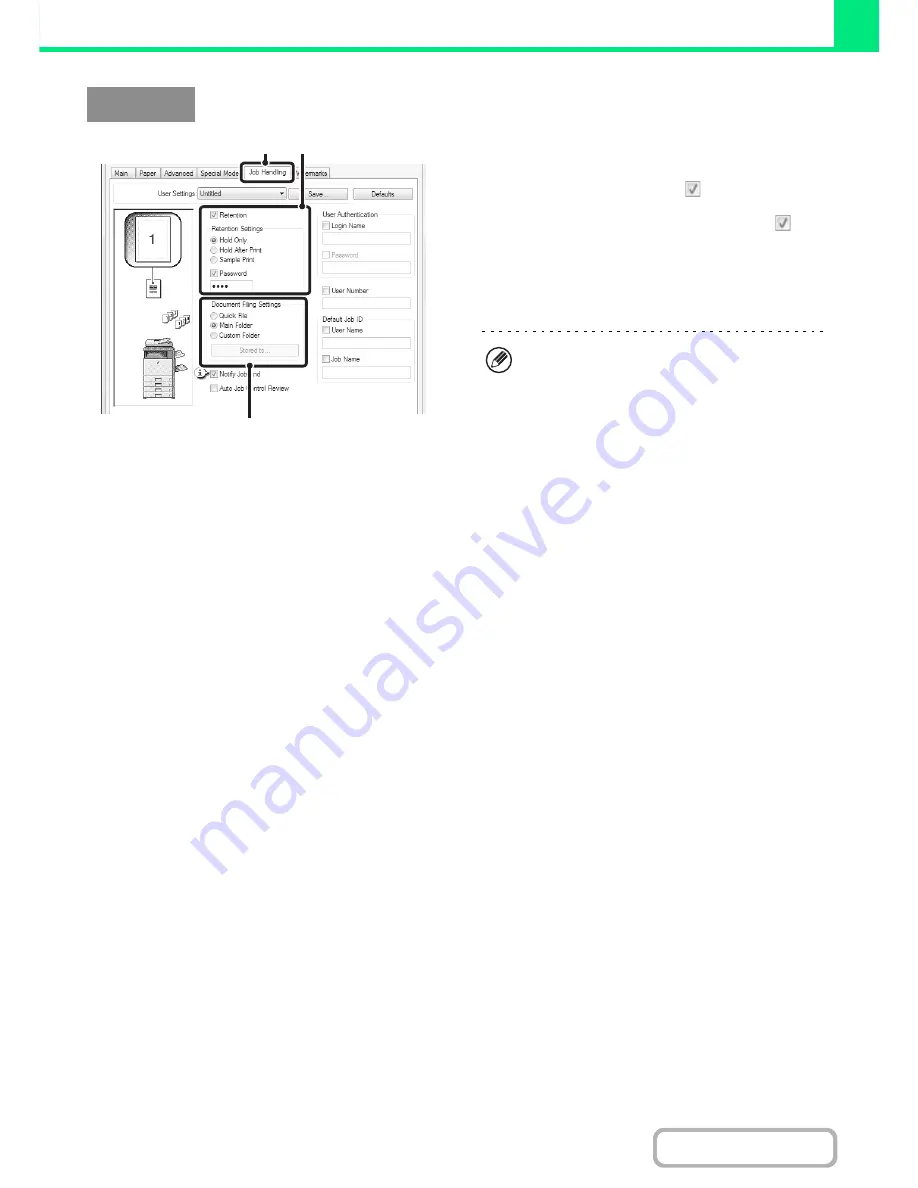
3-55
PRINTER
Contents
(1) Click the [Job Handling] tab.
(2) Select the retention setting.
Click the [Retention] checkbox
. Select the retention
method in "Retention Settings". To enter a password (5 to
8 digit number), click the [Password] checkbox
.
(3) Select document filing settings.
Select the folder for storing the file in "Document Filing
Settings". If you selected [Custom Folder], click the
[Stored to] button to select the folder.
Windows
(1)
(2)
(3)
• When [Quick File] is selected, "Retention Settings"
will be set to [Hold After Print] only.
• When [Quick File] is selected, the password entered
in "Retention Settings" is cleared and cannot be used.
• To store a file in a custom folder, the custom folder
must first be created using "Document Filing Control"
in the system settings (administrator). If a password
has been established for a custom folder, enter the
"Folder Password" in the folder selection screen.
• When [Retention] has been checked on [Printing
Policy] on the [Configuration] tab, the [Retention]
checkbox is always checked and you cannot change
the checkbox.
• In an IPV6 environment, files can only be stored in
the main folder.
Summary of Contents for MX-M282N
Page 11: ...Conserve Print on both sides of the paper Print multiple pages on one side of the paper ...
Page 35: ...Organize my files Delete a file Delete all files Periodically delete files Change the folder ...
Page 322: ...3 19 PRINTER Contents 4 Click the Print button Printing begins ...
Page 870: ...MXM502N GB Z1 Operation Guide MODEL MX M282N MX M362N MX M452N MX M502N ...






























