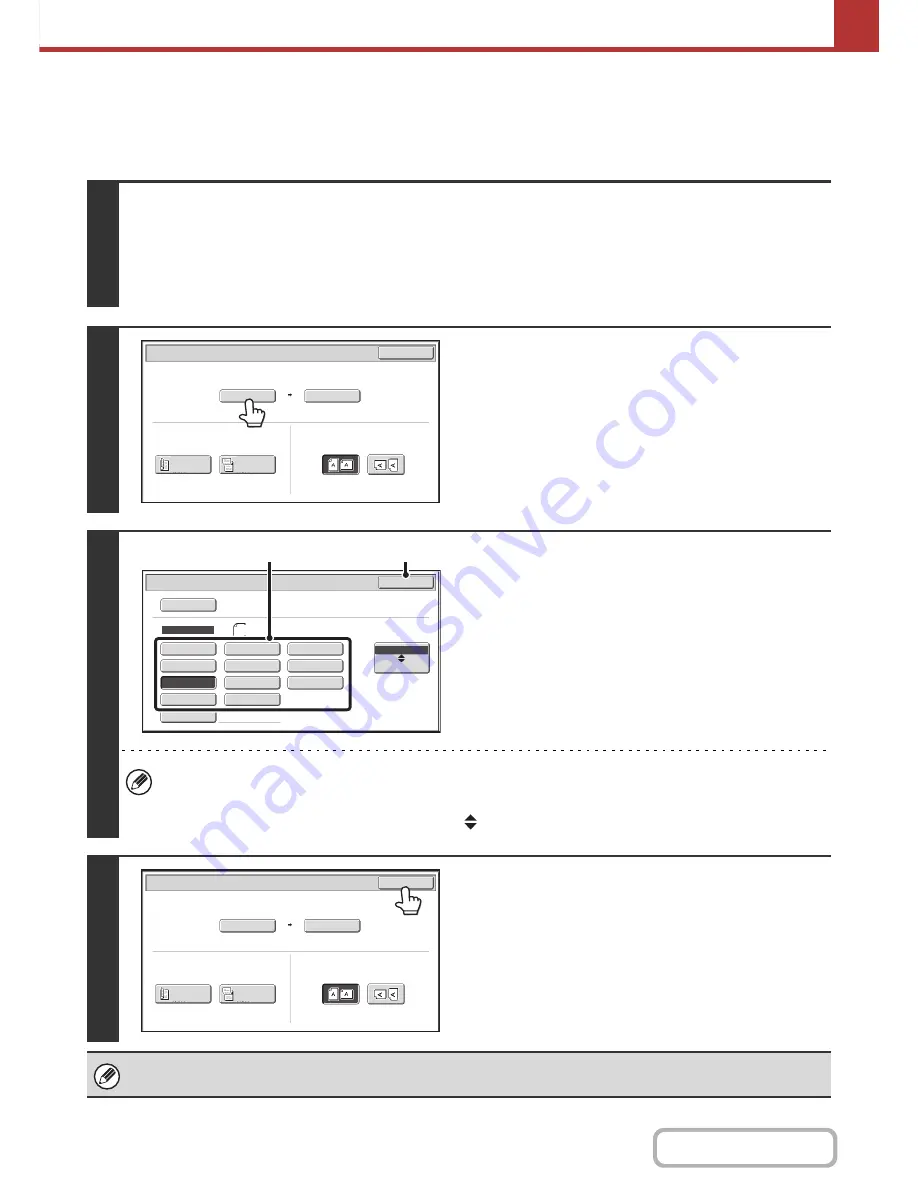
5-56
SCANNER/INTERNET FAX
Contents
Specifying the original scan size (Specify using a standard size)
If the original is a non-standard size or you wish to change the scan size, touch the [Original] key to specify the original
size manually. Place the original in the document feeder tray or on the document glass and follow the steps below.
(When a reversing single pass feeder is installed.)
1
Select the mode and display the image settings screen.
(1) Touch the tab of the mode that you wish to use.
(2) Touch the [Original] key.
The automatically detected original size appears to the right of the [Original] key.
☞
IMAGE SETTINGS
(page 5-53)
2
Touch the [Scan Size] key.
3
Specify the scan size.
(1) Touch the appropriate original size key.
(2) Touch the [OK] key.
• If you are sending a long original, touch the [Long Size] key. Use the automatic document feeder to scan a long
original. The maximum width that can be scanned is 1000 mm (39-3/8") (the maximum height is 297 mm (11-5/8")).
☞
TRANSMITTABLE ORIGINAL SIZES
(page 5-17)
• To specify an Inch size for the scan size, touch the [AB
Inch] key to highlight the [Inch] side and then specify the scan size.
4
Touch the [OK] key.
When [Long Size] is selected, the 2-sided scanning setting and send size cannot be changed. In addition, when only scan
destinations are selected for scan transmission or metadata transmission, scanning will take place in Mono2.
Scan/Original
OK
Auto
Auto A4
Scan Size
2-Sided
Tablet
2-Sided
Booklet
Send Size
100%
Image Orientation
Manual
B5R
B5
B4
A3
A4
A5R
216x343
216x340
Auto
Scan/Original
Manual
A4R
A5
Long Size
OK
AB
Inch
Size Input
(2)
(1)
Scan/Original
OK
Auto
B5
Scan
Size
2
-
Sided
Tablet
2
-
Sided
Booklet
Send
Size
100
%
Image
Orientation
Summary of Contents for MX-M282N
Page 11: ...Conserve Print on both sides of the paper Print multiple pages on one side of the paper ...
Page 35: ...Organize my files Delete a file Delete all files Periodically delete files Change the folder ...
Page 322: ...3 19 PRINTER Contents 4 Click the Print button Printing begins ...
Page 870: ...MXM502N GB Z1 Operation Guide MODEL MX M282N MX M362N MX M452N MX M502N ...






























