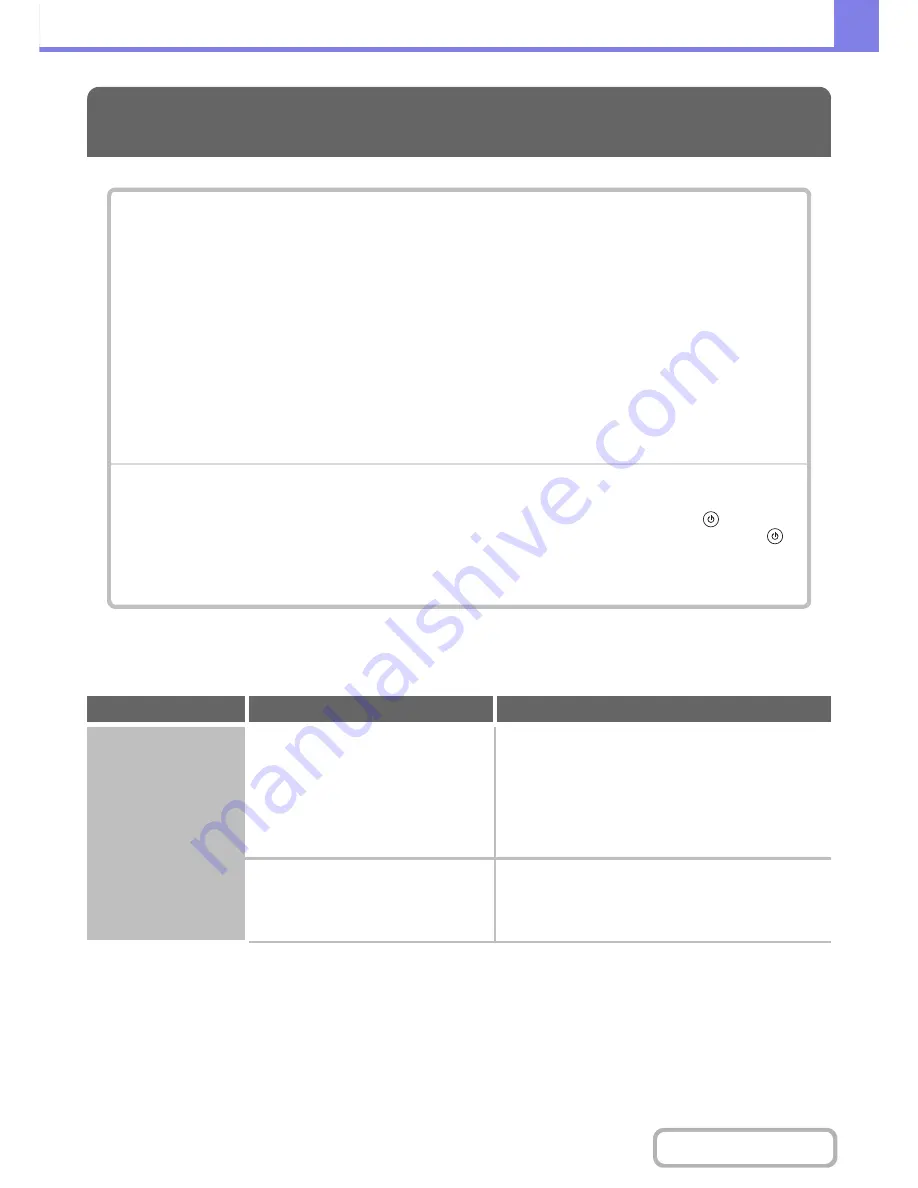
8-28
TROUBLESHOOTING
Contents
PROBLEMS RELATED TO PRINTING OPERATION
PRINTING
PROBLEMS RELATED TO PRINTING OPERATION
• Printing does not take place.. . . . . . . . . . . . . . . . . . . . . . . . . . . . . . . . . . . . . . . . . . . . . . . . . . . . . . . .8-28
• Two-sided printing does not take place. . . . . . . . . . . . . . . . . . . . . . . . . . . . . . . . . . . . . . . . . . . . . . . .8-30
• Direct printing of a file in a shared folder on a computer is not possible. . . . . . . . . . . . . . . . . . . . . . .8-30
• A tray, finisher, or other peripheral device installed on the machine cannot be used. . . . . . . . . . . . .8-30
PROBLEMS RELATED TO PRINT RESULTS
• The image is too light or too dark.. . . . . . . . . . . . . . . . . . . . . . . . . . . . . . . . . . . . . . . . . . . . . . . . . . . .8-31
• Text and lines are faint and difficult to see.. . . . . . . . . . . . . . . . . . . . . . . . . . . . . . . . . . . . . . . . . . . . .8-31
• Part of the image is cut off. . . . . . . . . . . . . . . . . . . . . . . . . . . . . . . . . . . . . . . . . . . . . . . . . . . . . . . . . .8-31
• The image is upside down. . . . . . . . . . . . . . . . . . . . . . . . . . . . . . . . . . . . . . . . . . . . . . . . . . . . . . . . . .8-32
• Many nonsense characters are printed. . . . . . . . . . . . . . . . . . . . . . . . . . . . . . . . . . . . . . . . . . . . . . . .8-32
• If you cannot find the item that you are looking for in the above table of contents, see "
GENERAL PROBLEMS
"
(page 8-48).
• If you are unable to solve a problem using the solutions in this manual, switch off the [POWER] key (
) and the
main power switch. Wait at least 10 seconds, and then switch on the main power switch and the [POWER] key (
)
in that order.
When the LINE indicator is lit or the DATA indicator is lit or blinking, do not switch off the main power switch or unplug
the power plug. This may damage the hard drive or cause the data being stored or received to be lost.
Problem
Point to check
Solution
Printing does not take
place.
Is your computer connected correctly to
the machine?
Make sure that the cable is connected securely to
the LAN connector or the USB connector on your
computer and the machine.
If you are on a network, check the connections at the
hub as well.
☞
1. BEFORE USING THE MACHINE "
SIDE AND
BACK
" (page 1-7)
Is the machine connected to the same
network (LAN, etc.) as your computer?
The machine must be connected to the same
network as your computer.
If you do not know which network the machine is
connected to, ask the network administrator.
Summary of Contents for MX-M282N
Page 11: ...Conserve Print on both sides of the paper Print multiple pages on one side of the paper ...
Page 35: ...Organize my files Delete a file Delete all files Periodically delete files Change the folder ...
Page 322: ...3 19 PRINTER Contents 4 Click the Print button Printing begins ...
Page 870: ...MXM502N GB Z1 Operation Guide MODEL MX M282N MX M362N MX M452N MX M502N ...
















































