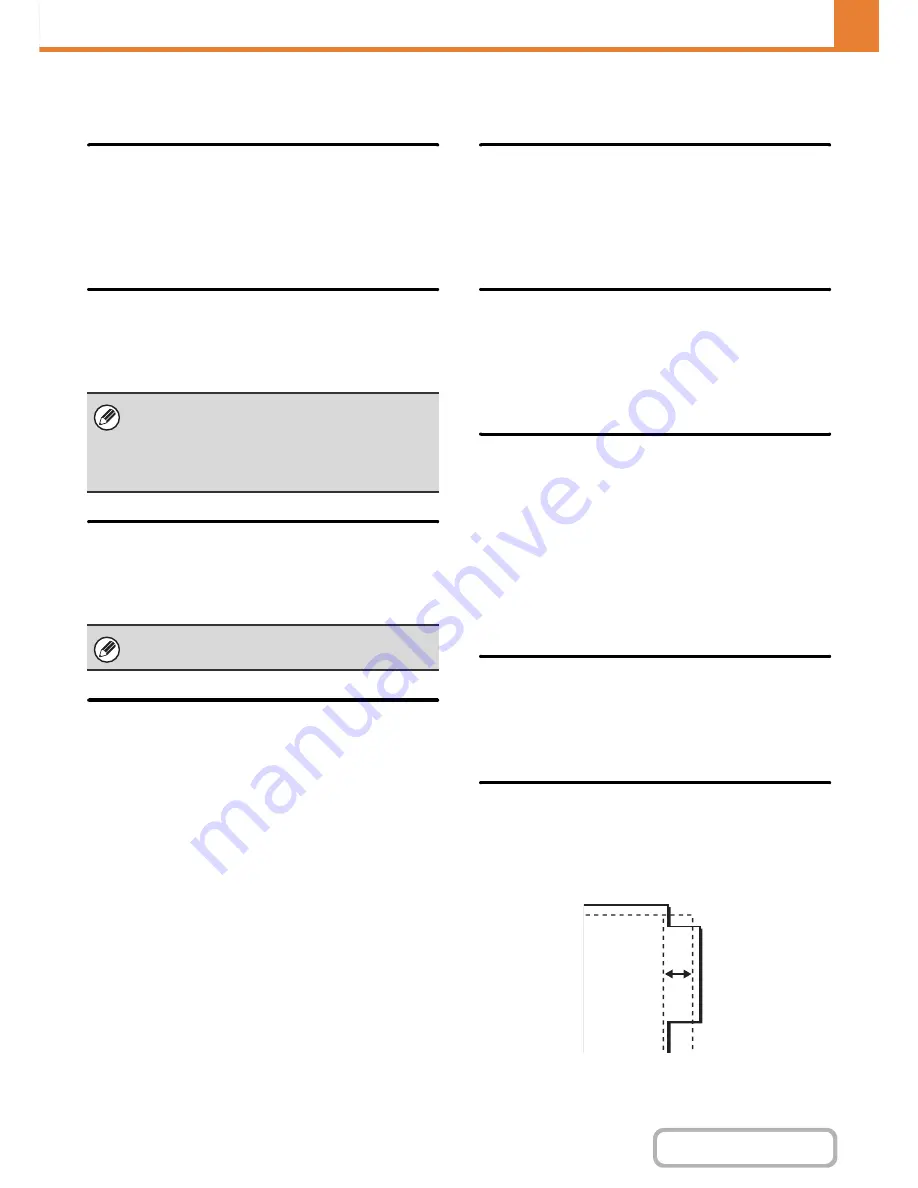
7-72
SYSTEM SETTINGS
Contents
Other Settings
Copy Exposure Adjustment
This is used to adjust the exposure level when [Auto] is
used for the copy exposure.
Select separate settings for the document glass and for
the automatic document feeder.
Rotation Copy Setting
When the original and paper are placed in different
orientations, this function automatically rotates the image
90 degrees to enable correct copying on the paper.
Add or Change Extra Preset Ratios
Two enlargement preset ratios (101% to 400%) and two
reduction preset ratios (25% to 99%) can be added. An
added preset ratio can also be changed.
Setting a Maximum Number of Copies
This is used to set the maximum number that can be
entered for the number of copies (number of continuous
copies). Any number from 1 to 999 can be specified.
Initial Margin Shift Setting
This is used to set the default margin shift amount.
Specify a value from 0 mm (0") to 20 mm (1") in
increments of 1 mm
(1/8"
) for both the front and reverse
sides.
Erase Width Adjustment
This is used to set the default erase width for erase
copy. Specify a value from 0 mm (0") to 20 mm (1") in
increments of 1 mm (1/8") for both edge erase and
centre erase.
Card Shot Settings
This is used to set the default original size for the card
shot function.
Both the X (horizontal) and Y (vertical) dimensions of the
original can be set from 25 mm (1") to 210 mm (8-1/2") in
increments of 1 mm (1/8").
Fit to Page
Enable this setting to have the [Fit to Page] key always
appear in the card shot screen.
Automatic Saddle Stitch
(When a saddle stitch finisher is installed.)
This is used to have saddle stitch stapling take place
automatically when the pamphlet copy function is used.
Initial Tab Copy Setting
This is used to set the default image shift width (tab
width) for tab copying.
The default width can be set from 0 mm (0") to 20 mm
(5/8") in increments of 1 mm (1/8").
• Image rotation can only take place when automatic
paper selection or automatic ratio selection is enabled.
• The Rotation Copy setting must be enabled when
copying an A5 (5-1/2" x 8-1/2") size original on A5R
(5-1/2" x 8-1/2"R) paper.
Preset ratios other than added preset ratios cannot be
changed.
Summary of Contents for MX-M282N
Page 11: ...Conserve Print on both sides of the paper Print multiple pages on one side of the paper ...
Page 35: ...Organize my files Delete a file Delete all files Periodically delete files Change the folder ...
Page 322: ...3 19 PRINTER Contents 4 Click the Print button Printing begins ...
Page 870: ...MXM502N GB Z1 Operation Guide MODEL MX M282N MX M362N MX M452N MX M502N ...
















































