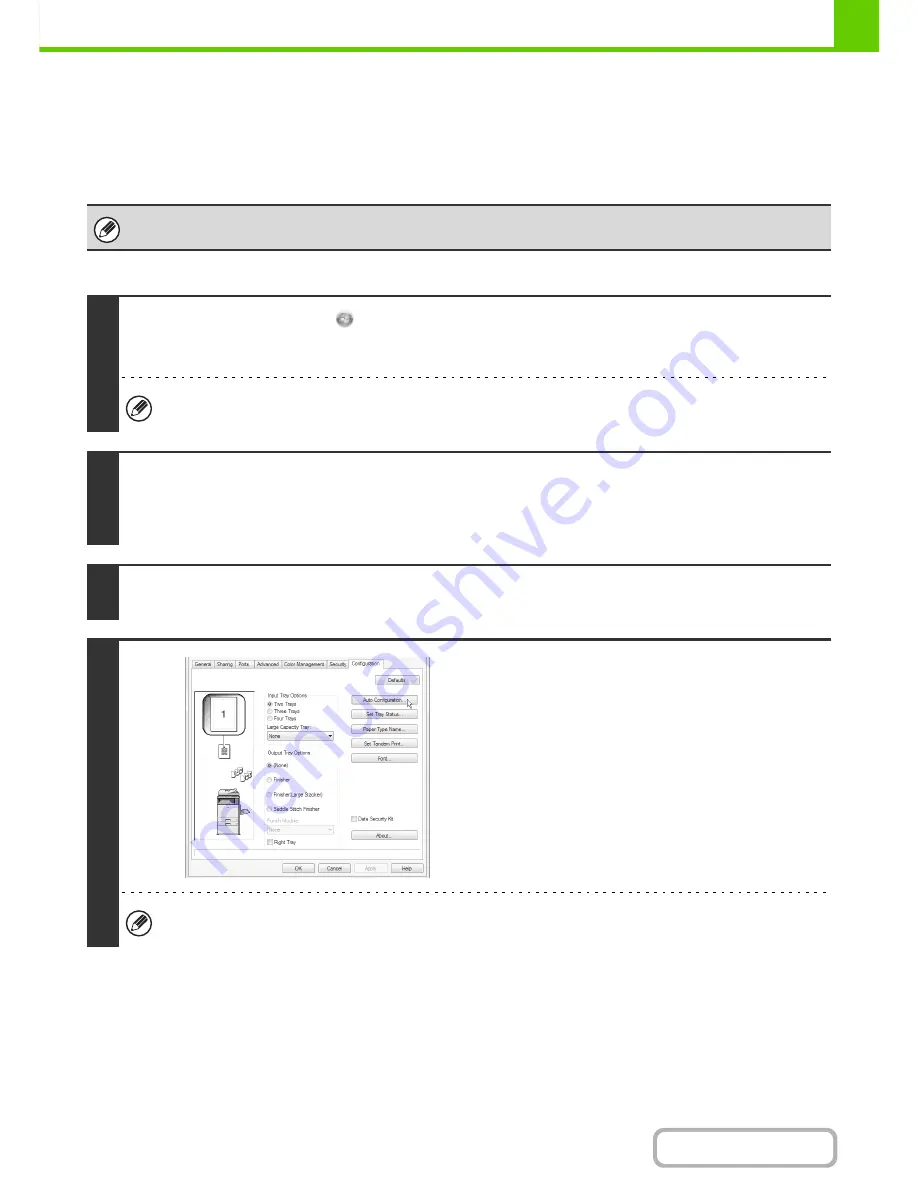
1-96
BEFORE USING THE MACHINE
Contents
CONFIGURING THE PRINTER DRIVER FOR THE OPTIONS INSTALLED ON
THE MACHINE
After installing the printer driver, you must configure the printer driver settings appropriately for the options that have
been installed and the size and type of paper loaded in the machine. Follow the steps below to configure the printer
driver.
X
When the PCL printer driver or PS printer driver is installed
If the PPD driver is installed, see "
When the PPD driver is installed
" (page 1-98).
1
Click the [Start] button (
), click [Control Panel], and then click [Printer].
• In Windows XP/Server 2003, click the [start] button and then click [Printers and Faxes].
• In Windows 2000, click the [Start] button, select [Settings], and then click [Printers].
If [Printers and Faxes] does not appear in the [start] menu in Windows XP, click the [start] button, click [Control Panel],
click [Printers and Other Hardware], and then click [Printers and Faxes].
2
Open the printer properties window.
(1) Right-click the printer driver icon of the machine.
(2) Select [Properties].
3
Click the [Configuration] tab.
4
Click the [Auto Configuration] button.
The settings are automatically configured based on the
detected machine status.
If the machine is being used on an IPv6 network, you must configure the options manually as explained in "
If
automatic configuration fails
" (page 1-97).
Summary of Contents for MX-M282N
Page 11: ...Conserve Print on both sides of the paper Print multiple pages on one side of the paper ...
Page 35: ...Organize my files Delete a file Delete all files Periodically delete files Change the folder ...
Page 322: ...3 19 PRINTER Contents 4 Click the Print button Printing begins ...
Page 870: ...MXM502N GB Z1 Operation Guide MODEL MX M282N MX M362N MX M452N MX M502N ...
















































