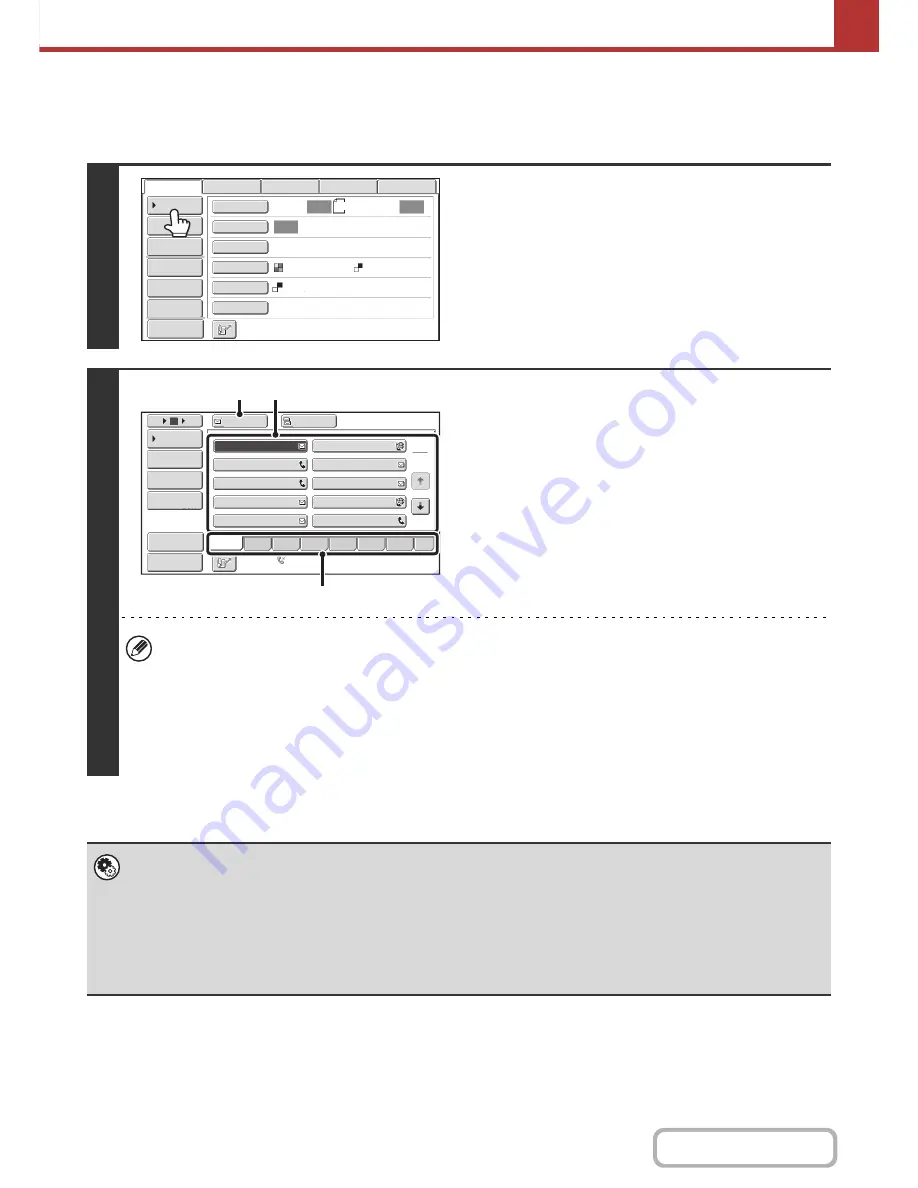
5-19
SCANNER/INTERNET FAX
Contents
RETRIEVING A DESTINATION
A destination is retrieved by selecting its one-touch key.
1
Touch the [Address Book] key.
2
Specify the destination.
(1) Touch the index tab where the destination
is stored.
(2) Touch the one-touch key of the desired
destination.
If you select an incorrect destination, touch the key again
to cancel the selection.
(3) Touch the [To] key.
This enters the selected destination.
• It is convenient to store frequently used destinations in the [Freq.] index. Specify that a destination be displayed in
the [Freq.] index when you store the destination.
•
To continue specifying other destinations...
It is possible to specify multiple scan mode (Scan to E-mail, Scan to FTP, Scan to Desktop, Scan to Network
Folder), Internet fax, and fax mode destinations when performing a broadcast transmission (maximum of 500
destinations). To specify multiple destinations, repeat (1) through (3) of this step.
When performing Scan to E-mail, you can select a one-touch key and then touch the [Cc] key or the [Bcc] key to
send Cc or Bcc copies of the e-mail.
•
System Settings (Administrator): Bcc Setting
This setting enables or disables Bcc delivery. When enabled, the [Bcc] key appears in the address book screen.
•
System Settings (Administrator): Must Input Next Address Key at Broadcast Setting
This setting determines whether or not the [Next Address] key can be omitted before specifying the next destination.
Factory default setting: the [Next Address] key can be omitted.
•
System Settings (Administrator): Disable Switching of Display Order
This is used to disable switching of the order of display of the one-touch keys in the address book screen. The currently
selected display order will be the order that is used after this setting is enabled.
A4
Auto
Auto
Auto
File
Quick
File
Address
Review
Send
Settings
Address
Entry
Address
Book
USB
Mem.
Scan
Fax
Internet
Fax
PC
Scan
Special
Modes
Colour
Mode
File
Format
Resolution
Exposure
Original
Scan
:
Scan
Send
:
200X200dpi
Preview
Mono2
Auto Reception
Fax Memory:100%
1
2
III III
GGG GGG
EEE EEE
CCC CCC
AAA AAA
JJJ JJJ
HHH HHH
FFF FFF
DDD DDD
BBB BBB
To
Cc
5
15
10
Global
Address Search
Address Entry
Address Review
Condition
Settings
ABCD
Freq.
EFGH
IJKL
MNOP
QRSTU
VWXYZ
etc.
Preview
Sort Address
(3)
(2)
(1)
Summary of Contents for MX-M282N
Page 11: ...Conserve Print on both sides of the paper Print multiple pages on one side of the paper ...
Page 35: ...Organize my files Delete a file Delete all files Periodically delete files Change the folder ...
Page 322: ...3 19 PRINTER Contents 4 Click the Print button Printing begins ...
Page 870: ...MXM502N GB Z1 Operation Guide MODEL MX M282N MX M362N MX M452N MX M502N ...
















































