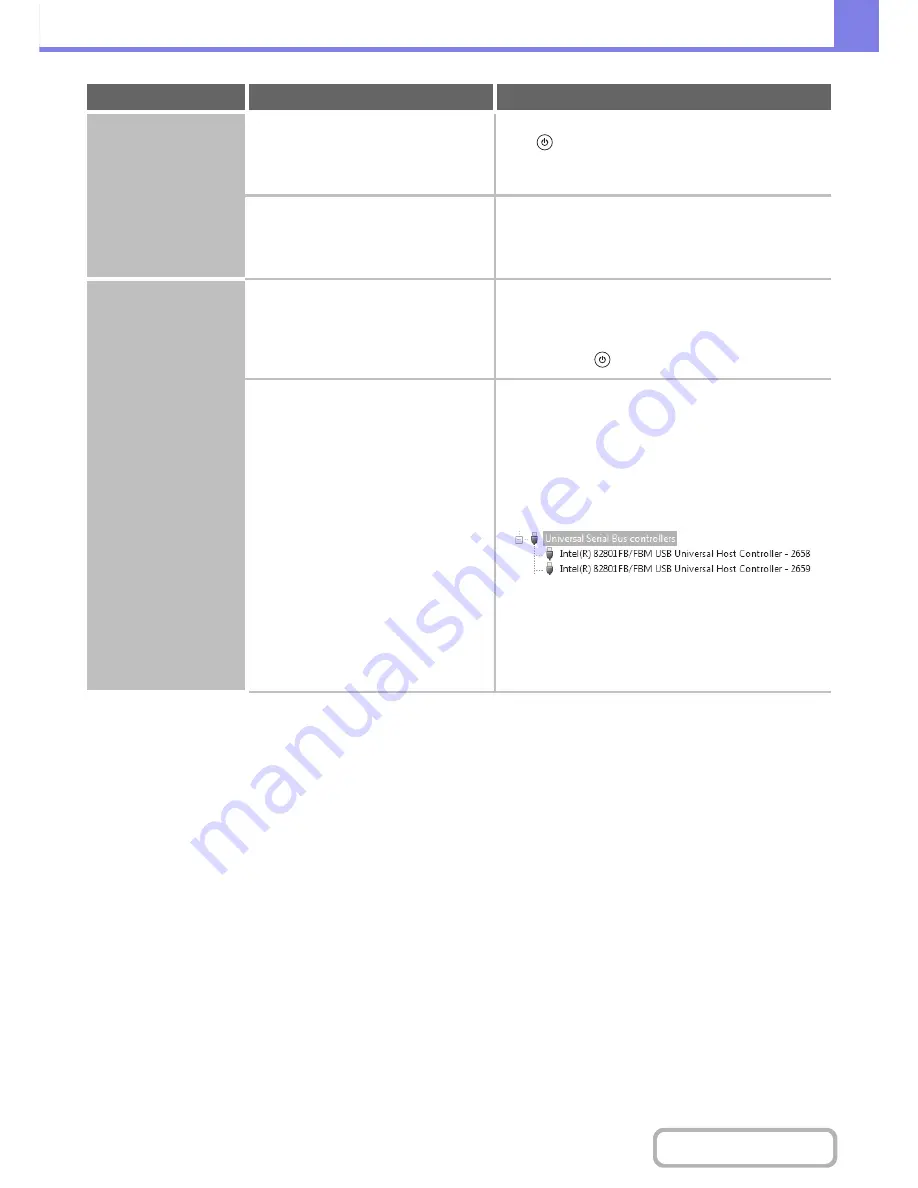
8-23
TROUBLESHOOTING
Contents
The machine is not
detected (when
connected to a
network).
Is the machine power on?
Switch on the main power switch and the [POWER]
key (
) in that order.
(In Windows, search again after
powering on the machine.)
If the machine is powered off, it will not be detected.
Is your computer connected correctly to
the machine?
Make sure that the cable is connected securely to
the LAN connectors on your computer and the
machine.
Check the connections at the hub as well.
The plug and play
screen does not
appear (USB
connection in
Windows).
Is the machine power on?
When a USB cable is connected, make sure the
power of the machine is "ON" and then connect a
USB cable to the machine.
When the machine is not
powered on, switch on the main power switch and the
[POWER] key (
) in that order.
Can your computer use a USB
connection?
Check your computer whether or not a USB
interface can be used on the Device Manager in
your computer.
(For information on "Device Manager",
see Help in Windows.)
If USB can be used, your controller chipset type and
root hub will appear in "Universal Serial Bus controllers"
in "Device Manager". (The items that appear will vary
depending on your computer.)
If these two items appear, USB should be useable. If a
yellow exclamation point appears next to "Universal
Serial Bus controllers" or the two items do not appear,
refer to your computer manual or check with the
manufacturer of your computer to enable USB and then
reinstall the printer driver.
Problem
Point to check
Solution
Summary of Contents for MX-M282N
Page 11: ...Conserve Print on both sides of the paper Print multiple pages on one side of the paper ...
Page 35: ...Organize my files Delete a file Delete all files Periodically delete files Change the folder ...
Page 322: ...3 19 PRINTER Contents 4 Click the Print button Printing begins ...
Page 870: ...MXM502N GB Z1 Operation Guide MODEL MX M282N MX M362N MX M452N MX M502N ...
















































