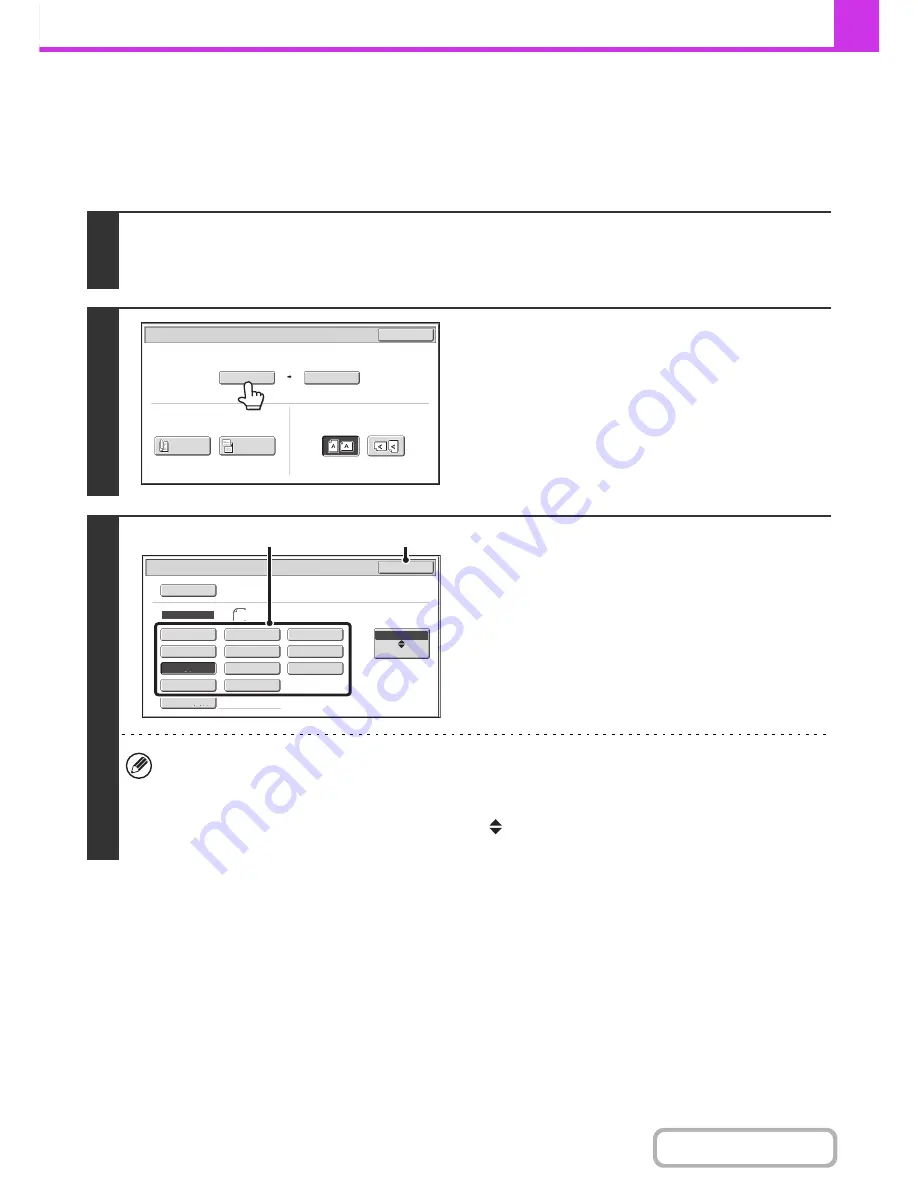
4-49
FACSIMILE
Contents
Specifying the original scan size (Specify using a standard size)
If the original is a non-standard size or you wish to change the scan size, touch the [Original] key to specify the original
size manually. Place the original in the document feeder tray or on the document glass and follow the steps below.
(When a reversing single pass feeder is installed.)
1
Touch the [Original] key.
The automatically detected original size appears to the right of the [Original] key.
☞
IMAGE SETTINGS
(page 4-46)
2
Touch the [Scan Size] key.
3
Specify the scan size.
(1) Touch the appropriate original size key.
(2) Touch the [OK] key.
• If you are sending a long original, touch the [Long Size] key. Use the automatic document feeder to scan a long
original. The maximum length that can be scanned is 1000 mm (39-3/8") (the maximum height is 297 mm
(11-5/8")).
☞
TRANSMITTABLE ORIGINAL SIZES
(page 4-29)
• To specify an Inch size for the scan size, touch the [AB
Inch] key to highlight the [Inch] side and then specify the
scan size.
Auto
Auto
A4
Scan
Size
Send
Size
100
%
Fax/Original
OK
2
-
Sided
Booklet
2
-
Sided
Tablet
Image
Orientation
Manual
B5R
B5
B4
A3
A4
A5R
216x343
216x340
Auto
Fax/Original
Manual
A4R
A5
Long Size
OK
AB
Inch
Size Input
(2)
(1)
Summary of Contents for MX-M282N
Page 11: ...Conserve Print on both sides of the paper Print multiple pages on one side of the paper ...
Page 35: ...Organize my files Delete a file Delete all files Periodically delete files Change the folder ...
Page 322: ...3 19 PRINTER Contents 4 Click the Print button Printing begins ...
Page 870: ...MXM502N GB Z1 Operation Guide MODEL MX M282N MX M362N MX M452N MX M502N ...
















































