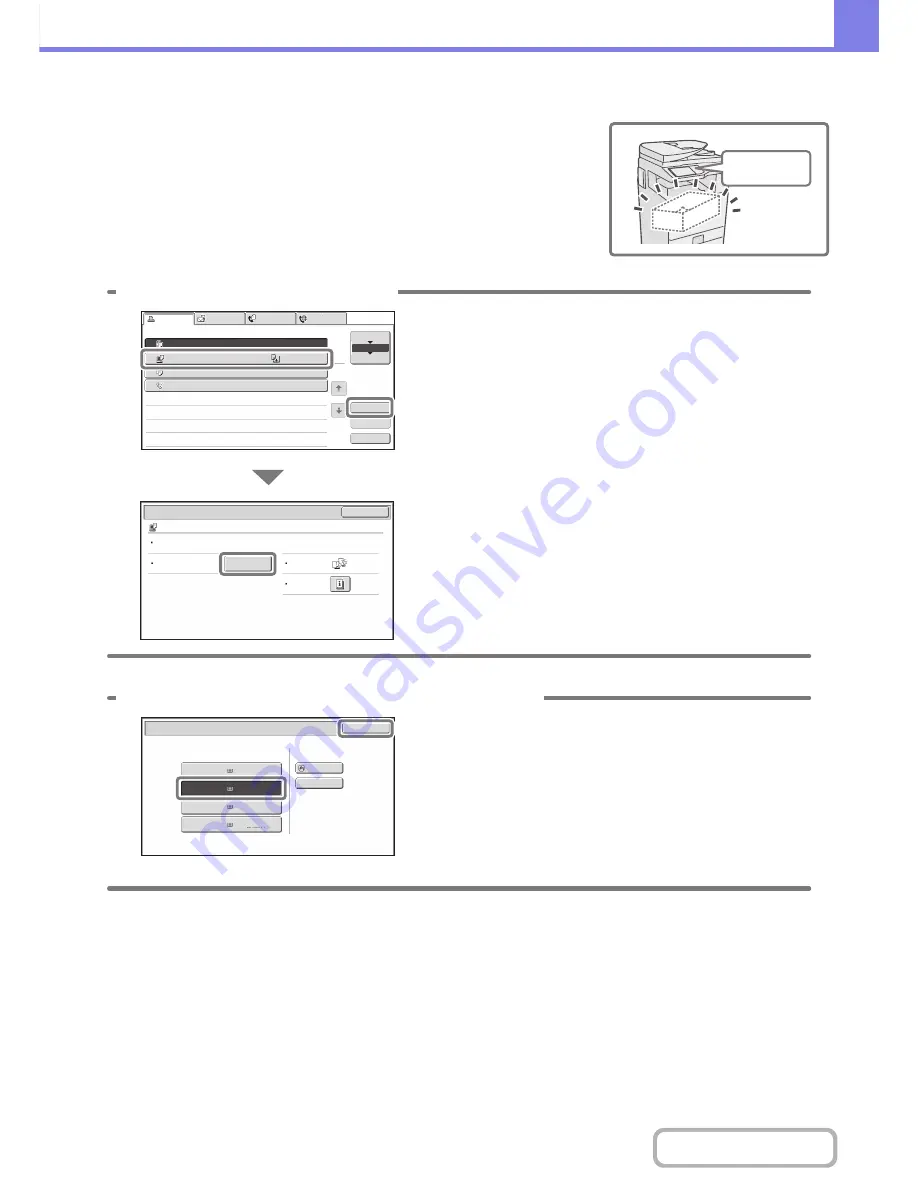
8-7
TROUBLESHOOTING
Contents
Changing the paper size used for a print job
When the size of paper specified for a print job is not loaded in any of the
machine's paper trays, follow the steps below to change the paper size.
Paper Empty
Computer01
020
/
000
Paper
Empty
Copy
002
/
000
Waiting
1234567890
001
/
000
Waiting
Detail
Spool
Complete
Stop/Delete
Job
Job
Queue
Sets
/
Progress
Status
Scan
to
Fax
Job
Priority
Job
Queue
Copy
Internet
Fax
1
1
020
/
001
Copying
2
3
4
1
OK
Detail
Computer01
020
/
000
Paper
Empty
Colour
/
B/W
:
B/W
Output
:
Paper
:
A5
Plain
Special
Modes
:
Paper
Select
1 Check details on the job.
Press the [JOB STATUS] key on the operation panel to
display the job status screen.
Select the job whose status is [Paper Empty] and touch
the [Detail] key.
To delete the job, you can press the [Stop/Delete] key.
Check the paper size specified for the job in the detail
screen, and touch the [Paper Select] key.
Paper
Select
Paper
Tray
Bypass
Tray
OK
Plain
Plain
Plain
2. A4R
3. B4
4. A3
1.
Plain
A4
Plain
2 Change the paper size used for the job.
Select the paper size on which you wish to print the job
from the set paper sizes.
To avoid cutting off part of the image, select a paper size
that is larger than the paper size specified for the job.
Summary of Contents for MX-M282N
Page 11: ...Conserve Print on both sides of the paper Print multiple pages on one side of the paper ...
Page 35: ...Organize my files Delete a file Delete all files Periodically delete files Change the folder ...
Page 322: ...3 19 PRINTER Contents 4 Click the Print button Printing begins ...
Page 870: ...MXM502N GB Z1 Operation Guide MODEL MX M282N MX M362N MX M452N MX M502N ...






























