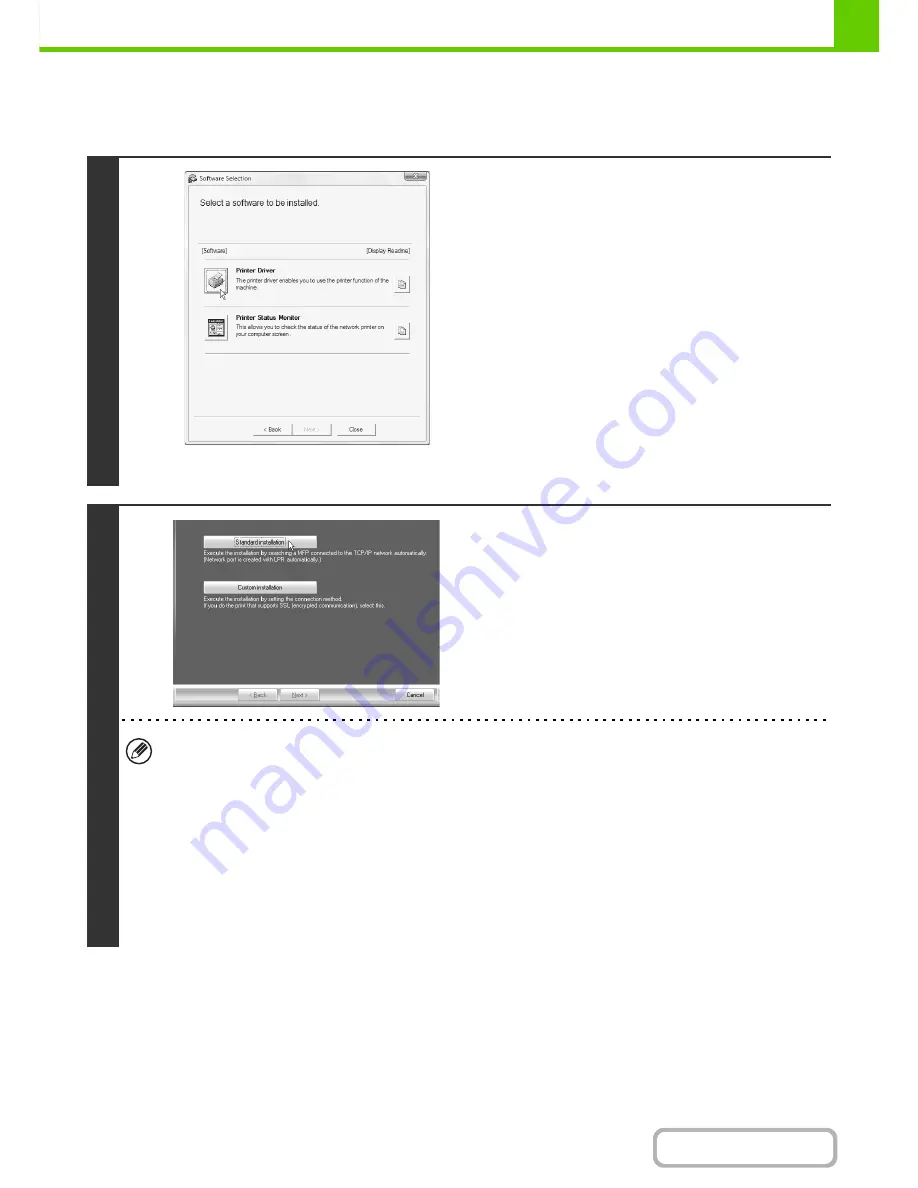
1-81
BEFORE USING THE MACHINE
Contents
X
Standard installation
When the software selection screen appears in step 6 of "
OPENING THE SOFTWARE SELECTION SCREEN (FOR
ALL SOFTWARE)
" (page 1-79), perform the steps below.
1
* The above screen appears when using the "Disc 1"
CD-ROM.
Click the [Printer Driver] button.
To install the PC-Fax driver, click the [PC-Fax Driver] button on
the "Disc 2" CD-ROM.
2
Click the [Standard installation] button.
When [Custom installation] is selected, you can change any of the items below. When [Standard installation] is
selected, the installation will take place as indicated below.
• Machine connection method: LPR Direct Print (Auto Search)
• Set as default printer: Yes (excluding the PC-Fax driver)
• Printer driver name: Cannot be changed
• PCL printer display fonts: Installed
If you selected [Custom installation], select [LPR Direct Print (Auto Search)] and click the [Next] button.
If you selected other than [LPR Direct Print (Auto Search)], see the following pages:
• LPR Direct Print (Specify Address): page 1-84
• IPP: page 1-87 • Shared printer: page 1-94
• Connected to this computer: page 1-89
Summary of Contents for MX-M282N
Page 11: ...Conserve Print on both sides of the paper Print multiple pages on one side of the paper ...
Page 35: ...Organize my files Delete a file Delete all files Periodically delete files Change the folder ...
Page 322: ...3 19 PRINTER Contents 4 Click the Print button Printing begins ...
Page 870: ...MXM502N GB Z1 Operation Guide MODEL MX M282N MX M362N MX M452N MX M502N ...






























