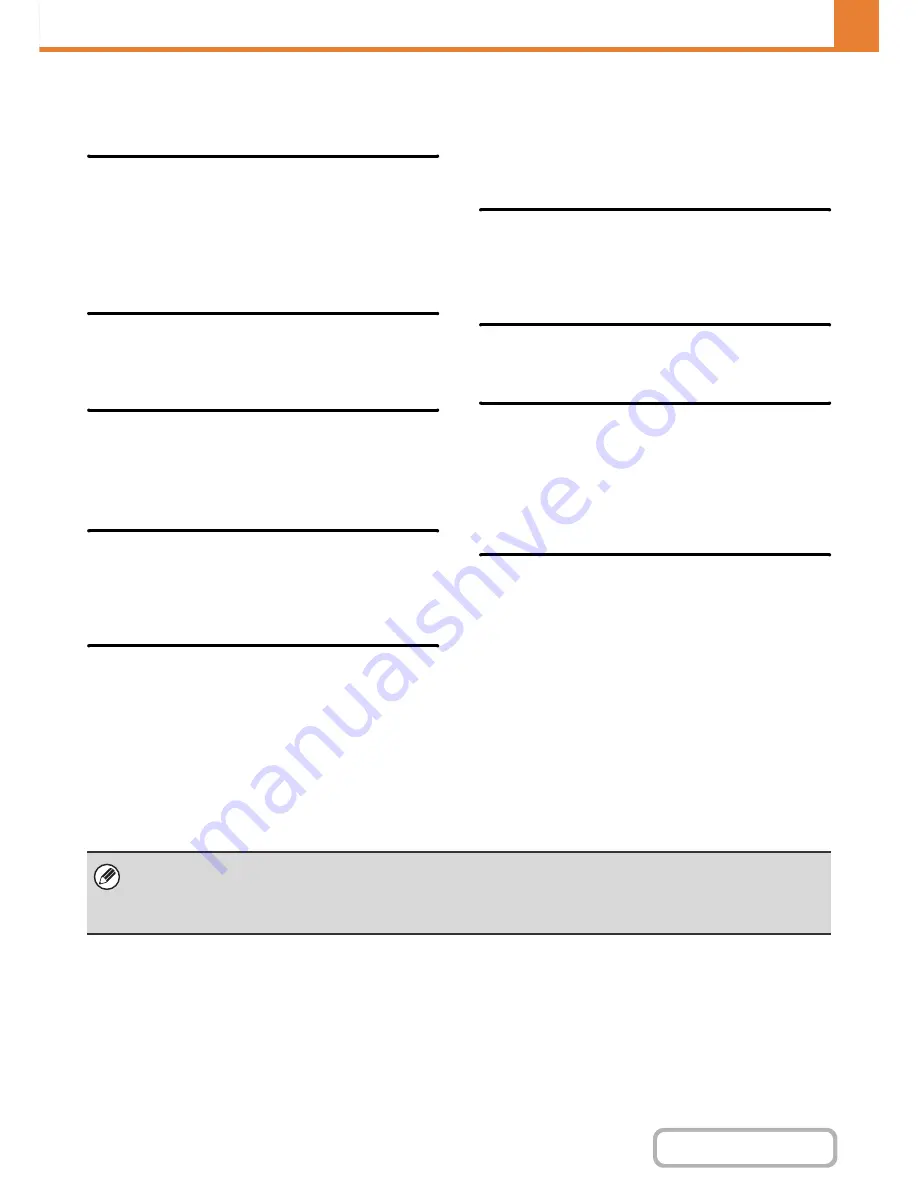
7-70
SYSTEM SETTINGS
Contents
Disabling of Devices
Use these settings when a peripheral device on the machine has failed or when you wish to temporarily disable a device.
Disabling of Document Feeder
(When an automatic document feeder is installed.)
Use this setting to prohibit the use of the automatic
document feeder, such as when the feeder malfunctions.
(When the setting is enabled, scanning is still possible
using the document glass.)
Disabling of Duplex
This is used to disable two-sided printing, such as when
the duplex module malfunctions.
Disabling of Large Capacity Cassette
(When a large capacity tray is installed.)
This setting is used to prohibit the use of the large
capacity tray, such as when it malfunctions.
Disabling of Optional Paper Drawer
(When an optional paper drawer is installed.)
This setting is used to disable the optional paper drawer,
such as when it malfunctions.
Disabling of Tray Settings
This setting is used to prohibit tray settings (except for
the bypass tray).
Disabling of Finisher
(When a saddle stitch finisher or finisher is installed.)
This setting is used to disable the saddle stitch finisher
or finisher, such as when the unit malfunctions.
Disabling of Offset
This setting is used to disable the offset function.
Disabling of Stapler
(When a saddle stitch finisher or finisher is
installed.)
This setting is used to prohibit stapling, such as when
the stapler unit of the finisher or the saddle stitch finisher
malfunctions.
Disabling of Punch
(When a punch module is installed.)
This setting is used to prohibit punching, such as when
the punch module of the finisher or the saddle stitch
finisher malfunctions.
Fusing Control Settings
These are used to control the toner fusing temperature according to the weight of the paper.
These settings apply to plain paper, recycled paper, punched paper, pre-printed paper, letterhead paper, coloured
paper, and user type paper.
You can select "60
g
/m
2
to 89
g
/m
2
" or "90
g
/m
2
to 105
g
/m
2
" ("16 to 23 lbs." or "23+ to 28 lbs.").
• Be sure to use only paper that is in the same weight range as the weight range set here. Do not mix plain or other paper
that is outside the range with the paper in the tray.
• When settings are changed, the changes will take effect after the machine is restarted. To restart the machine see
"
TURNING THE POWER ON AND OFF
" (page 1-15) in "1. BEFORE USING THE MACHINE ".
Summary of Contents for MX-M282N
Page 11: ...Conserve Print on both sides of the paper Print multiple pages on one side of the paper ...
Page 35: ...Organize my files Delete a file Delete all files Periodically delete files Change the folder ...
Page 322: ...3 19 PRINTER Contents 4 Click the Print button Printing begins ...
Page 870: ...MXM502N GB Z1 Operation Guide MODEL MX M282N MX M362N MX M452N MX M502N ...
















































