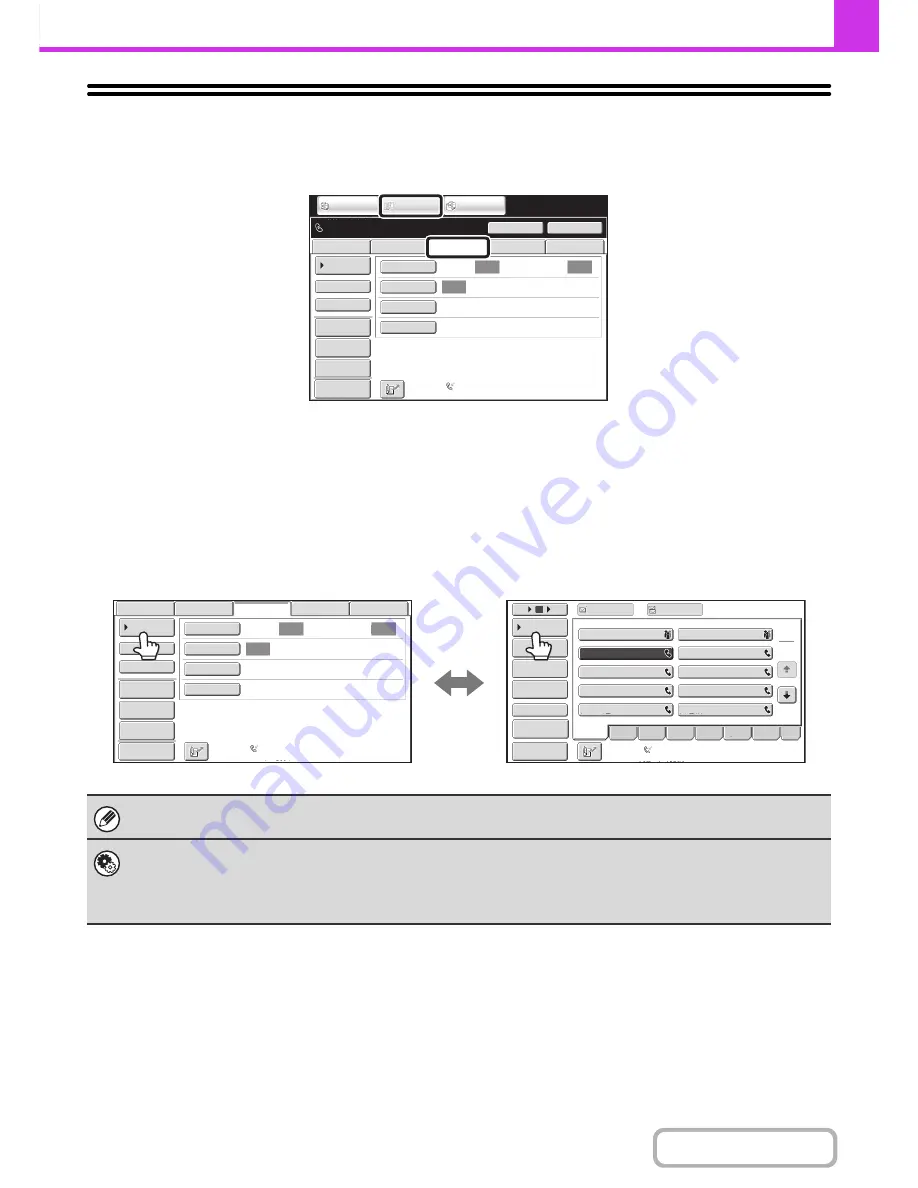
4-7
FACSIMILE
Contents
BASE SCREEN OF FAX MODE
To use the fax function, select settings and operations in the base screen of fax mode. To display the base screen of fax
mode, touch the [IMAGE SEND] key and then touch the [Fax] tab.
Each of the other modes that can be displayed by touching the [IMAGE SEND] key (scan, Internet fax, USB memory,
PC scan and data entry modes) also have base screens.
Transmission destinations can be stored in one-touch keys in the address book and retrieved from the address book
screen when you need to use them. The address book is shared by fax mode, scan mode, Internet fax mode and data
entry mode.
To display the address book screen, touch the [Address Book] key in the base screen. To display the base screen, touch
the [Condition Settings] key in the address book screen. This chapter refers to the base screen of fax mode as the "base
screen".
The procedures in this chapter begin from the base screen of fax mode.
System Settings (Administrator): Default Display Settings
One of the following screens can be selected for the initial screen that appears when the [IMAGE SEND] key is touched.
• Base screen of each mode (scan, Internet fax, fax, or data entry mode)
• Address book screen
Auto
Auto
Auto
File
Quick
File
Address
Review
Direct
TX
Sub
Address
Address
Book
USB
Mem.
Scan
Fax
Internet
Fax
PC
Scan
Special
Modes
Resolution
Exposure
Original
Scan
:
Scan
Send
:
Standard
Auto
Reception
Fax
Memory
:
100
%
Speaker
Ready
to
send.
Resend
IMAGE
SEND
DOCUMENT
FILING
COPY
Preview
This screen only appears
when the fax function and
Internet fax function have
been installed.
The contents of the screen
will vary depending on the
devices that are installed.
Auto
Auto
Auto
File
Quick
File
Address
Review
Direct
TX
Sub
Address
Address
Book
USB
Mem.
Scan
Fax
Internet
Fax
PC
Scan
Special
Modes
Resolution
Exposure
Original
Scan
:
Scan
Send
:
Standard
Auto
Reception
Fax
Memory
:
100
%
1
2
III
III
GGG
GGG
EEE
EEE
CCC
CCC
AAA
AAA
JJJ
JJJ
HHH
HHH
FFF
FFF
DDD
DDD
BBB
BBB
10
5
15
Global
Address
Search
Address
Entry
Sort
Address
Sub
Address
Address
Review
Condition
Settings
To
Cc
ABCD
Fre
q
.
EFGH
IJKL
MNOP
QRSTU
VWXYZ
etc.
Auto
Reception
Fax
Memory
:
100
%
Preview
Preview
Base screen of fax mode
Address book screen
Summary of Contents for MX-M282N
Page 11: ...Conserve Print on both sides of the paper Print multiple pages on one side of the paper ...
Page 35: ...Organize my files Delete a file Delete all files Periodically delete files Change the folder ...
Page 322: ...3 19 PRINTER Contents 4 Click the Print button Printing begins ...
Page 870: ...MXM502N GB Z1 Operation Guide MODEL MX M282N MX M362N MX M452N MX M502N ...
















































