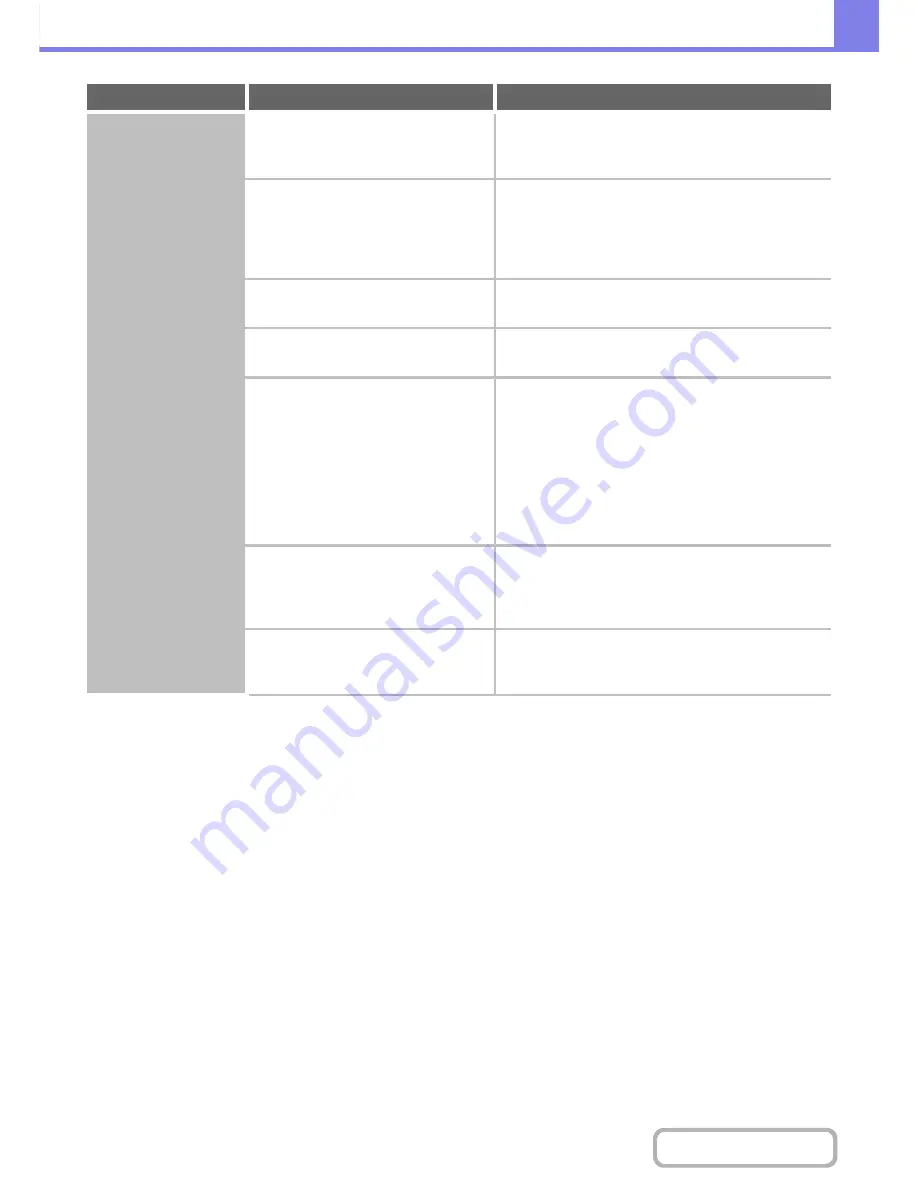
8-56
TROUBLESHOOTING
Contents
Stapling does not take
place (including
pamphlet stapling).
Does a message appear instructing you
to add staples?
Replace the staple cartridge.
Do not forget to replace the staple case.
☞
"
REMOVING STAPLE JAMS
" (page 8-14)
Is a different width of paper mixed in?
To perform mixed size stapling, use paper of the
same width and select the [Same Width] setting.
Stapling is not possible when paper of different widths
are mixed together. When copying, select [Same Width]
from [Mixed Size Original] in the special modes.
Are there more sheets than can be
stapled at once?
For the maximum number of sheets that can be
stapled, see "SPECIFICATIONS" in the Start Guide.
Is a paper size that cannot be stapled
included in the print job?
For the paper sizes that can be stapled, see
"SPECIFICATIONS" in the Start Guide.
Is the paper type setting of the tray
selected in the printer driver set to a
paper type that cannot be stapled?
Check the paper type settings in the machine and select
a tray that has paper that can be used for stapling*.
Click the [Tray Status] button in "Paper Selection" on
the [Paper] tab of the printer properties window and
check the paper type setting of each tray.
* Stapling is not possible on labels, tab paper,
transparency film, or envelopes. In addition, if "Disable
Staple" is selected in the user type, stapling will not be
possible.
Is the paper type setting of the selected
paper tray set to heavy paper?
Pamphlet stapling is not possible on heavy paper.
(However, when cover insertion is selected, pamphlet
stapling is possible when a single sheet of heavy paper
is inserted for use as a cover.)
Have functions been disabled by the
administrator?
Check with your administrator.
Some functions may have been disabled in the system
settings (administrator).
Problem
Point to check
Solution
Summary of Contents for MX-M282N
Page 11: ...Conserve Print on both sides of the paper Print multiple pages on one side of the paper ...
Page 35: ...Organize my files Delete a file Delete all files Periodically delete files Change the folder ...
Page 322: ...3 19 PRINTER Contents 4 Click the Print button Printing begins ...
Page 870: ...MXM502N GB Z1 Operation Guide MODEL MX M282N MX M362N MX M452N MX M502N ...




































