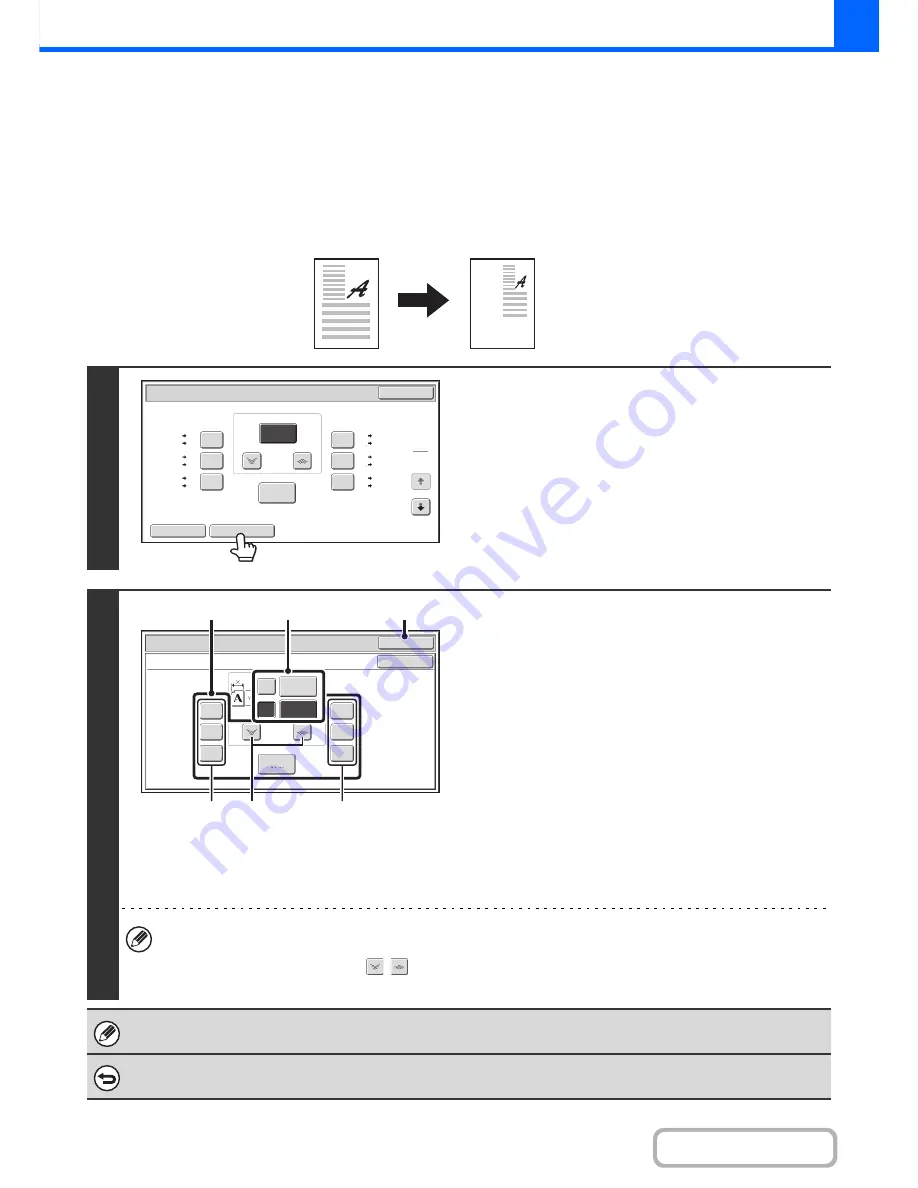
2-26
COPIER
Contents
ENLARGING/REDUCING THE LENGTH AND WIDTH
SEPARATELY (XY Zoom)
The XY Zoom feature allows the horizontal and vertical copy ratios to be changed separately.
Both the horizontal and vertical ratios can be set from 25% to 400% in increments of 1%.
Touch the [Copy Ratio] key in the base screen of copy mode and then follow the steps below.
When 50% is selected for the horizontal ratio and 70% is selected for the vertical ratio
1
Touch the [XY Zoom] key.
2
Set the horizontal and vertical ratios.
(1) Touch the [X] key.
The [X] key will be highlighted and the horizontal ratio can
be set.
(2) Touch one of the preset ratio keys (A) and the
zoom keys (B) to set the X (horizontal) ratio.
(A) A touched preset ratio key will not be highlighted.
(B) The zoom keys can be touched to set the ratio from
25% to 400% in increments of 1%.
(3) Touch the [Y] key and set the Y (vertical)
ratio in the same way as the [X] key.
(4) Touch the [OK] key.
After touching the [OK] key, make sure that a paper size
suitable for the ratio is selected.
• To quickly select a ratio, touch a preset ratio key (A) to select a ratio close to the desired ratio and then use the
zoom keys (B) for fine adjustment.
• As an alternative to touching the
keys, you can also directly touch the numeric value display key and
change the value with the numeric keys.
When the automatic document feeder is used, the vertical and horizontal ratio selection ranges are both 25% to 200%.
To cancel an XY zoom setting...
To cancel an XY Zoom setting, touch the [XY Zoom] key or the [Cancel] key.
Original
Copy
Copy
Ratio
OK
Auto
Image
XY
Zoom
115
%
122
%
141
%
70
%
81
%
86
%
100
%
%
Zoom
100
A4
B5
A3
B4
B5
A5
B4
A4
B4
B5
A3
A4
B5
B4
A4
A3
A5
B5
A4
B4
B5
A4
B4
A3
1
2
Copy Ratio
OK
Cancel
XY Zoom
129
%
200
%
400
%
50
%
64
%
77
%
100
%
%
Zoom
50
70
X
Y
%
(4)
(1), (3)
(2)
(A)
(B)
(A)
Summary of Contents for MX-M282N
Page 11: ...Conserve Print on both sides of the paper Print multiple pages on one side of the paper ...
Page 35: ...Organize my files Delete a file Delete all files Periodically delete files Change the folder ...
Page 322: ...3 19 PRINTER Contents 4 Click the Print button Printing begins ...
Page 870: ...MXM502N GB Z1 Operation Guide MODEL MX M282N MX M362N MX M452N MX M502N ...
















































