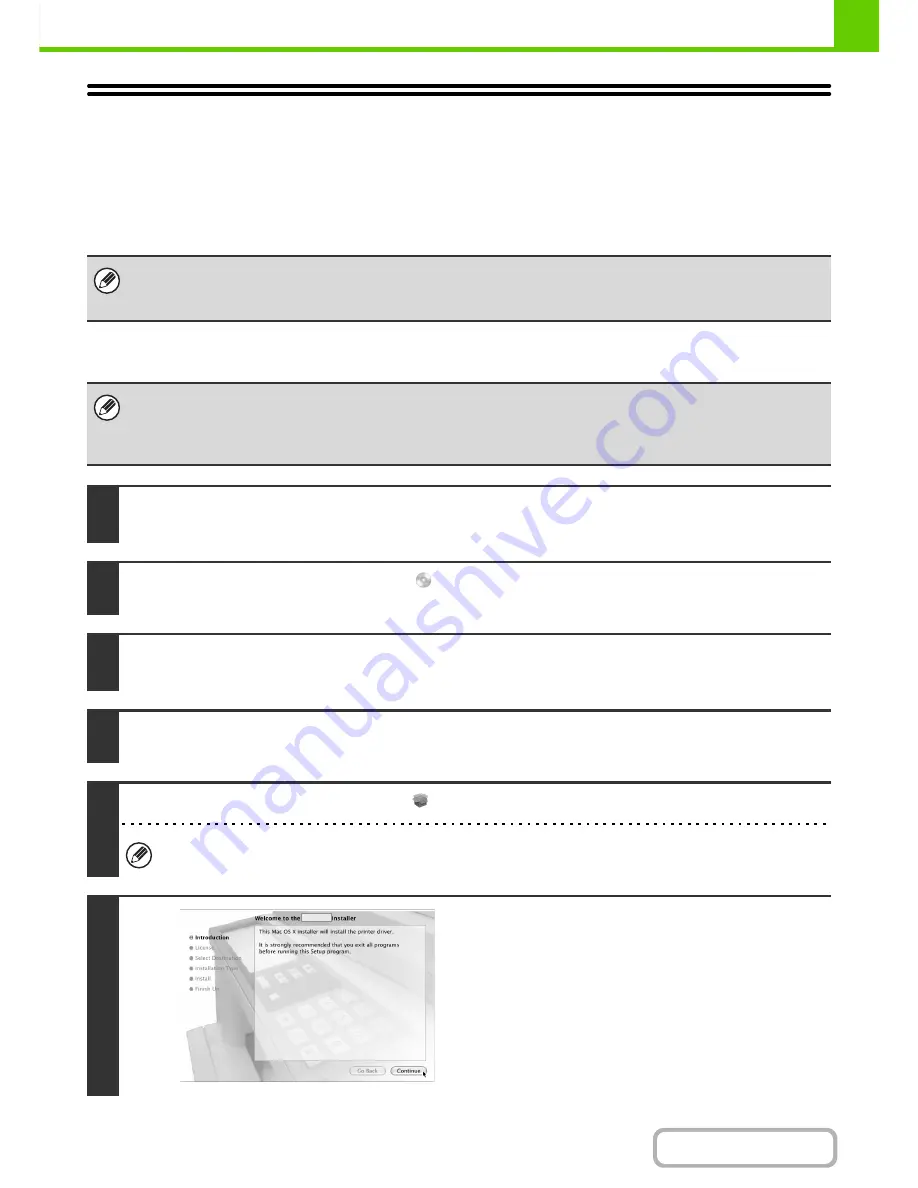
1-107
BEFORE USING THE MACHINE
Contents
SETUP IN A MACINTOSH ENVIRONMENT
This chapter explains how to install the PPD file to enable printing from a Macintosh and how to configure the printer
driver settings.
☞
MAC OS X
: this page
(v10.2.8, v10.3.9, v10.4.11, v10.5 - 10.5.8. v10.6 - 10.6.2)
☞
MAC OS 9.0 - 9.2.2
: page 1-113
MAC OS X
• The PS3 expansion kit is required to use the machine as a printer in a Macintosh environment. In addition, the machine
must be connected to a network. A USB connection cannot be used.
• The scanner driver and PC-Fax driver cannot be used in a Macintosh environment.
• The explanations of screens and procedures are primarily for Mac OS X v10.4. The screens may vary in other versions of
the operating system.
• The CD-ROM does not include software for Mac OS X10.2.8 and X10.3.9. Contact your dealer or nearest authorised
service representative if you want software for X10.2.8 and X10.3.9.
1
Insert the "Software CD-ROM" into your computer's CD-ROM drive.
Insert the "Software CD-ROM" that shows "Disc 1" on the front of the CD-ROM.
2
Double-click the [CD-ROM] icon (
) on the desktop.
3
Double-click the [MacOSX] folder.
Before installing the software, be sure to read "ReadMe First". "ReadMe First" is in the [English] folder in the [Readme] folder.
4
Double-click the folder corresponding to the versions of the operating system.
5
Double-click the [MX-PKX] icon (
).
If the "Authenticate" window appears in Mac OS X v10.2.8, enter the password and click the [OK] button.
6
Click the [Continue] button.
Summary of Contents for MX-M282N
Page 11: ...Conserve Print on both sides of the paper Print multiple pages on one side of the paper ...
Page 35: ...Organize my files Delete a file Delete all files Periodically delete files Change the folder ...
Page 322: ...3 19 PRINTER Contents 4 Click the Print button Printing begins ...
Page 870: ...MXM502N GB Z1 Operation Guide MODEL MX M282N MX M362N MX M452N MX M502N ...
















































